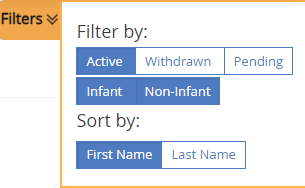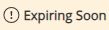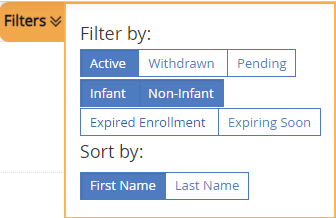The Children page lists all participants you have currently enrolled.
Note: According to your display settings, this page may be called something else, such as My Kids or My Participants. For more information, see Set Display Settings.
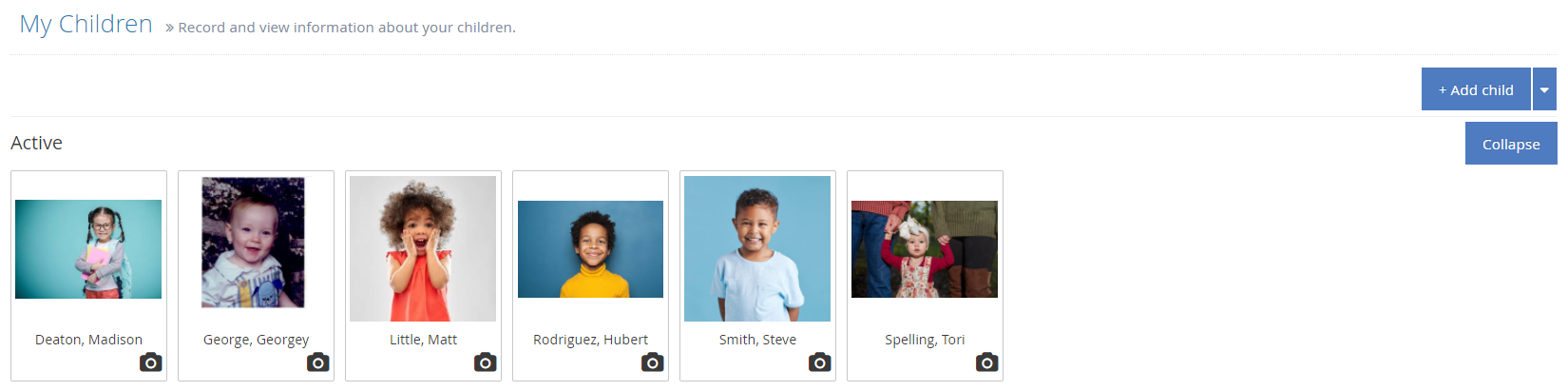
- From the menu to the left, click My Children. A list of you children displays.
- Click Filters in the top-right corner to set filters and sorts. You can filter by enrollment status and sort by first or last name.
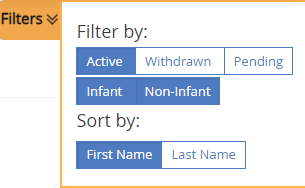
- Click a name of the child to view their Child Information screen. For more information, see Edit Participant Details.
Enrollment Expiration View
If your sponsor has the Enrollment Expiration feature turned on, you will see additional filters and alerts on your screen.
Note: This is Sponsor Preference G. 004c. To turn it on your sponsor must change this preference to Yes in their administration settings.
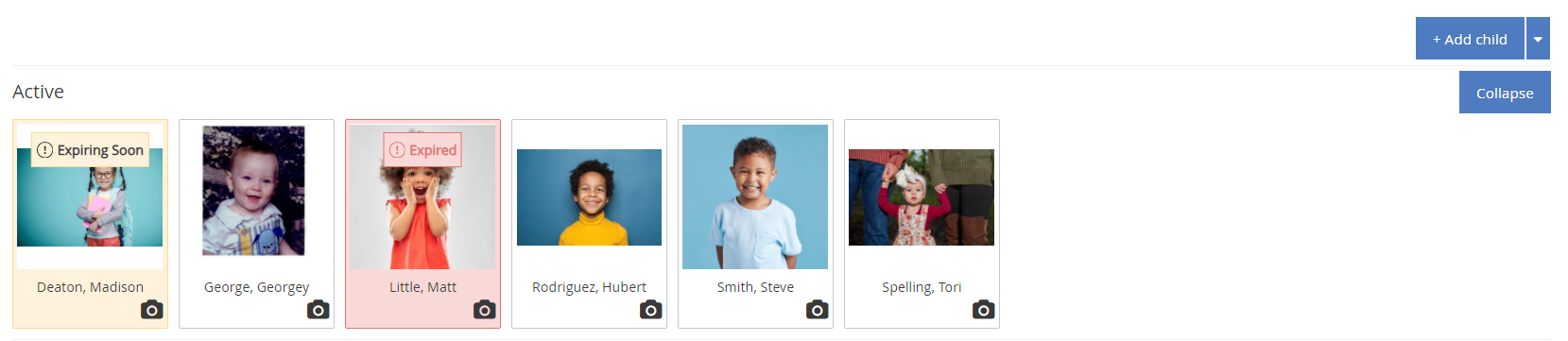
- When an
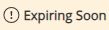 alert shows up on the child, this means their Enrollment Expiration Date will expire within the next 30 days. This is a visual reminder to the center to collect an updated enrollment form.
alert shows up on the child, this means their Enrollment Expiration Date will expire within the next 30 days. This is a visual reminder to the center to collect an updated enrollment form. - When an
 alert shows up on the child, this means their Enrollment Expiration Date has already expired and the enrollment form needs to be updated in order to be able to claim this child.
alert shows up on the child, this means their Enrollment Expiration Date has already expired and the enrollment form needs to be updated in order to be able to claim this child. - At the top of the screen you will see an Updates Needed pop-up. Click on View Now to see a filtered view of only children with enrollments that are Expired or Expiring Soon.

- Additional filters have been added so that you can filter children by enrollment expiration status from the here as well.