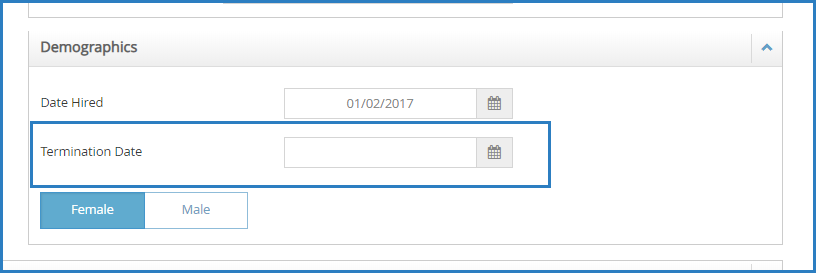Once you add users, edit their profiles to change or customize their user permissions, enter contact information, enter demographic information, and so on.
Required Permissions: You must have the Staff permission enabled on your account to modify user accounts.
Updating User Information
- From the menu to the left, click Administration.
- Click User Permissions. The User Permissions page opens to the Users tab by default.
- Locate the user to change. Click Filters to the top-left to filter the user list by status and sort by first or last name.
- Click
 next to the user to edit. The User Details page opens.
next to the user to edit. The User Details page opens. - Click each box and enter new information over the existing information.
- In the User Permissions section, use the sliders to add and remove permissions. You can also click Reset Permissions in the System Access section to set the user's permissions to the default for their assigned role.
- When finished, click Save.
Removing Users
To remove a user, you must set a termination date on the User Details page. Once this date is reached, the user account is automatically disabled. Disabled accounts are prevented from logging in to KidKare.
- In the Users tab, click
 next to the user to remove. The User Details page opens.
next to the user to remove. The User Details page opens. - In the Demographics section, click the Termination Date box and enter the date of termination.
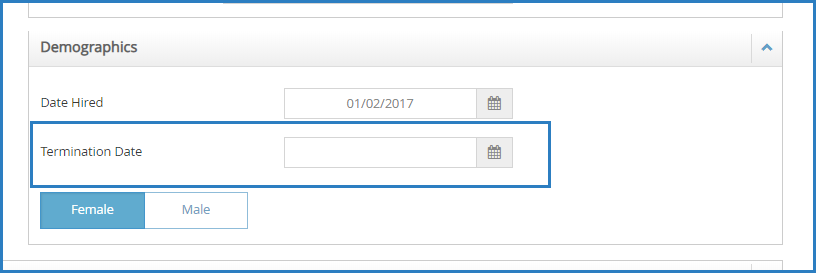
- Click Save.
To reinstate user accounts, return to the user profile and clear the Termination Date box.
 next to the user to edit. The User Details page opens.
next to the user to edit. The User Details page opens.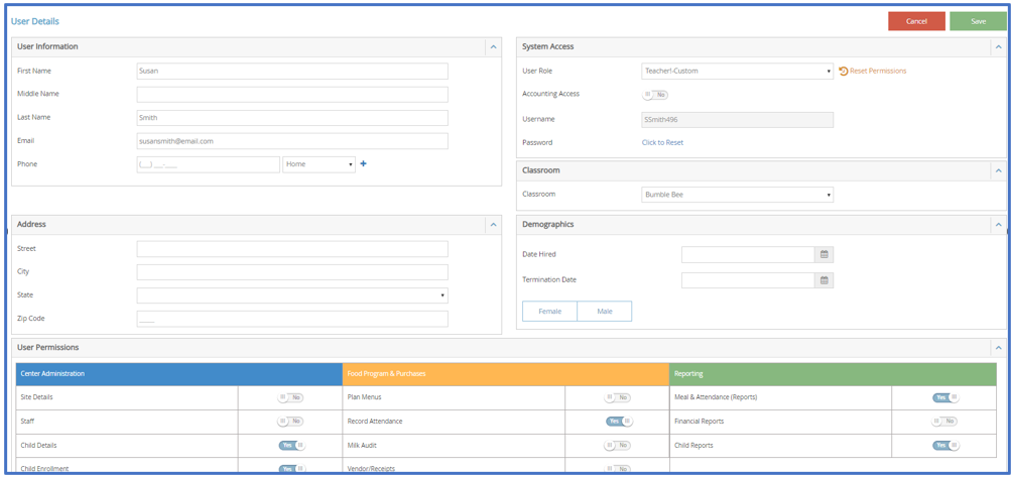
 next to the user to remove. The User Details page opens.
next to the user to remove. The User Details page opens.