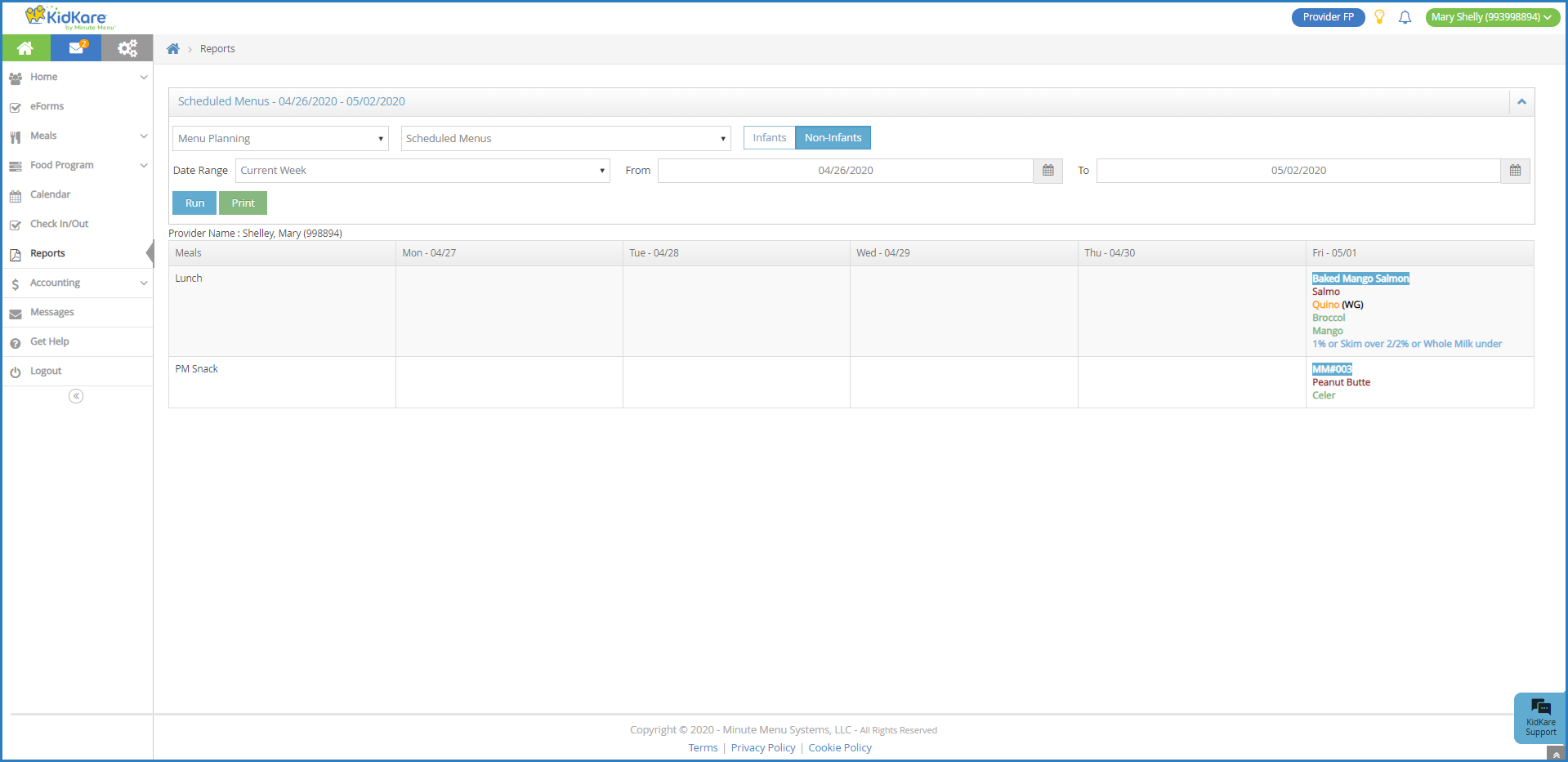Generate the Scheduled Menus report to view the meals you've scheduled for a specific time-frame.
- From the menu to the left, click Reports. The Reports page opens.
- Click the Select a Category drop-down menu and select Menu Planning.
- Click the Select a Report drop-down menu and select Scheduled Menus.
- Select Infants or Non-Infants.
- Click the Date Range drop-down menu and select the date range for which to print the report. For example, select Weekly to print a week's worth of reports. Select Custom to set a custom date range in the From and To boxes.
- Click Run. The report displays at the bottom of the window.
- To print it, click Print. Your computer's print options display.
- Adjust your printer settings as needed, and click Print.
Note: If you are printing this report, click to collapse the report header. This saves space on your printed report.