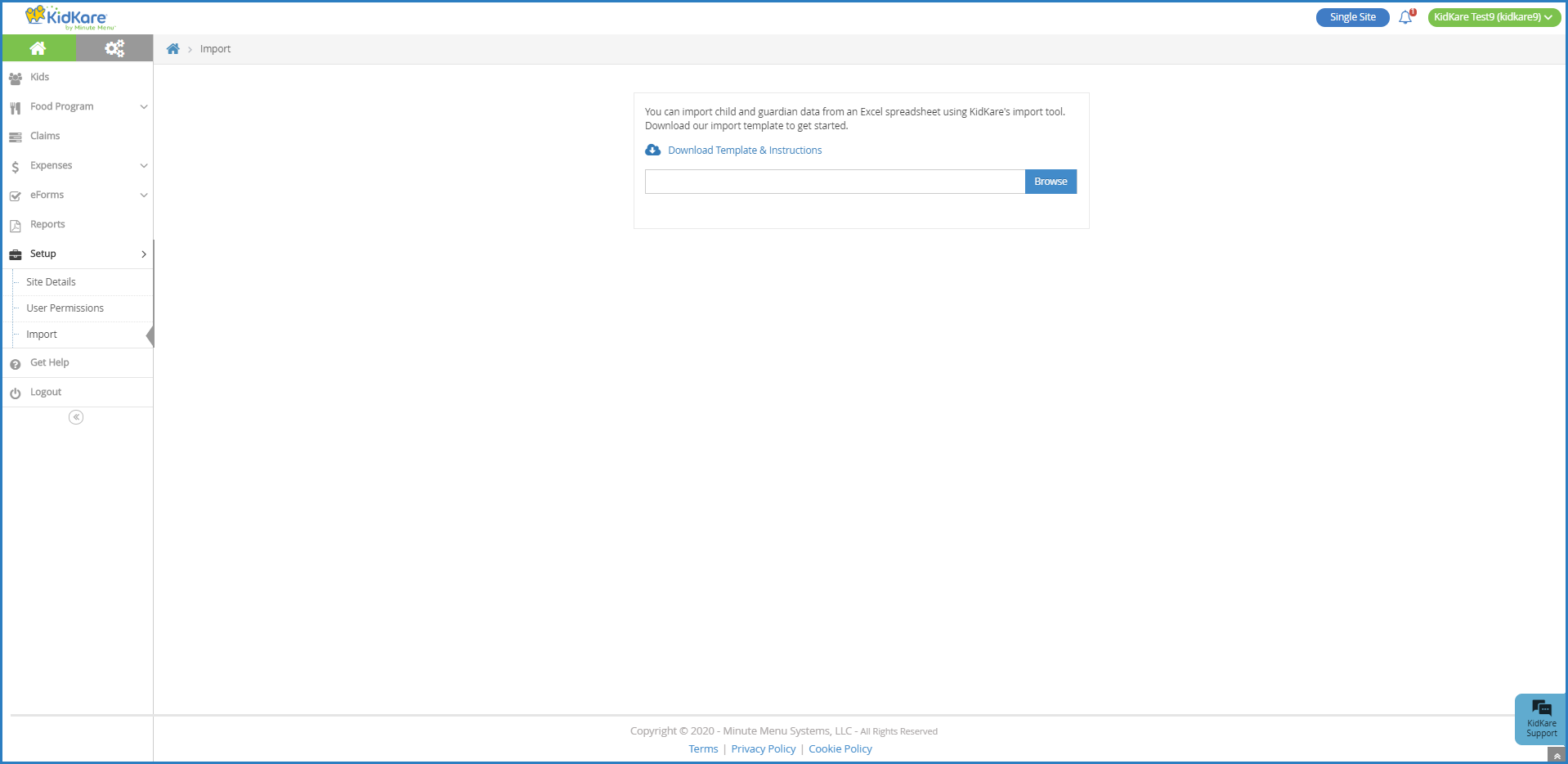You can import participants in batches, using a provided template and instructions. When you import participant information, the system creates new records where none exist. If a record already exists and you import the record again with changes, the existing record is updated. Any duplicate records are ignored during the import. Watch the video below, or scroll down for step-by-step instructions.
Required Permissions: You must have the Import Kids permission enabled on your account to import children.
To import participants from an Excel® (.XLSX)spreadsheet:
- From the menu to the left, click Participants. The Participants page opens.
Note: According to your display settings, this option and page may be called something different, such as Kids. For more information, see Set Display Settings.
- Click
and select Import.
Note: You can also click Setup from the menu to the left and select Import to access this page. - If you are just getting started, click the Download Template and Instructions link.
- Format your data according to the template and the PDF instructions.
- Save your spreadsheet as an .XLSX file.
- Click Browse and browse to the location on your computer where the template is stored.
- Click Import.
- If there are any errors in the import, the Import Errors page opens. Review the errors and click Continue Import or Cancel Import. If you cancel the import, resolve any errors and try importing your spreadsheet again.
- If there are no errors in your import, or if you specified to continue the import, the Import Preview page opens and displays a sample record.
- At this point, you can do the following:
- Click View Another Record to view another sample record.
- Click Cancel Import to cancel the import and update your template.
- Click Finalize Import to complete the import process.
Note: Sometimes participants come into KidKare as Pending when you import them. You can activate these participants on the View Participant page. For more information, see Activate Pending Children.
 and select Import.
and select Import.