The Contacts tab at the bottom of the Participant Details page displays contact information for the participant's guardian(s). You can edit existing contacts or add new contacts. You must have at least one contact listed on the participant record.
Required Permissions: All users can view enrolled participants. However, you must have the Child Details permission enabled on your account to view and edit participant details.
- From the menu to the left, click Participants.Note: According to your display settings, this menu option may be called something else, such as Kids. For more information, see Set Display Settings.
- Click a name to view participant details.
- Click the Contacts tab at the bottom of the page to view, edit, and add contacts.
- Click
next to a contact to change it. Enter new information over the existing information and click Save.
- Click Add Contact to add a new contact. Enter the contact's information. Boxes marked with an asterisk are required. To mark this new contact as the participant's primary contact, click
next to Primary Guardian. When finished, click Save.
- Click
 next to a contact to change it. Enter new information over the existing information and click Save.
next to a contact to change it. Enter new information over the existing information and click Save.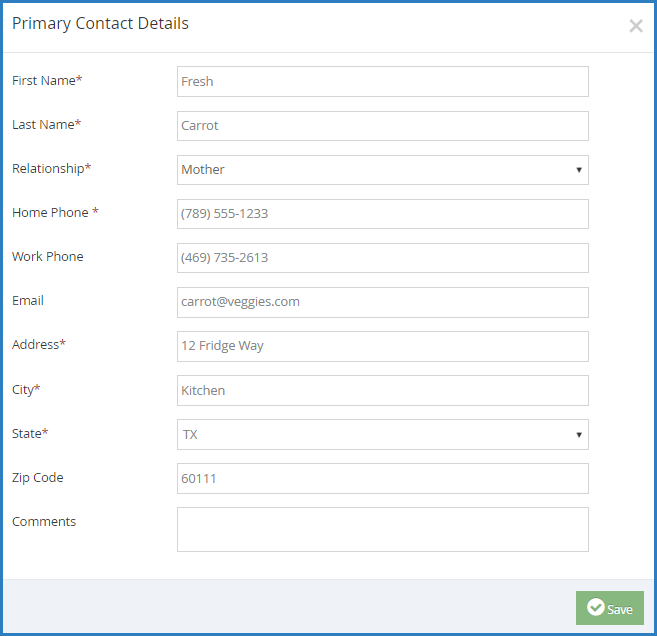
 next to Primary Guardian. When finished, click Save.
next to Primary Guardian. When finished, click Save.