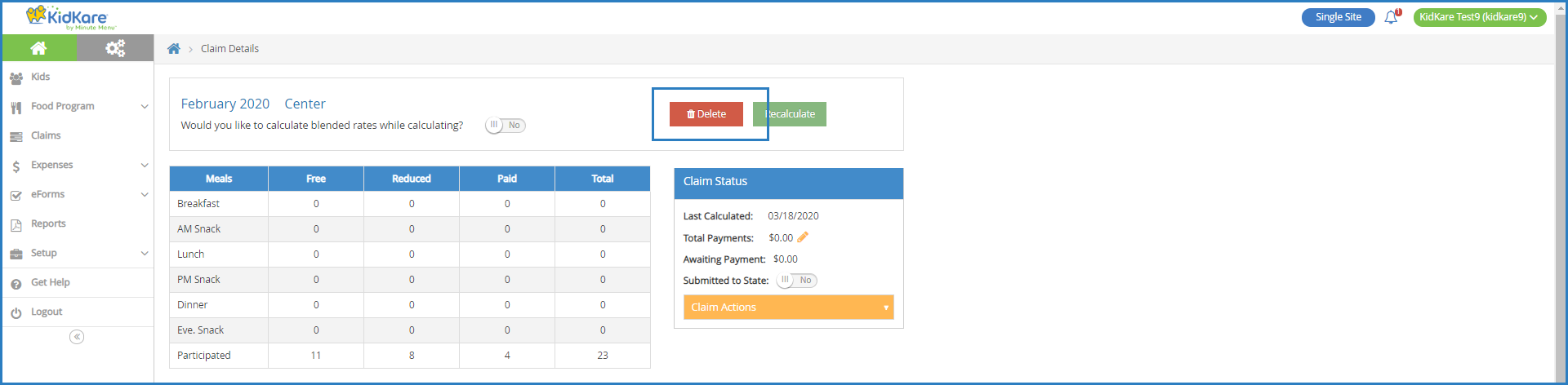You can delete claim data for a given month so you can process or re-process your claims.
Required Permissions: You must have the Claims permission enabled on your account to view and work with claims. Sponsored centers do not have access to this feature.
- From the menu to the left, click Claims.
- Select List Claims.
- Click the claim to delete. The Claim Details page opens.
- Click Delete.
- At the Are You Sure prompt, click Delete.
Note: If you delete a claim that contains both At-Risk and Regular meals where the claim is represented in two rows on the View Claims page, both claims are deleted. In this case, the Are You Sure prompt reads: Are You Sure You Want to Delete All Claims for the License Type [LICENSE] for the Month? Click Delete to delete both the At-Risk and Regular claim.