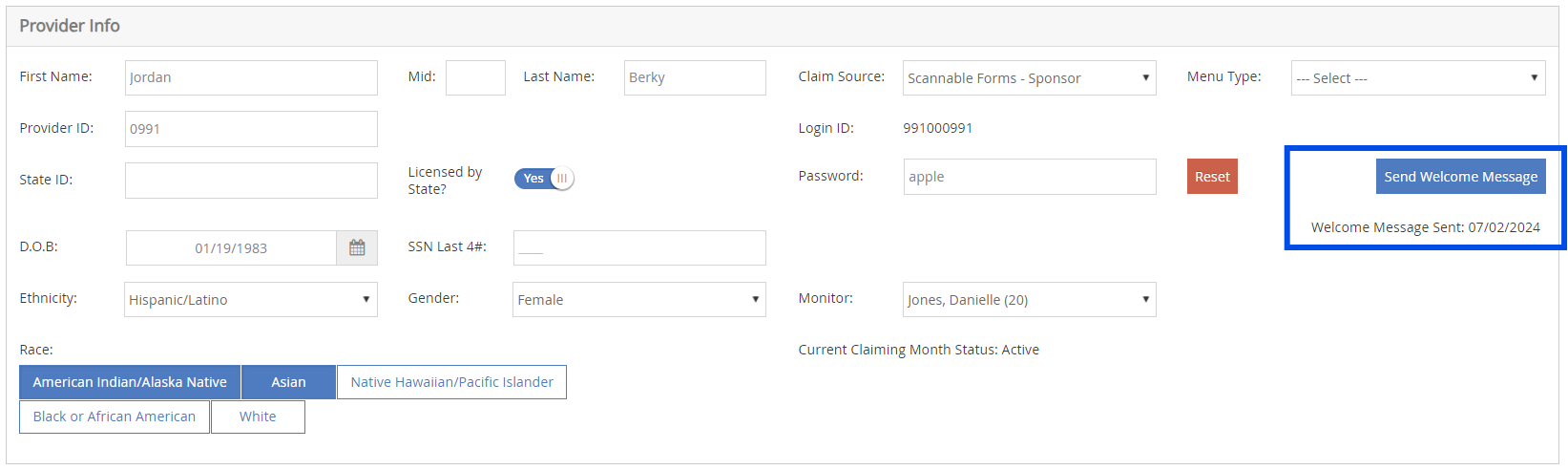Sending a Welcome Message
As you enroll providers, send them a Welcome Message for KidKare. This message may include the following:
- A brief, introductory message.
- A link to allow the provider to log in and reset their password.
- Get started information, including a link to Home Daycares: A Brief Introduction to KidKare and the Get Started with KidKare for Home Providers guide.
- A link to the KidKare Knowledge Base.
- A signature that includes your name and phone number.
You can customize this welcome letter, and some of this information may not be included. For more information, see Customize the KidKare Welcome Letter.
To send a welcome message:
- From the menu to the left, click Provider Management and then Provider Information.
- Click the Provider drop-down menu and select the provider. The provider's details display, and the General tab opens by default.
- We recommend you click the Contact tab and verify that the provider's email address is correct prior to sending the Welcome Message.
- On the General tab, click the blue Send Welcome Message.
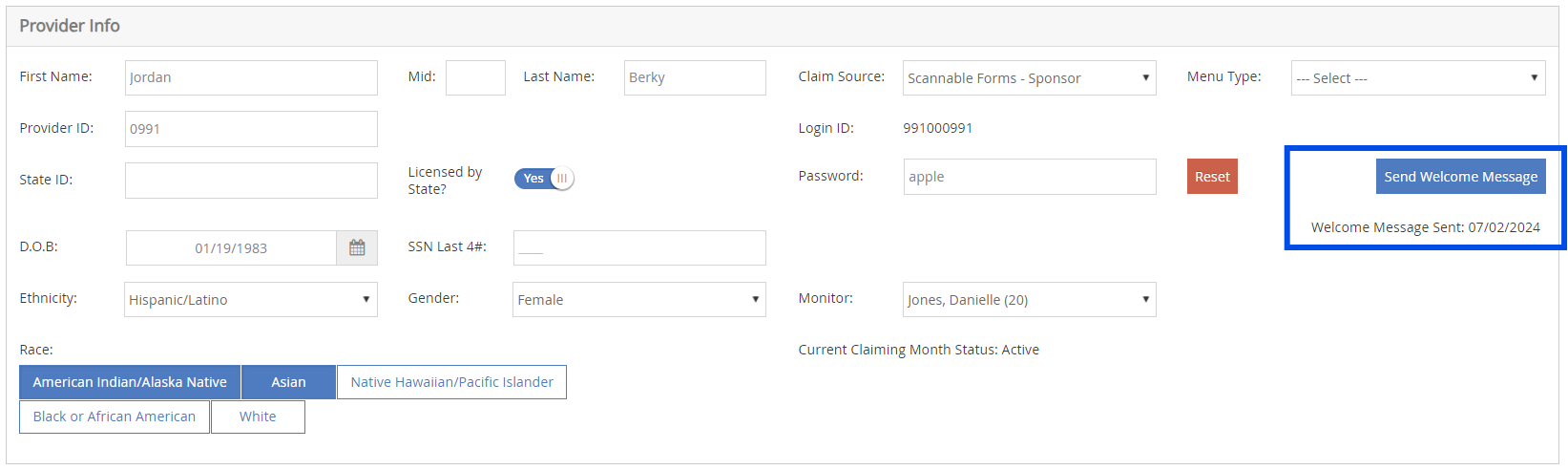
- A confirmation screen will appear once the message is sent successfully.
- Click OK and a welcome message preview will appear for you to print for your records, or preview and close.