You can open forms for guardians to complete on-site, if needed. This allows those guardians who do not have access to the Internet, their own device, or email address, to complete required forms. Watch the video below, or, scroll down to view step-by-step instructions.
Note: Your food program sponsor must enable this feature.
- From the menu to the left, click eForms.
- In the Show Records For section, set filters, if needed.
- Use the From and To boxes to set a date range to view.
- Click the Filter drop-down menu and select the status to view.
- Click
for the row to open. You can open the income eligibility form, the enrollment form, or both forms.
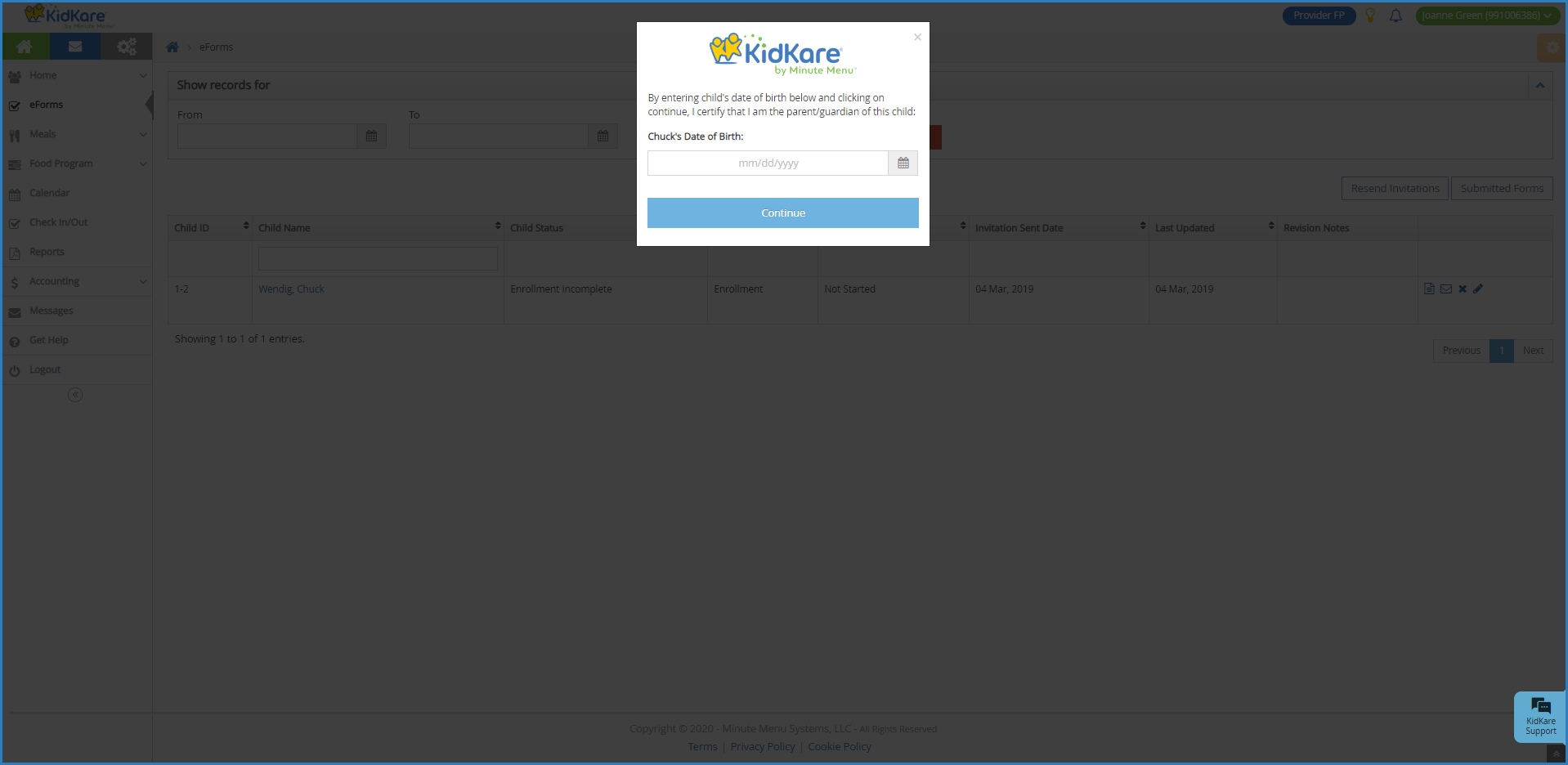
- Have the guardian use the computer/device to complete the forms, beginning with the participant's date of birth.
- Once the guardian has completed each page of the form, you are returned to the eForms page. The completed form has one of the following statuses:
- Needs Approval: Click
to review and approve the form.
- Submitted: The form was submitted directly to your sponsor. No action is necessary.
- Needs Approval: Click
 for the row to open. You can open the income eligibility form, the enrollment form, or both forms.
for the row to open. You can open the income eligibility form, the enrollment form, or both forms.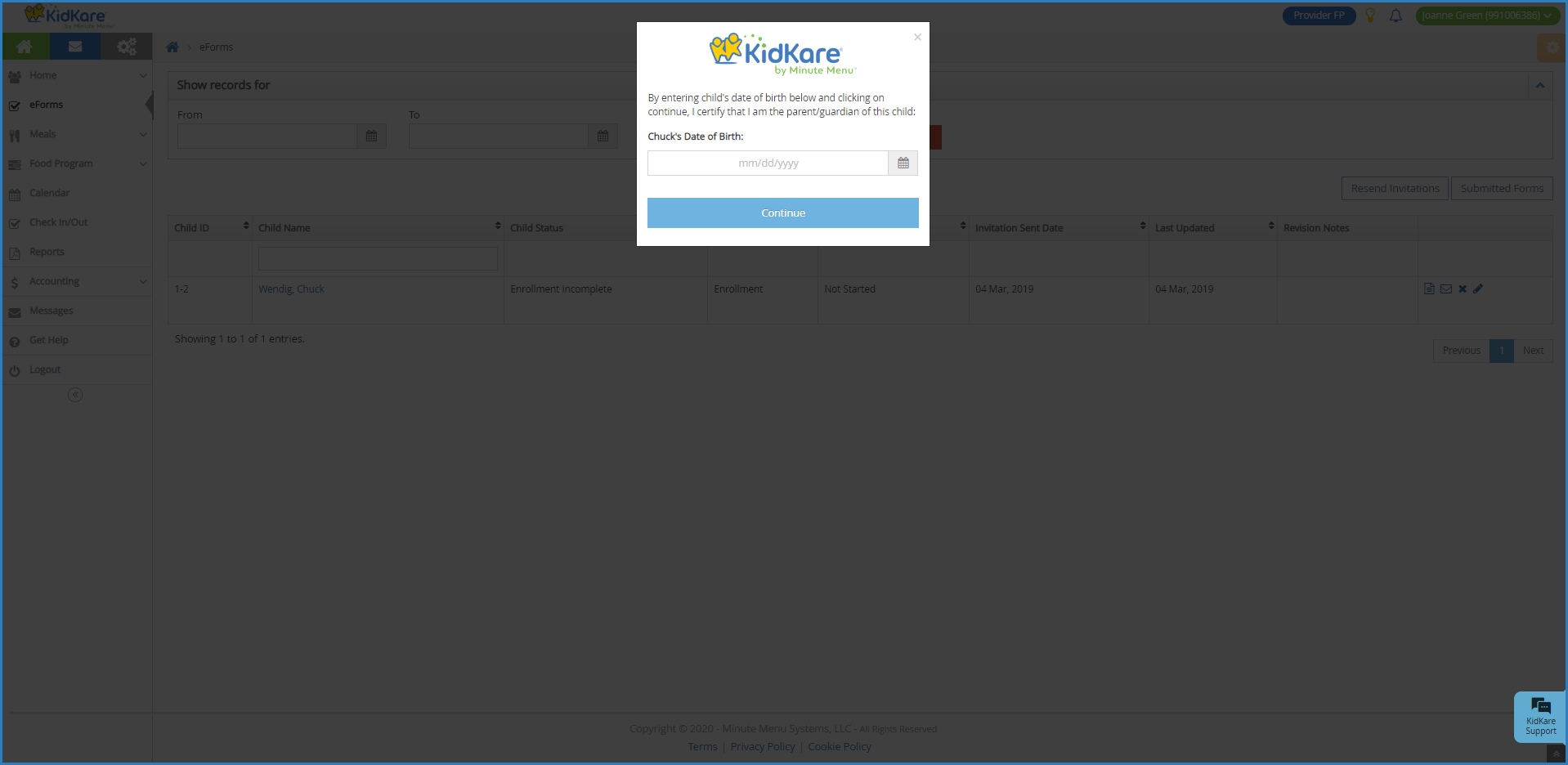
 to review and approve the form.
to review and approve the form.