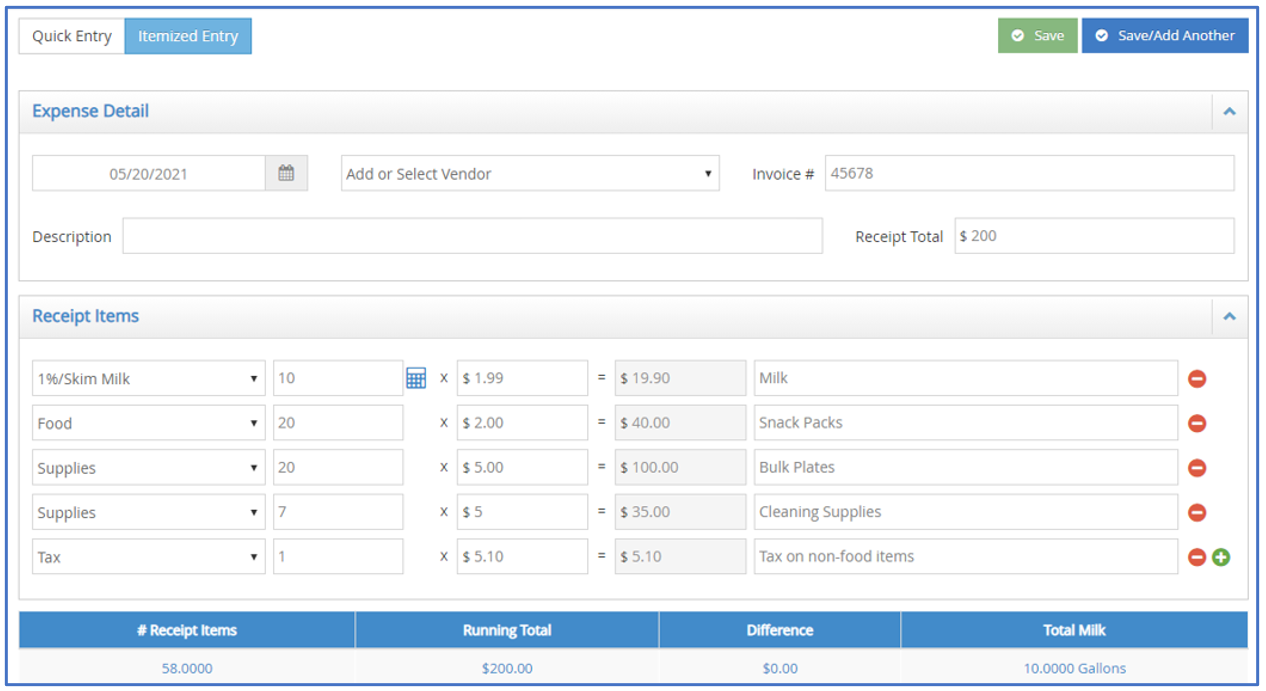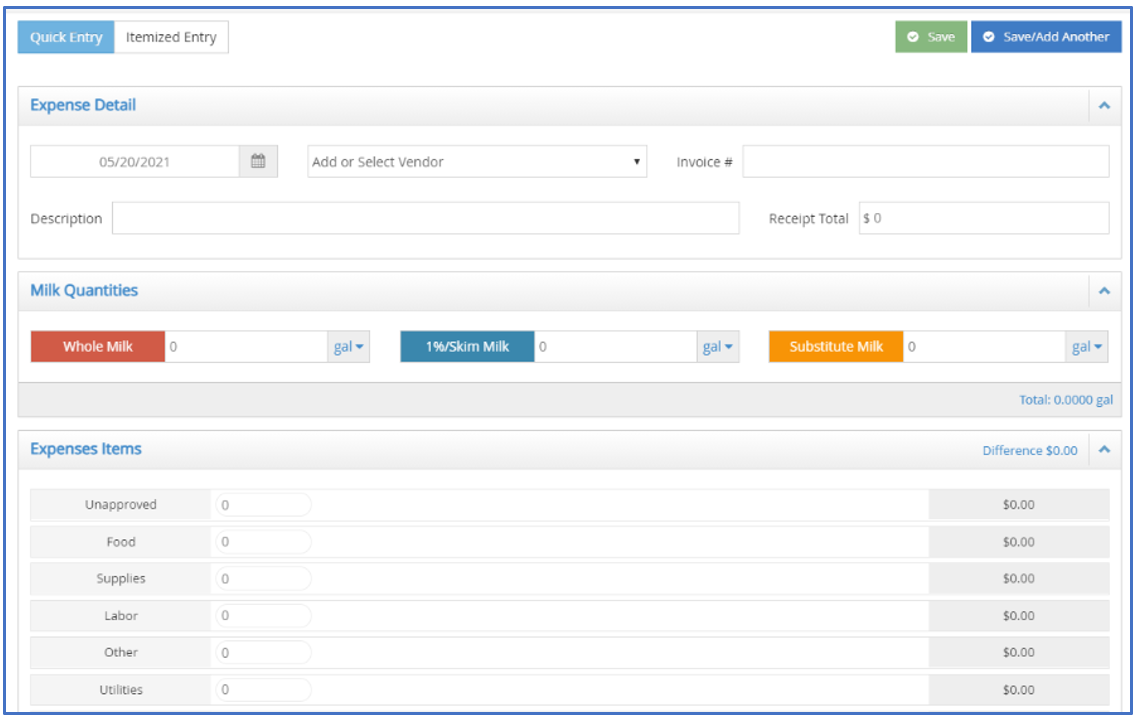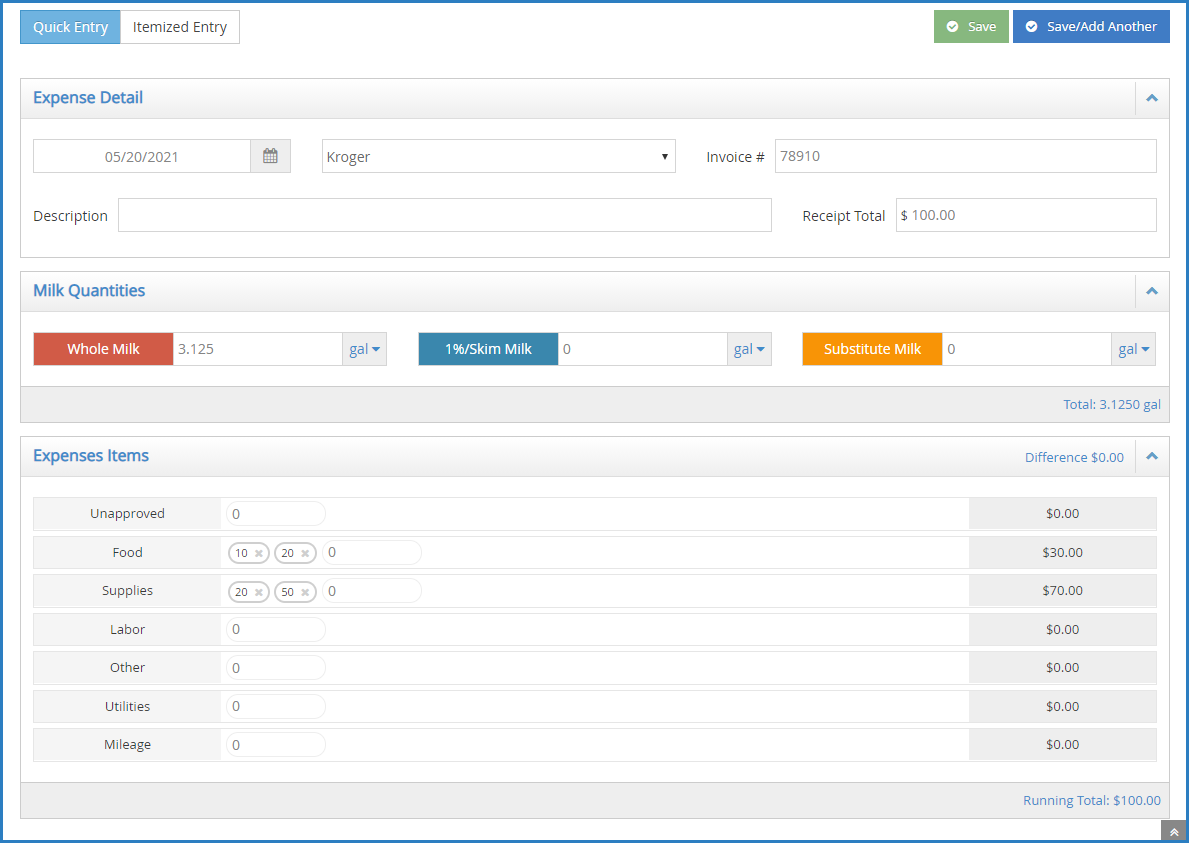When entering expenses in KidKare, you can either input line-by-line expenses, or you can enter receipt items into categories.
Required Permissions: You must have the Vendor/Receipts permission enabled on your account to access and work with Expenses.
Itemized Entry
When you use itemized entry to add expenses, you enter each item on the receipt in detail. Itemized entries include the item category, amount, quantity, total cost, and an optional description.
- From the menu to the left, click Expenses.
- Click Receipts. The Receipts page opens.
- Click Add Receipt. The Add Receipts page opens.
- Click Itemized Entry at the top of the page.
- Complete the Expense Detail section.
- The Date, Vendor, and Receipt Total boxes are required.
- We recommend you also enter a Description for reporting purposes.
- Complete the Receipt Details section.
- Click the Select a Category drop-down menu and select the expense category. All expense categories except Unapproved count towards reimbursement for the food program.
- Enter the item quantity. You can enter up to four (4) decimal places. This box defaults to 1.
- If you selected a Milk category, you can use the Gallons Converter.
- Click
or type + (plus sign) in the quantity box.
- Enter the number of pints, quarts, half-gallons, and/or ounces of milk you purchased.
- Click Save.
- Click
- If you selected a Milk category, you can use the Gallons Converter.
- Click the $ box and enter the item's unit price. The system automatically multiplies the unit price by the quantity and provides a total. You cannot change the calculated total.
- Click the Description box and enter a description for this line item. You can enter up to 255 characters. This box is optional.
- Click
to add another line.
- Click Save in the top-right corner. You can also click Save/Add Another to save your entry and begin adding another one.
Note: You cannot save your entry if the receipt and running total do not match. The receipt and running total must also both be greater than zero. You must also complete all required fields before saving.
Quick Entry
When you use Quick Entry to add expenses, you enter receipt items into category fields by dollar amount. The category fields calculate the total for the category by taking the sum of all numbers entered for the category. The running total is then compared to the receipt total.
- From the menu to the left, click Expenses.
- Click Receipts. The Receipts page opens.
- Click Add Receipt. The Add Receipts page opens.
- Click Quick Entry at the top of the page.
- Complete the Expense Detail section.
- The Date, Vendor, and Receipt Total boxes are required.
- We recommend you also enter a Description for reporting purposes.
- Enter your milk quantities in gallons. You can also use the Gallons Converter:
- Click the Gal link next to the milk type, or type + (plus sign) in the milk quantity box.
- Enter the number of pints, quarts, half-gallons, and/or ounces of milk you purchased.
- Click Save.
- Click the Gal link next to the milk type, or type + (plus sign) in the milk quantity box.
- Enter your expenses in the Expenses Items section.
- Click the box next to the category to record, and enter the dollar amount. All expense categories except Unapproved count towards reimbursement for the food program.
- Press Tab to enter multiple, separate dollar amounts in each category.
- Click X next to a dollar amount to remove it.
- Type / (forward slash) in a box to populate it with the remaining difference.
- Click Save in the top-right corner. You can also click Save/Add Another to save your entry and begin adding another one.
Note: You cannot save your entry if the receipt and running total do not match. The receipt and running total must also both be greater than zero. You must also complete all required fields before saving.
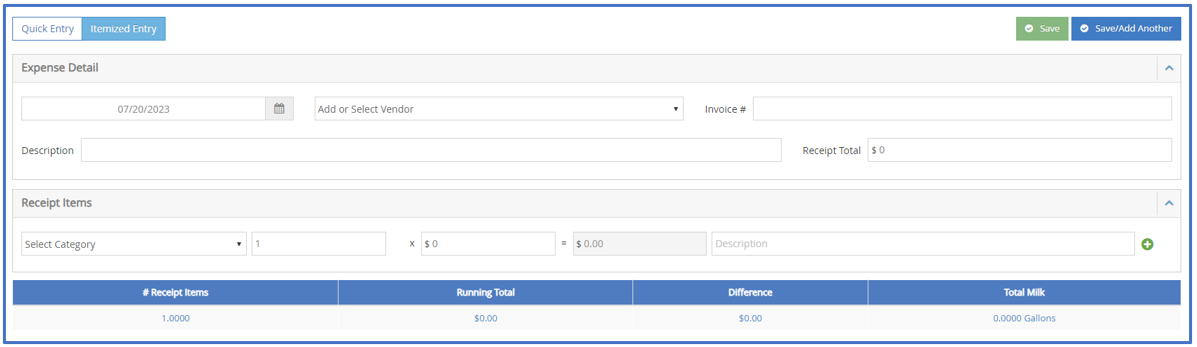
 or type + (plus sign) in the quantity box.
or type + (plus sign) in the quantity box.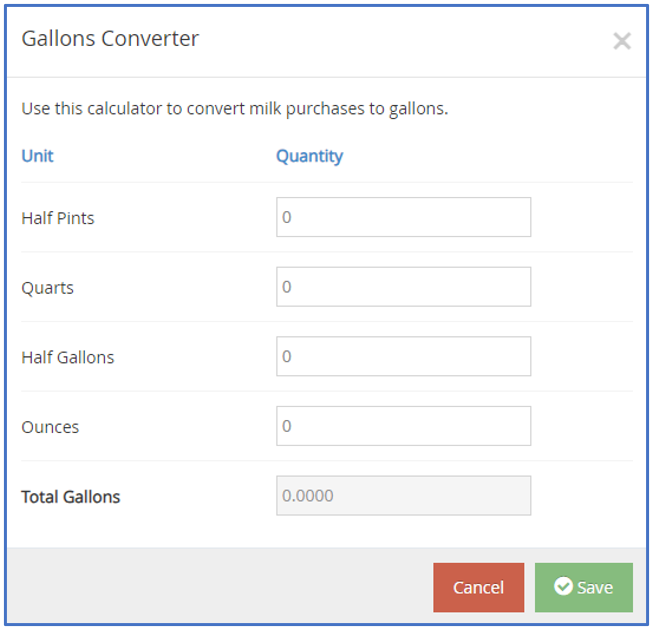
 to add another line.
to add another line.