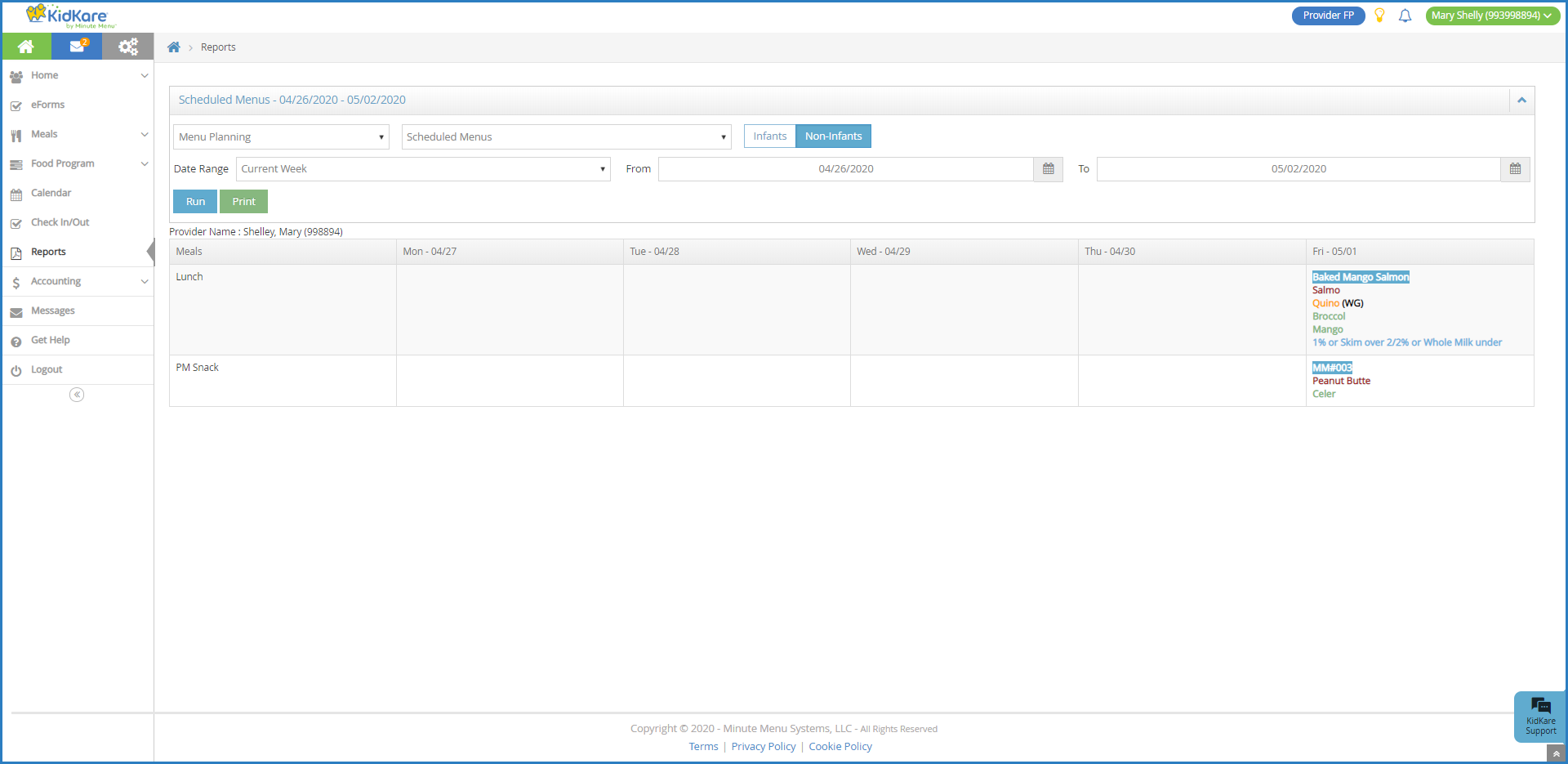You can print scheduled menus directly from the Calendars page. Menus print for the age group you've selected on the calendar. For more information about scheduling menus, see Schedule Menus.
- From the menu to the left, click Calendar.
- Click Schedule Menus.
- Click Print Scheduled Menus.
- Select Infants or Non-Infants.
- Click the Date Range drop-down menu and select the time period to view. For example, you can print scheduled menus for the current month. To set a custom range, select Custom and use the From and To boxes to select the dates for which to run the report.
- Click Run. The scheduled menus for the age group and date range you selected display.
- Click Print. Your browser's printer options open.
- Adjust your print settings, as needed, and click Print.