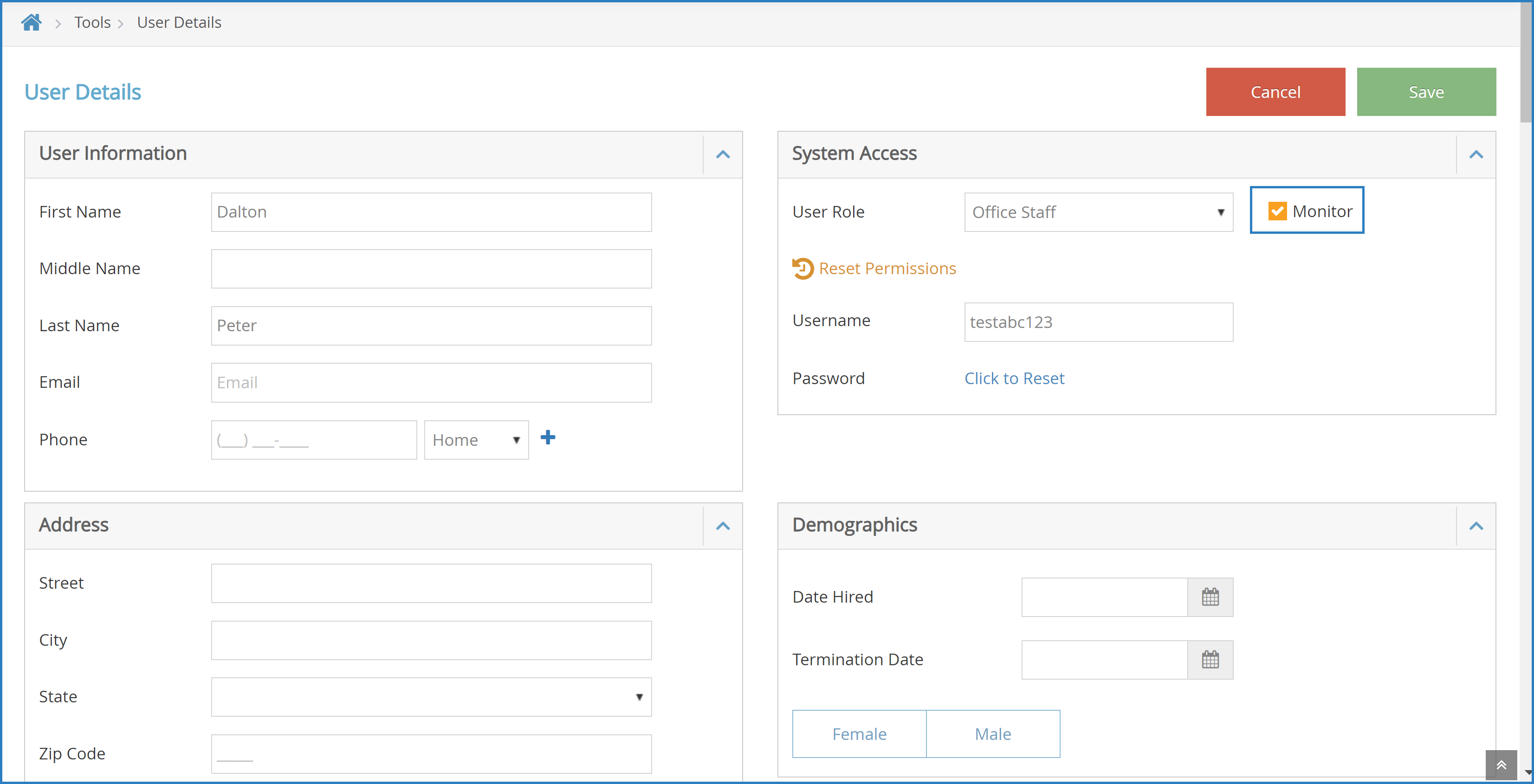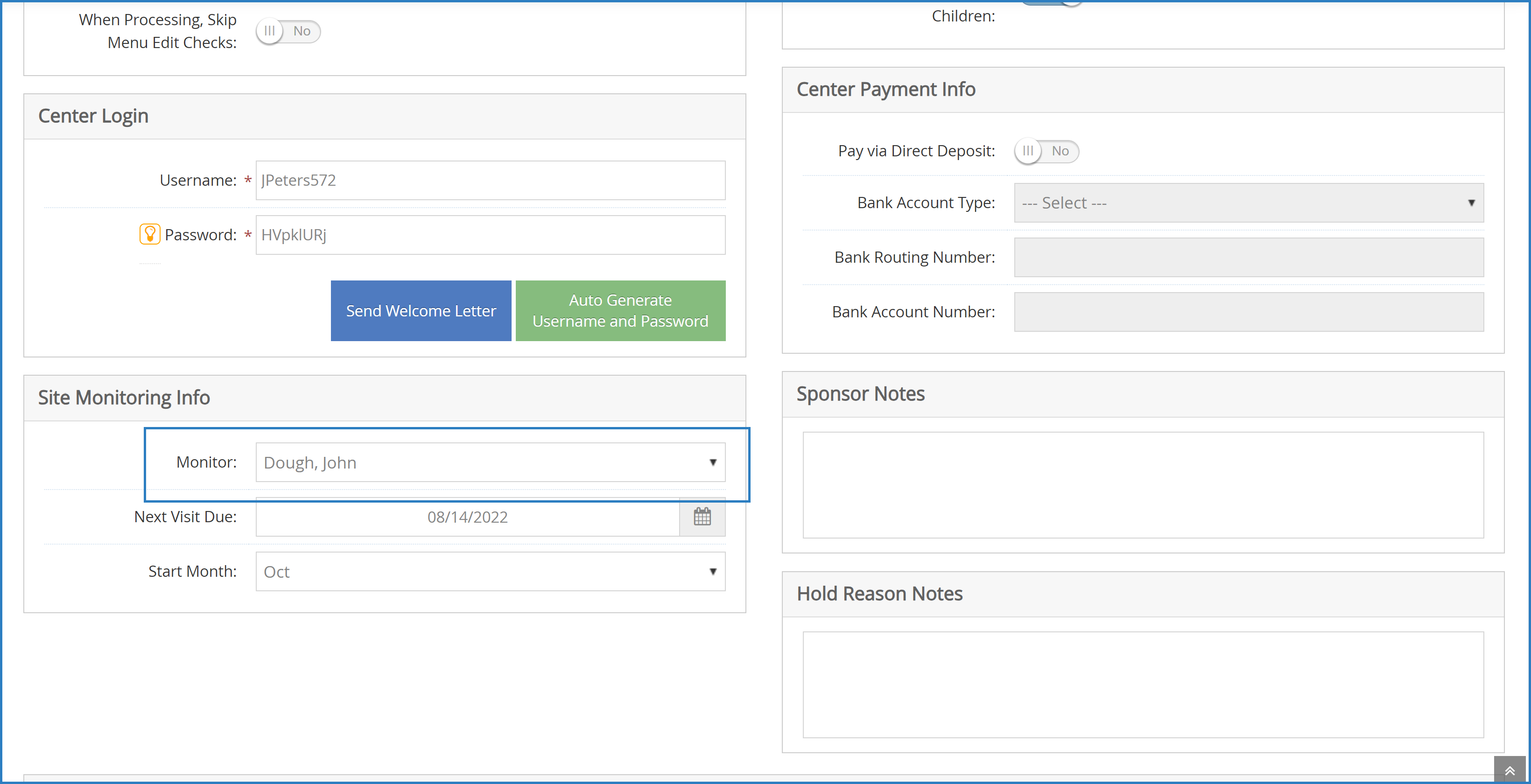You must set up staff members who conduct site visits should be set up as monitors in Minute Menu CX. Once you set up monitors, you can assign them to specific centers in the Oversight tab in the Manage Center Information window.
Designate Monitors
- From the menu to the left, click Tools.
- Click Sponsor User Permissions.
- Click
 next to the user to update. The User Details page opens.
next to the user to update. The User Details page opens. - In the System Access section, check the Monitor box.
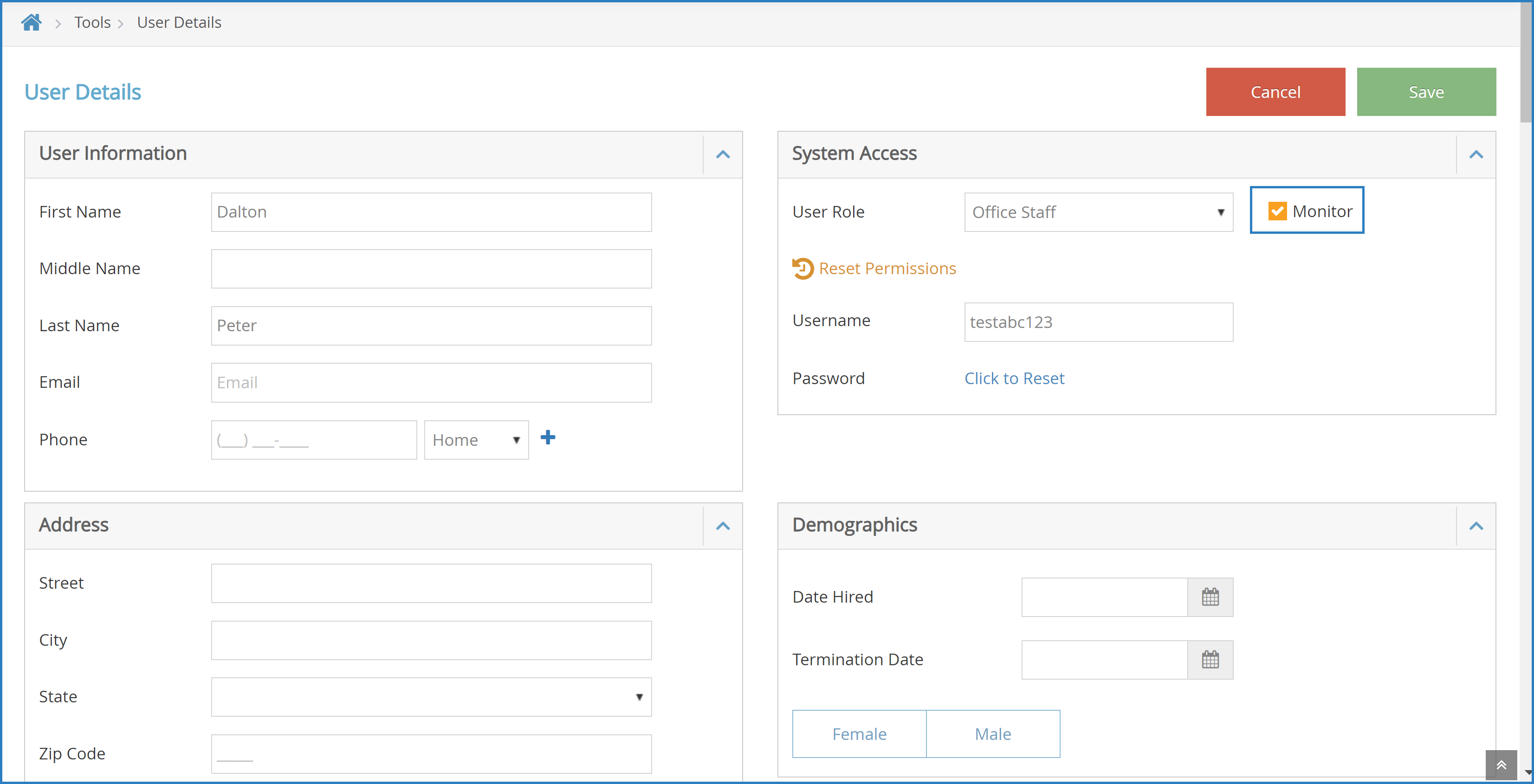
- Click Save.
Assign Monitors to Centers
Now, assign monitors to specific centers.
- From the menu to the left, click Center Management.
- Select Manage Center Information.
- Click the Select Center drop-down menu at the top of the window and select the center to which to assign a monitor.
- Click the Oversight tab.
- In the Site Monitoring Info section, click the Monitor drop-down menu and select the monitor to assign to this center.
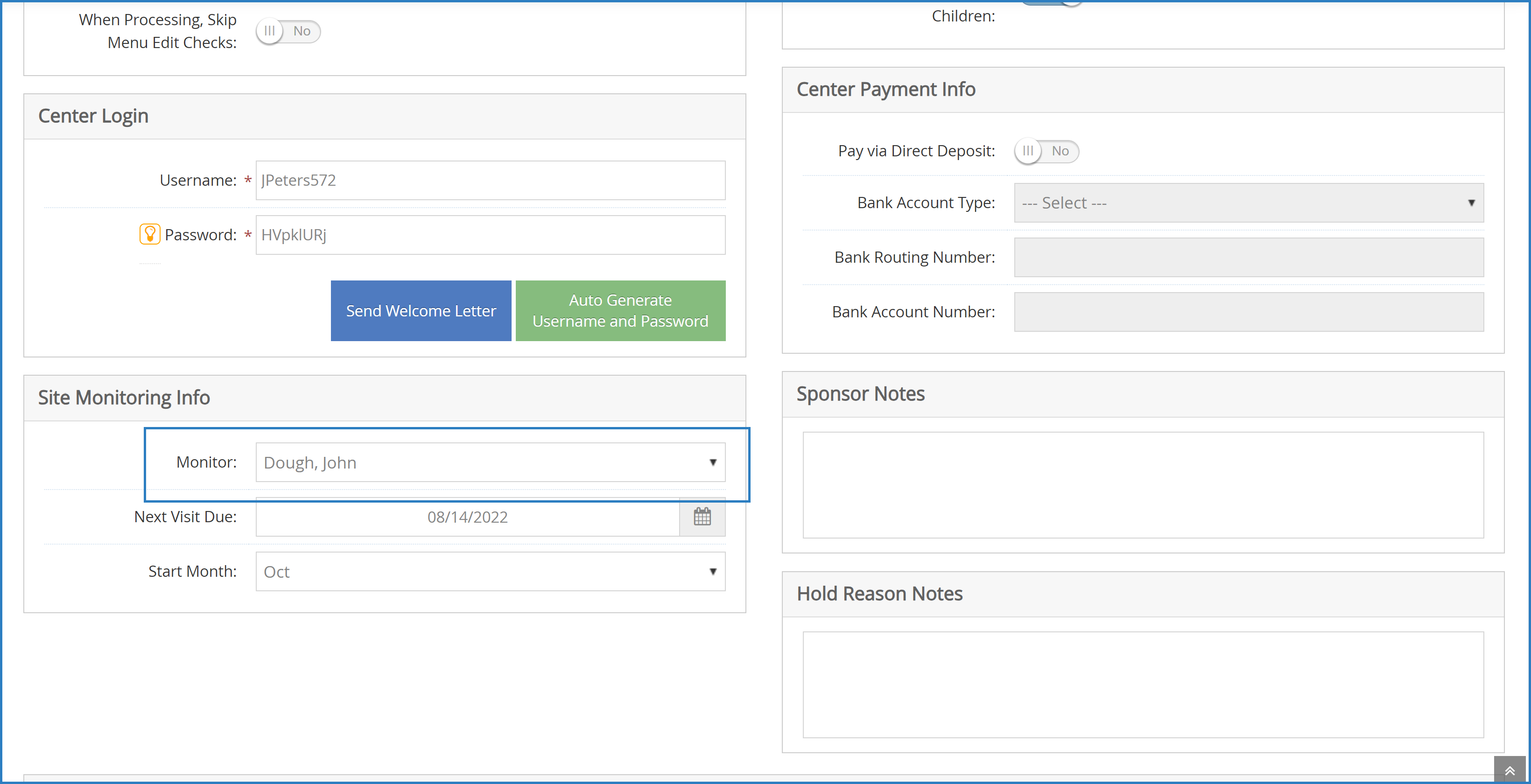
- Click Save.
Notes: The Next Visit Due box below the Monitor box is updated automatically each time you enter a monitor visit. Minute Menu CX sets this date four months from the review date by default. The Start Month box displays the start month of the monitor review year, which defaults to October.
 next to the user to update. The User Details page opens.
next to the user to update. The User Details page opens.