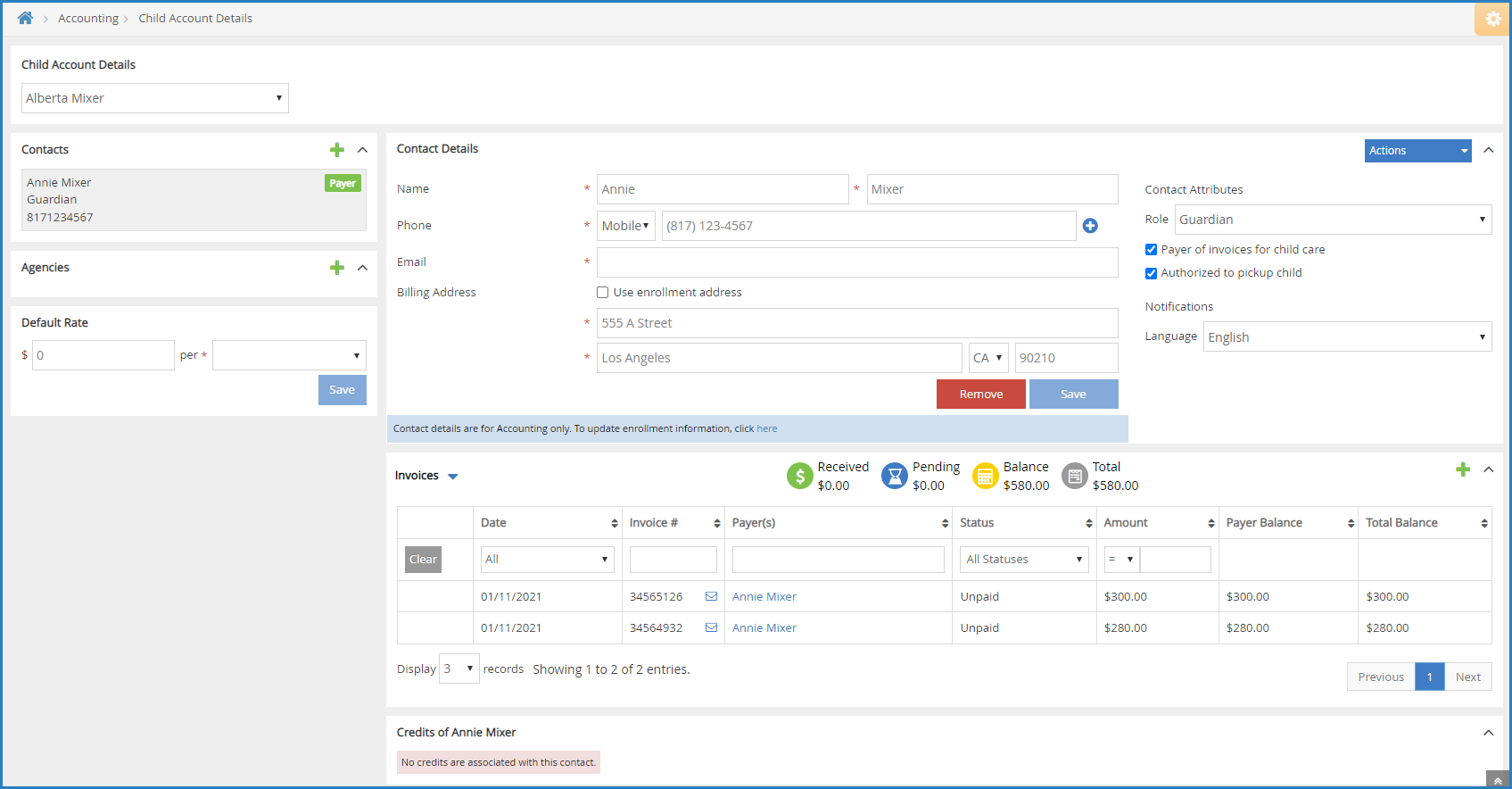The Participant Account Details page lists all invoices associated with the selected participant, so you can see which invoices are outstanding, paid, and so on. A total account balance also displays above the invoice table, giving you a snapshot of the participant's account status. This includes the total received, and pending amounts, as well as the account balance and account totals.
- From the menu to the left, click Accounting.
- Click Accounts. The Participant Account Details page opens and displays information for the last participant you viewed.
- Click the drop-down menu at the top of the page and select the participant for whom to view invoices.
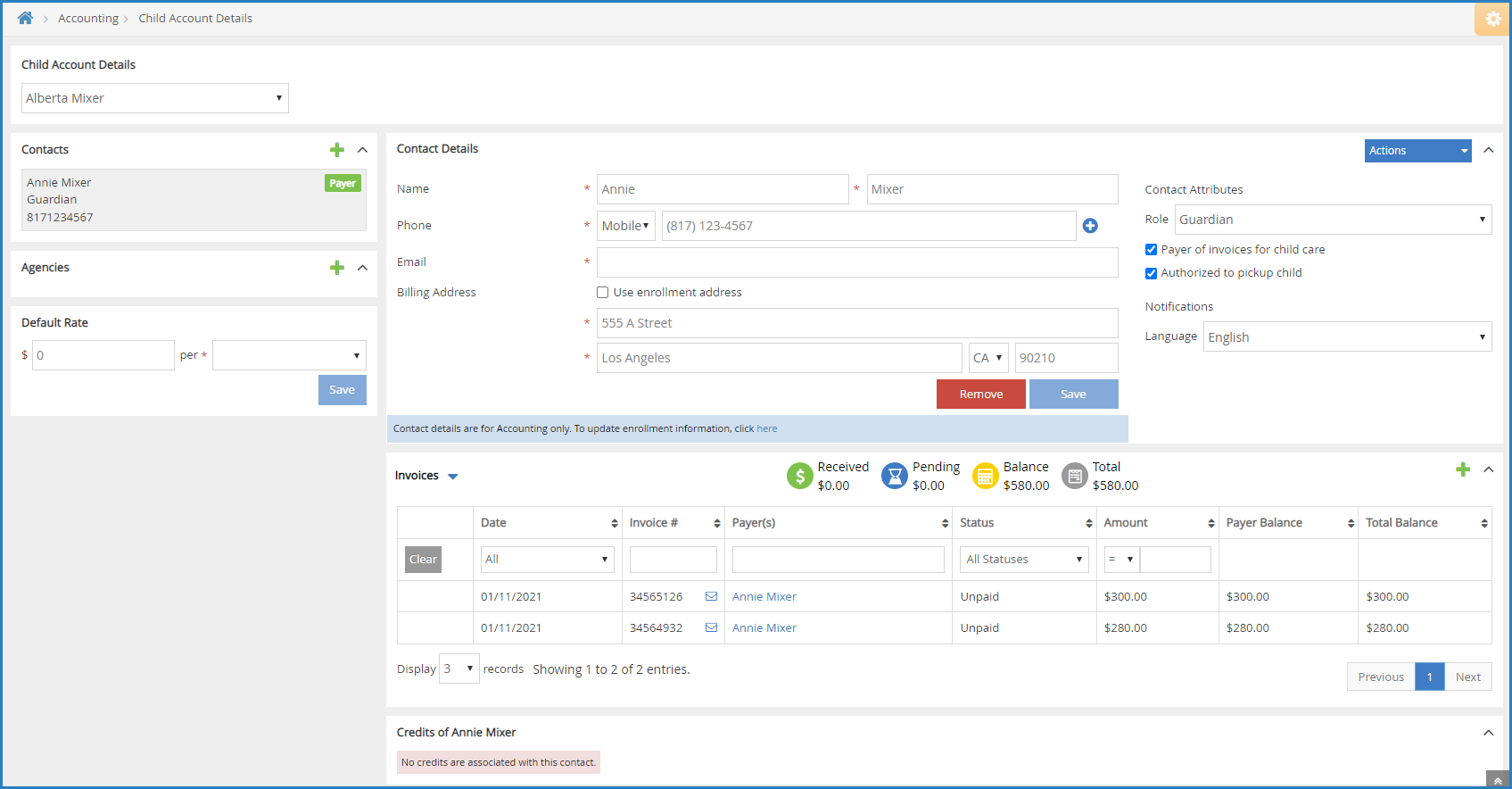
- Scroll to the Invoices section. If this section does not display, click
 to expand it.
to expand it.
The following columns display:- Date
- Invoice #
- Payer(s)
- Status
- Amount
- Payer Balance
- Total Balance
- Click
 and select Recurring Invoices to view any recurring invoices associated with this participant account.
and select Recurring Invoices to view any recurring invoices associated with this participant account.
The following information displays for recurring invoices:- Payer(s)
- Frequency
- Amount
- Next Invoice Date
- Status
- You can filter invoices and recurring invoices by each column. Simply use the drop-down menus to filter, or type in the text boxes.
- Click each column header to sort in ascending or descending order.
- Click Previous and Next to navigate between pages of invoices.
- Click the Display drop-down menu to change the number of invoices that display by default. You can select 3, 10, 20, 50, or 100.
- Click
 to add an invoice from this page. For more information, see Create an Invoice.
to add an invoice from this page. For more information, see Create an Invoice.
Note: As of 2/8/2023 a new option will be added to the Settings section of Accounting that allows Providers to enable Payer permissions by default. In the settings section it will have a check box next to “Payer Permission access granted by default”. All providers who enable Accounting after 2/8 will have this box checked automatically. All Providers with Existing accounts will not have this box checked automatically but will have the ability to check the box and enable the setting.