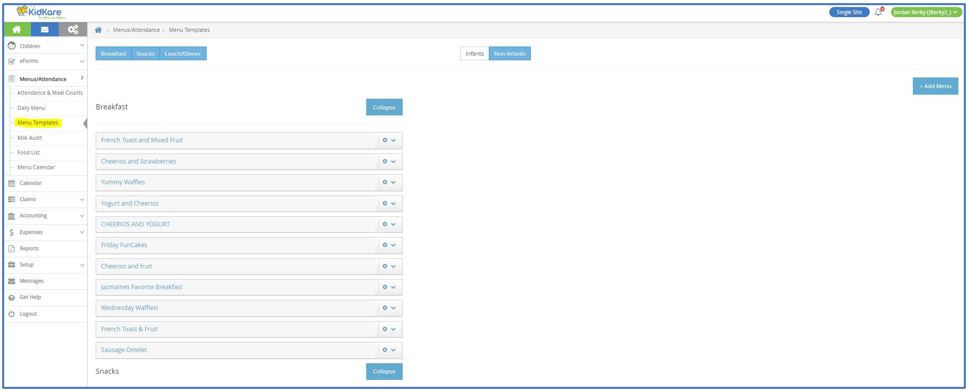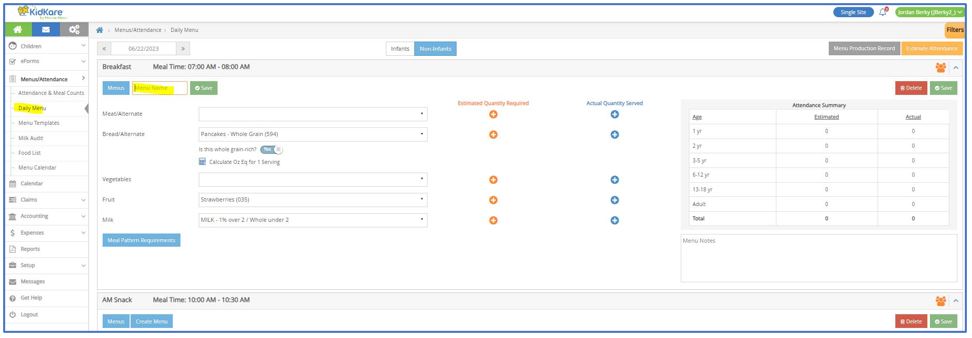While you can copy and paste future menus on the Menu Calendar, creating a template allows you to save certain meal components to a template that can then be applied to meals as you enter them. This reduces the time spent entering components when serving the same meal.
Note: You must have the Plan Menus permission enabled on your account to create and manage menu templates. For more information or to learn how to enter templates as a sponsor, click here.
You can create menu templates from the Menu Templates page or from the Daily Menus page.
Creating Menu Templates on the Menu Templates Page
- From the menu to the left, click Menus/Attendance.
- Select Menu Templates. The Menu Templates page opens.
- At the top of the page, select Infants or Non-Infants.
- Click Add Menu.
- Click the Which Meal Would You Like to Add drop-down menu and select Breakfast, Snacks, or Lunch/Dinner.
- Click the What is the Name of This Menu box and enter a name for this menu.
- Click each drop-down menu and select the appropriate meal components.
- When finished, click Save.
Creating Menu Templates on the Daily Menu Page
- Enter your meal components as you usually would.
- Click Create Menu.
- Click the Create Menu box and enter a name for this menu.
- Click Save.