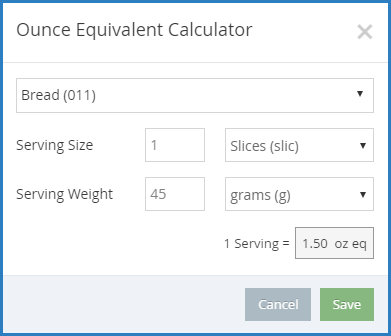You can override the ounce equivalent calculation saved to your food list as long as the center administrator or your food program sponsor has not locked the equation for the selected Bread/Alt or Infant Cereal item. This helps you account for weight differences between brands of the same food when determining required quantities.
Required Permissions: You must have the Plan Menus permission enabled on your account to access the Daily Menu page. If you are a sponsored center, your food program sponsor provides a food list and all default ounce equivalent calculations. Your food program sponsor may lock this calculation on the food list to prevent overrides. Please follow all guidance from your food program sponsor.
 Click the image to view & print the full size version.
Click the image to view & print the full size version.
Let's look at an example.
Your food list has an entry for Brand A Bread. The serving information saved for this item is 1 slice = 28g = 1 oz eq.
However, this week, you are serving Brand B bread. Brand B bread's nutrition label shows the following information: Serving Size: 1 slice (45g). This tells you that one slice of Brand B bread weighs 45 grams, which means that the ounce equivalents present in Brand B bread will not match what is saved to your food list.
This is where the override calculator comes in.
- When recording menus, click
Calculate Oz Eq for 1 Serving under the Bread/Alt food item. The Ounce Equivalent Calculator pop-up opens. The Bread/Alt you selected displays in the drop down.
- Click the Serving Size box and update the common serving size, if needed. Following our example above, we'll leave this set to 1 Slice.
- Click the Serving Weight box and update the serving weight as stated on the nutritional label for your food. In our example, we need to change this to 45.
- Use the corresponding drop-down menu to select the weight unit. This will typically be grams (g), but some labels may give the serving weight in ounces. If this is the case, select ounce (oz). Once you set the new weight, the 1 Serving = box updates and displays the total ounce equivalents in one serving of your food item. Continuing our Brand B example, you'll see that Brand B contains 1.5 oz eq in one serving vs the 1 oz eq saved to the food list for Brand A.
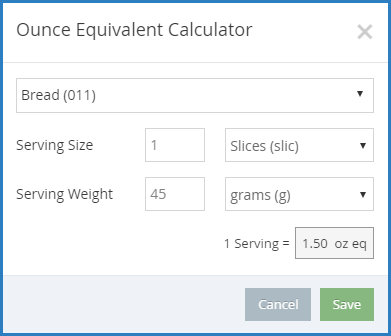
- Click Save.
Once you save this override, it will apply to all quantities reported for this Bread/Alt on the menu. If you copy this menu for future use or save this menu as a template, this override is retained so you do not have to enter it again. Please note that this only applies to menus saved on the Daily Menu page—templates created on the Menu Templates page will use the food list calculation until you override it after applying it to Daily Menu.
Note: You cannot override ounce equivalent calculations on Individual Infant Menus that contain Bread/Alts that differ from the default menu. These items must use the calculation saved to the food list. Overrides only apply to the default infant menu.
 Calculate Oz Eq for 1 Serving under the Bread/Alt food item. The Ounce Equivalent Calculator pop-up opens. The Bread/Alt you selected displays in the drop down.
Calculate Oz Eq for 1 Serving under the Bread/Alt food item. The Ounce Equivalent Calculator pop-up opens. The Bread/Alt you selected displays in the drop down.