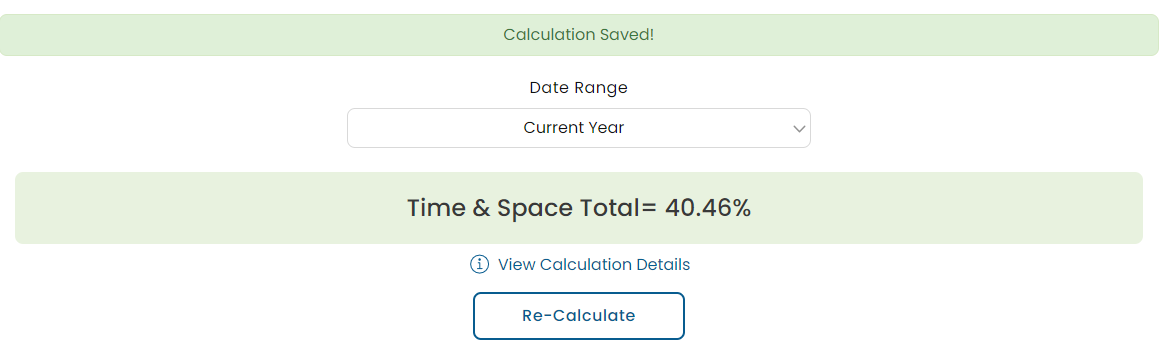Your Time/Space percentage represents the proportion of your home that you use for business purposes. You use this figure to determine how much of your shared business and personal expenses can be deducted as a business expense.
This calculation is made up of 3 different inputs:
- The space you run your business in.
- The hours children are present in your home.
- The hours children are not present when you are still working (i.e. cleaning, doing laundry, logging into Parachute!).
The Time/Space Formula = Exclusive Space % + (Regular use area space % x Time %)
After you enter all of your data in Parachute will do the calculation for you!
Note: If you are not sure what parts of your home should be considered Business Use or Regular Business use please reach out to your tax professional
To Enter Time/Space information:
- From the menu to the left click Accounting, then Expenses.
- The Expenses screen opens.
- Click the Time/Space Calculation tab.
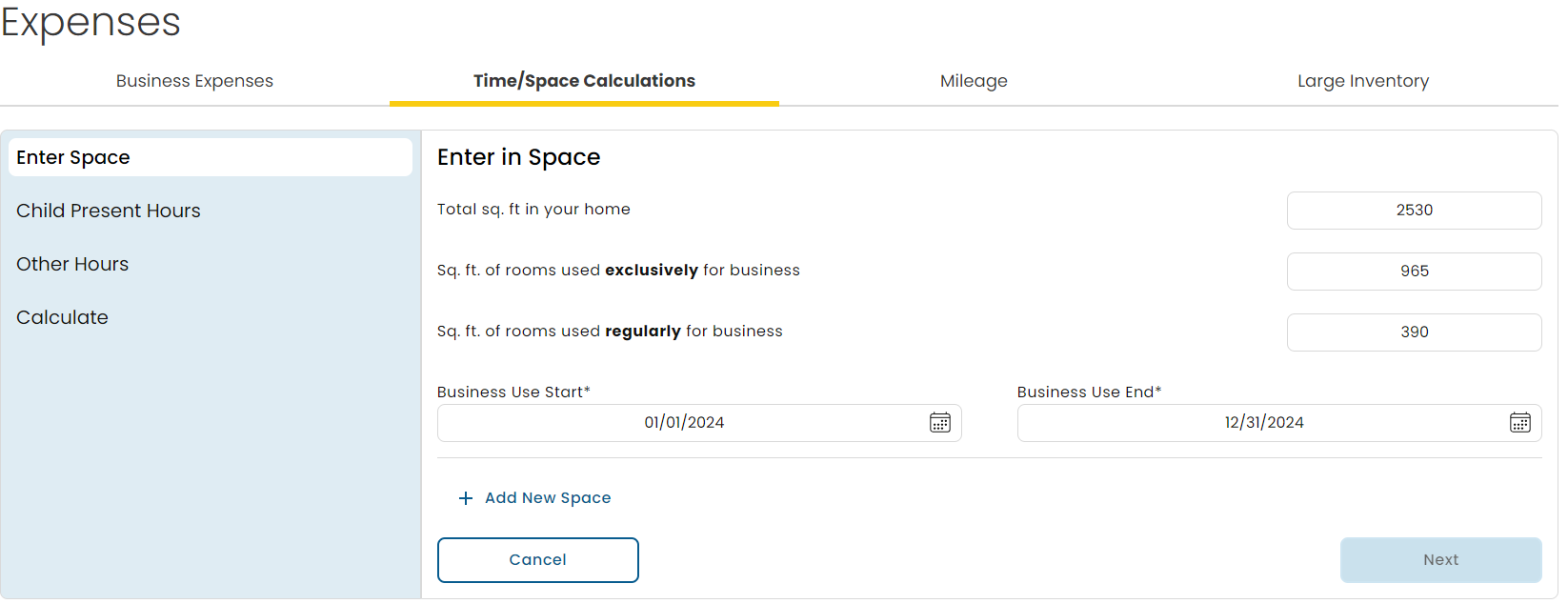
- From here, you have 4 sections on the left to work through.
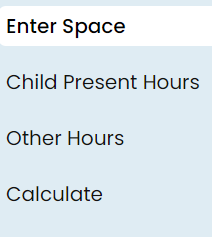
- Click on Enter Space and fill out all applicable fields.
- Total sq. ft. in your home: How large is your home in total
- Sq. ft. of rooms used exclusively for business: This space is only used for business
- Sq. ft. of rooms used regularly for business: This space is for both business and personal use
- Business Start Use: When did you start using this space for business
- Business End Use: If you no longer use this space, when did you move?
- Add New Space: If you have moved, added an addition to your home, or changed which rooms are business use you can add a new space by clicking here.
- Click Next and the Child Present Hours screen opens.
- Click on Child Present Hours. These hours are totaled and entered for each month. There are three ways to enter in Child Present Hours:
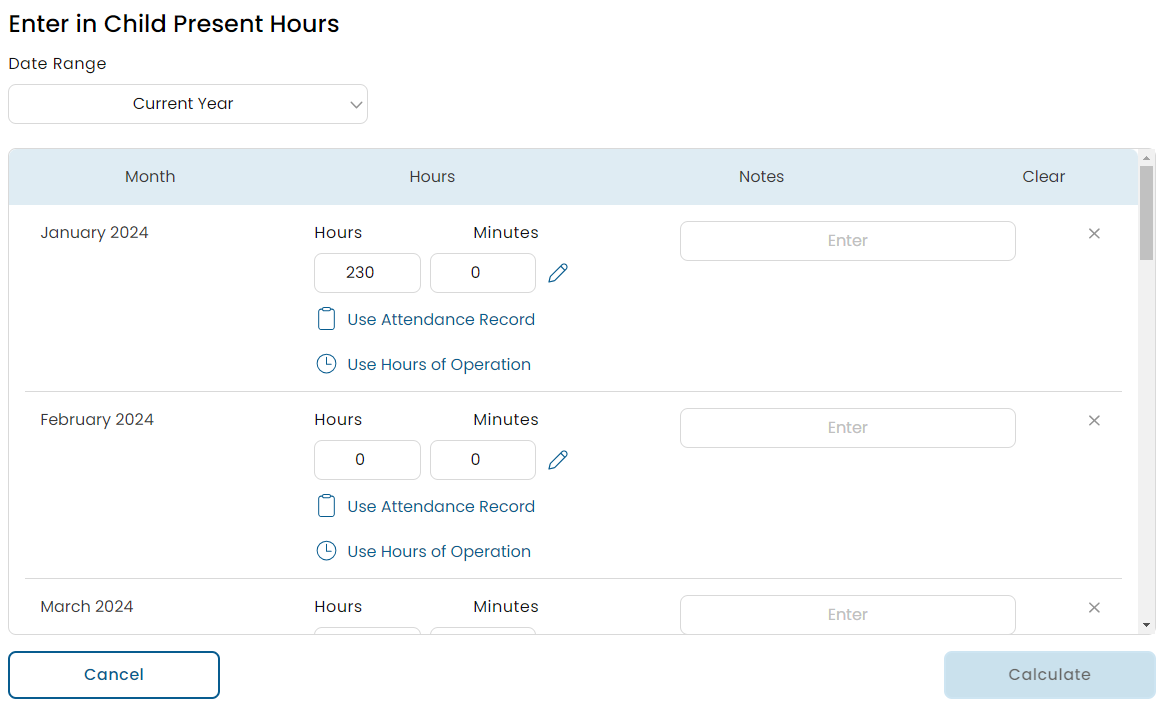
- Manually: If you know how many hours/minutes you had children present during a month, click
 to type in the number
to type in the number - Use Attendance Records: Click the
 button. This will automatically pull in the hours/minutes recorded for the month selected from child in and out times in Parachute.
button. This will automatically pull in the hours/minutes recorded for the month selected from child in and out times in Parachute. - Use Hours of Operation: Click the
 button. This will automatically pull in the hours/minutes calculated based off of your saved Hours of Operation setting. You can update these times in your Settings.
button. This will automatically pull in the hours/minutes calculated based off of your saved Hours of Operation setting. You can update these times in your Settings.
- Manually: If you know how many hours/minutes you had children present during a month, click
- Once the Child Present Hours are entered, click
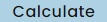 in the bottom right corner and the Other Hours screen opens.
in the bottom right corner and the Other Hours screen opens. - To add Other Hours, click
 on the right.
on the right.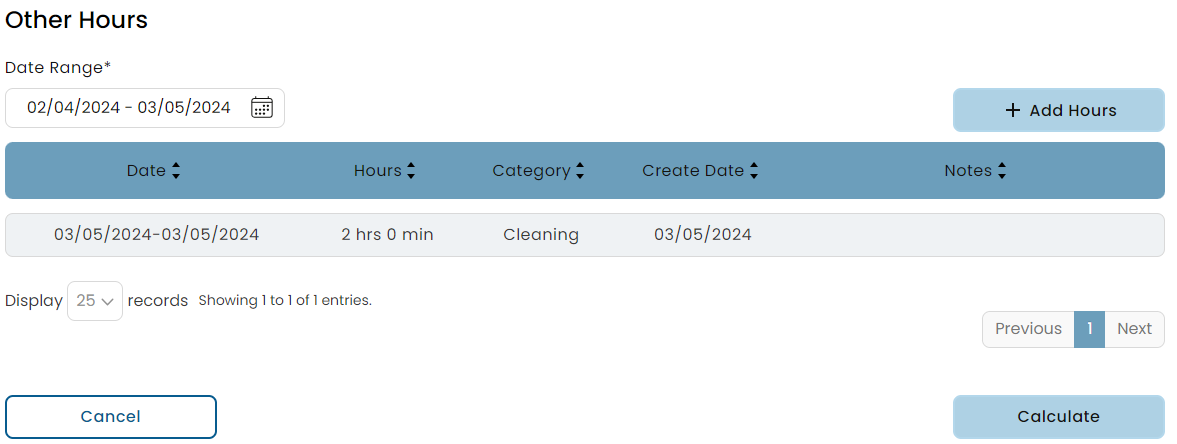
- The Add Other Hours screen opens. Fil out all applicable fields.
- Date Range:
- Toggle this ON to enter hours and minutes for the activity.
- Toggle this OFF to enter a start and end time for the activity.
- Activity: Enter in what activity you did (i.e. laundry, cleaning, invoicing).
- Notes
- Date Range:
- Click
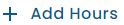 towards the bottom of the screen to enter additional hours.
towards the bottom of the screen to enter additional hours. - Click Calculate once hours are entered. The Calculate screen opens.
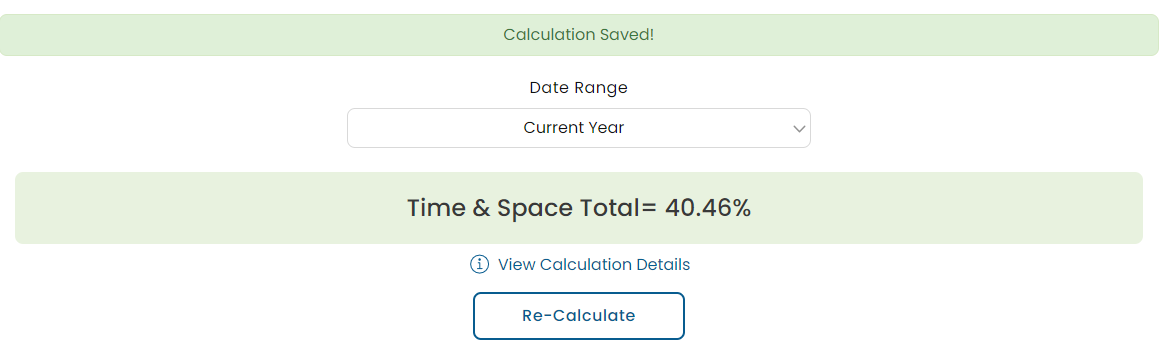
- View your overall Time/Space calculation during a period of time by using the Date Range drop down.
- View more details on how this percentage was calculated click the View Calculation Details.
- Click Re-Calculate after making any changes or additions to recalculate the Time/Space Percentage.
Note for Other Hours: The more data you enter here the more money you may save on your taxes. We recommend adding this data in regularly. This is time spent doing work related to your business when children are not present. This can include grocery shopping, cleaning, answering emails, and even the time you take to enter your data into Parachute. Search for hours entered in the past using the date range on the top.
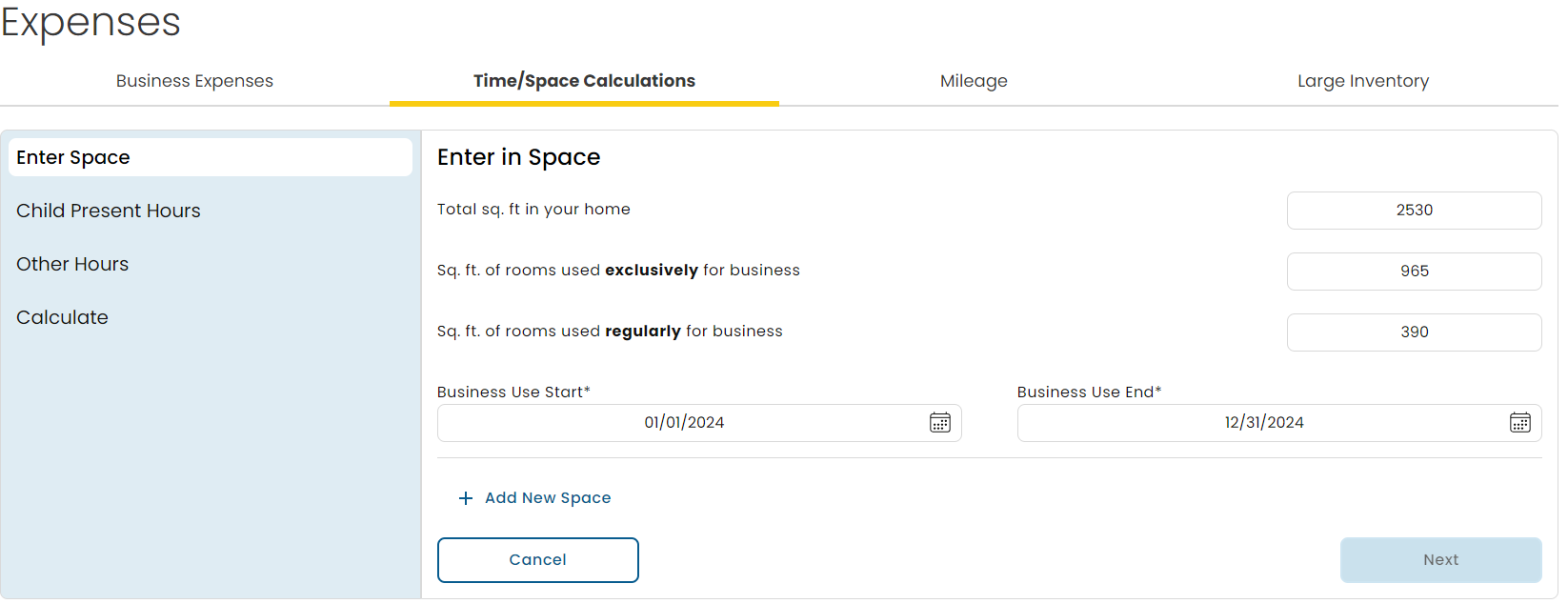
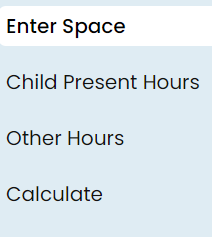
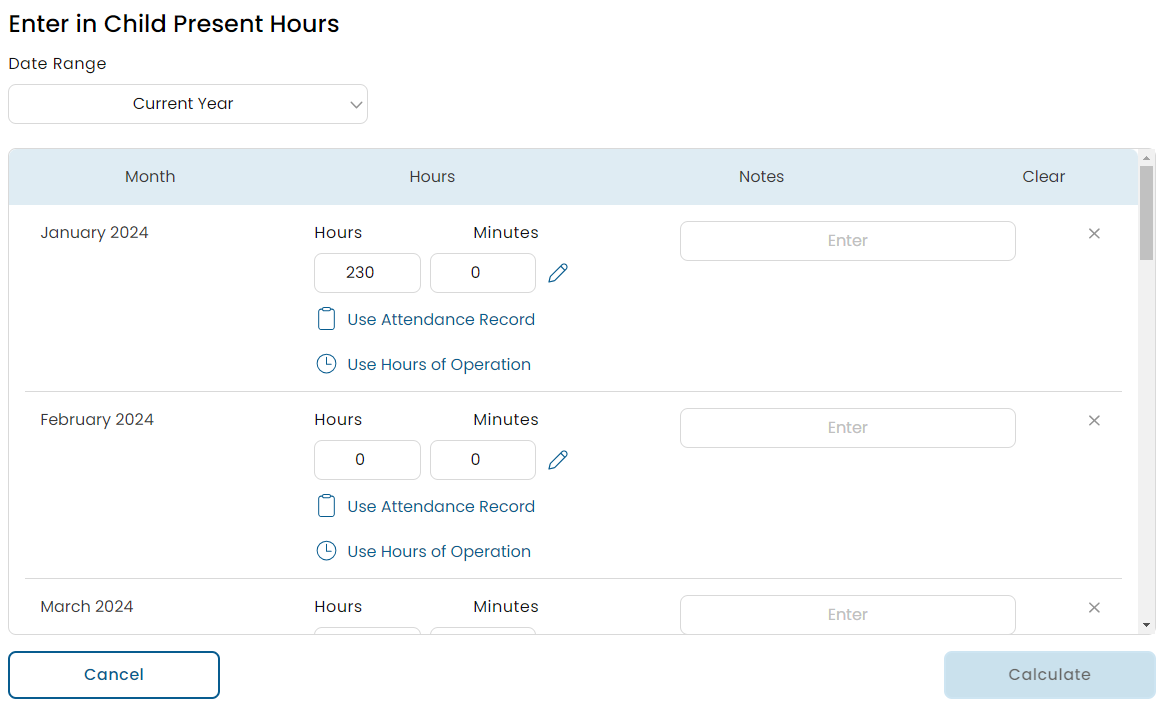
 to type in the number
to type in the number button. This will automatically pull in the hours/minutes recorded for the month selected from child in and out times in Parachute.
button. This will automatically pull in the hours/minutes recorded for the month selected from child in and out times in Parachute.  button. This will automatically pull in the hours/minutes calculated based off of your saved Hours of Operation setting. You can update these times in your Settings.
button. This will automatically pull in the hours/minutes calculated based off of your saved Hours of Operation setting. You can update these times in your Settings.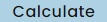 in the bottom right corner and the Other Hours screen opens.
in the bottom right corner and the Other Hours screen opens. on the right.
on the right.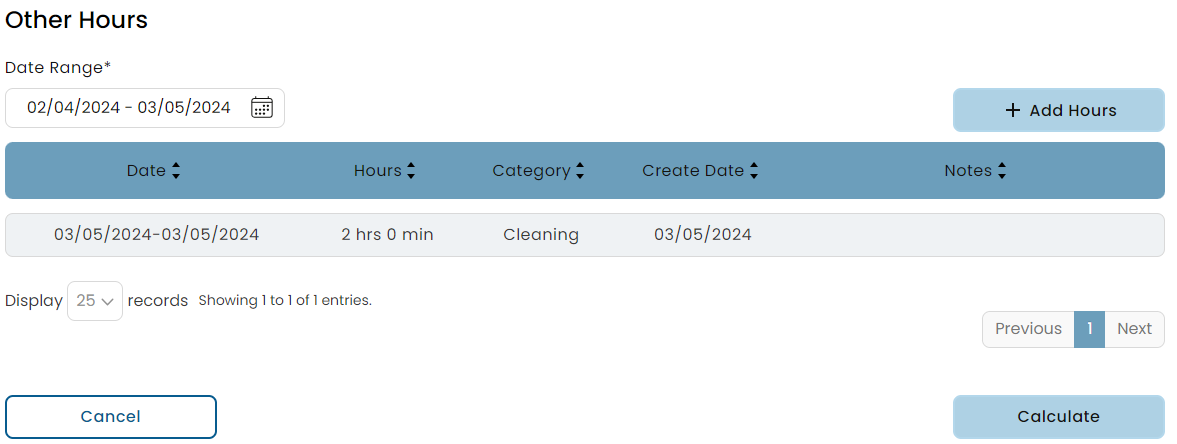
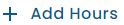 towards the bottom of the screen to enter additional hours.
towards the bottom of the screen to enter additional hours.