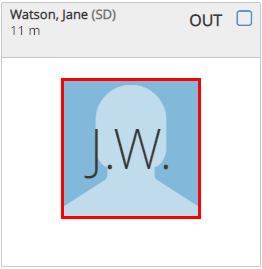All participants must be marked as present before you can record a meal for them. While you can mark attendance separately from a meal count, you can also mark attendance and first meals/snacks at the same time. Return to the Record Attendance & Meal Count page to record subsequent meals throughout the day.
Watch the video below, or scroll down for step-by-step instructions.
Required Permissions: You must have the Record Attendance permission enabled on your account to record attendance and meal counts.
- From the menu to the left, click Menus/Attendance.
- Click Attendance/Meal Counts.
- Make sure the correct date, classroom, and meal are selected at the top.
- Check the box next to each participant's name to mark attendance.
Note: You may be prompted to confirm if a participant you mark present is out of school. If the child is out of school, click OK. - Click
to record a meal count. A participant must be marked in attendance before you can access this option. If individual infant menu reporting is enabled, the Infant Menu pop-up opens. For more information, see Record Individual Infant Menus.
Note that participants with special diets or allergies noted on their record display with a red outline around their photo.
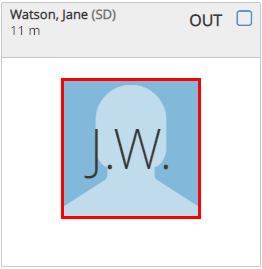
- Click Save.
Note: If you are required to certify attendance and meal counts, the Certification Statement modal displays. Click Acknowledge & Save to save attendance and meal counts.
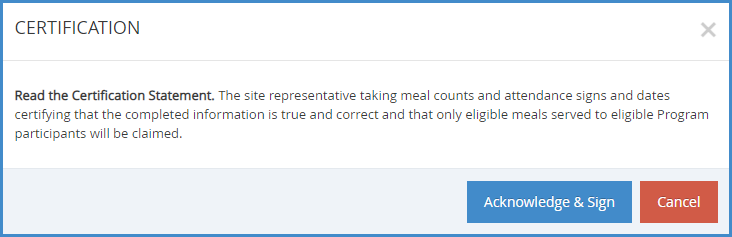
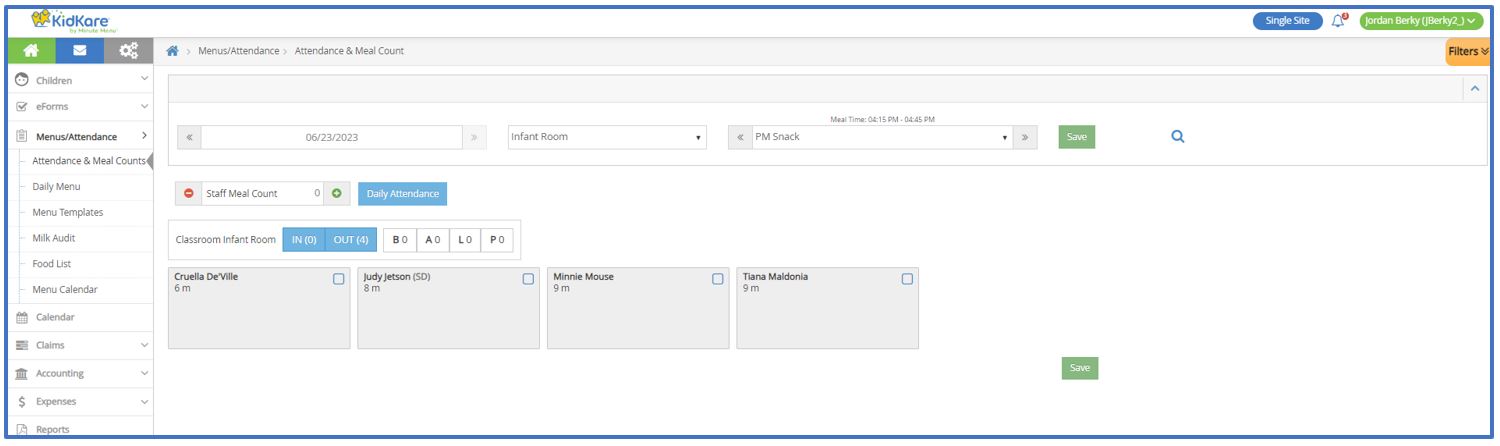
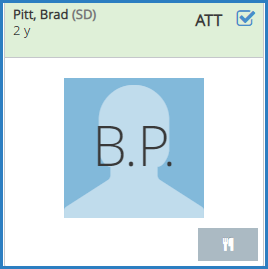
 to record a meal count. A participant must be marked in attendance before you can access this option. If individual infant menu reporting is enabled, the Infant Menu pop-up opens. For more information, see
to record a meal count. A participant must be marked in attendance before you can access this option. If individual infant menu reporting is enabled, the Infant Menu pop-up opens. For more information, see 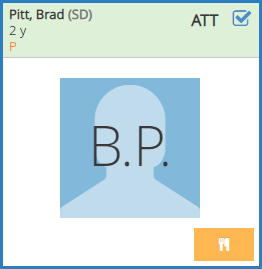 Note that participants with special diets or allergies noted on their record display with a red outline around their photo.
Note that participants with special diets or allergies noted on their record display with a red outline around their photo.