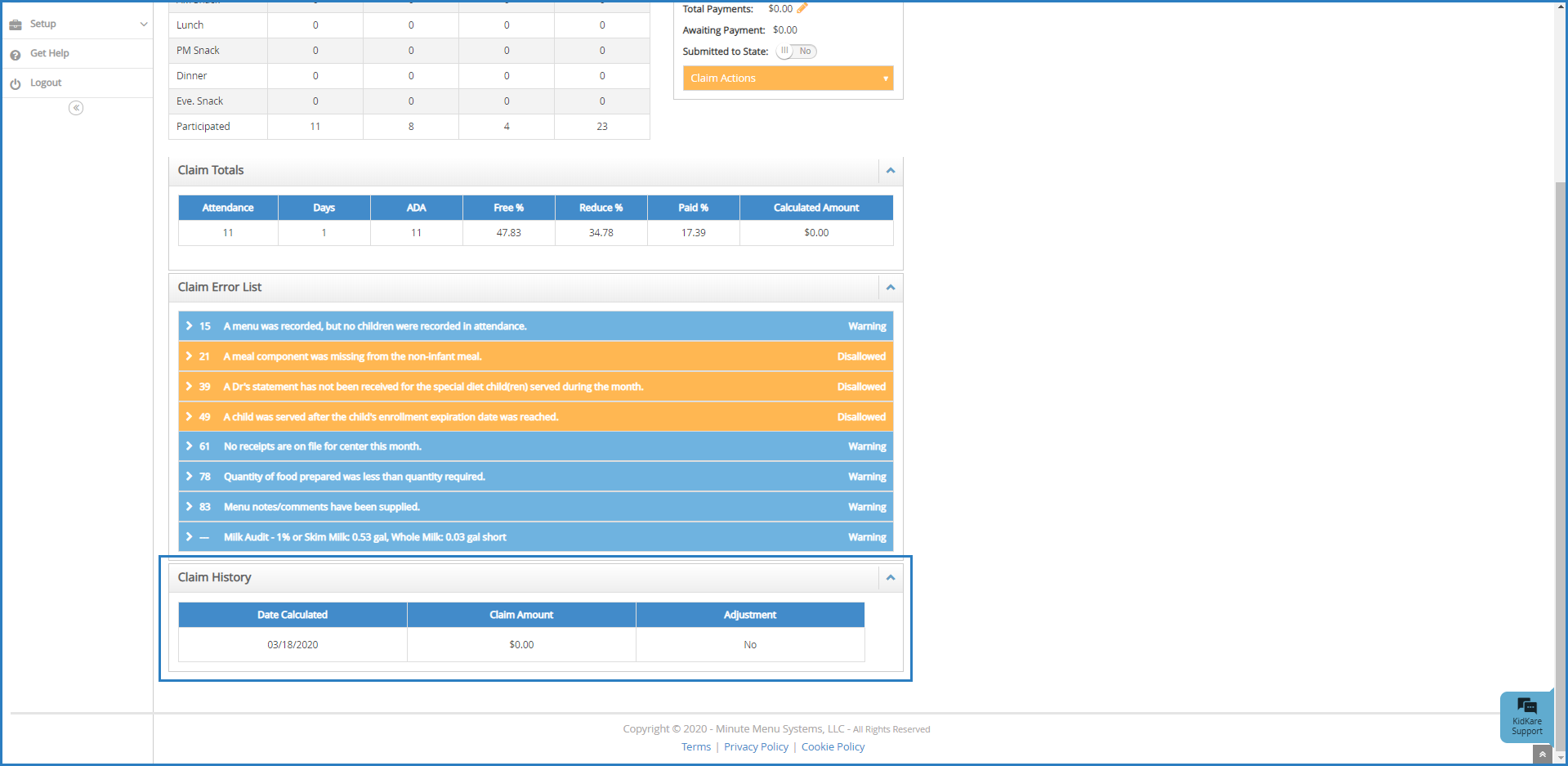The Claim History section of the Claim Details page displays all claim activity for a selected claim.
Required Permissions: You must have the Claims permission enabled on your account to view and work with claims. Sponsored centers do not have access to this feature.
- From the menu to the left, click Claims.
- Select List Claims.
- Click the claim to view. the Claim Details page opens.
- The Claim History section displays at the bottom of the page. Click
to expand it, and click
to collapse it again. The following information displays:
- Date Calculated: This is the date the claim was calculated/recalculated or the date of the manual adjustment for the associated row. This table is sorted in date range from oldest to newest. The original calculation always displays first.
- Claim Amount: This is the claim amount when the claim was calculated/recalculated, minus any previously calculated amounts.
- Original Claim Calculation: This is the calculated amount.
- Recalculated Claims: If there is a difference in the claim value, this is the new calculated amount minus the original calculated amount. This can be a positive or a negative amount.
- Adjusted Claims: This is the impact of the adjustment. This can be a positive or a negative amount.
- Adjustment: This indicates whether the row is an adjustment. If this column is set to Yes, you can click
to remove the adjustment. At the confirmation prompt, click Delete.
 to remove the adjustment. At the confirmation prompt, click Delete.
to remove the adjustment. At the confirmation prompt, click Delete.