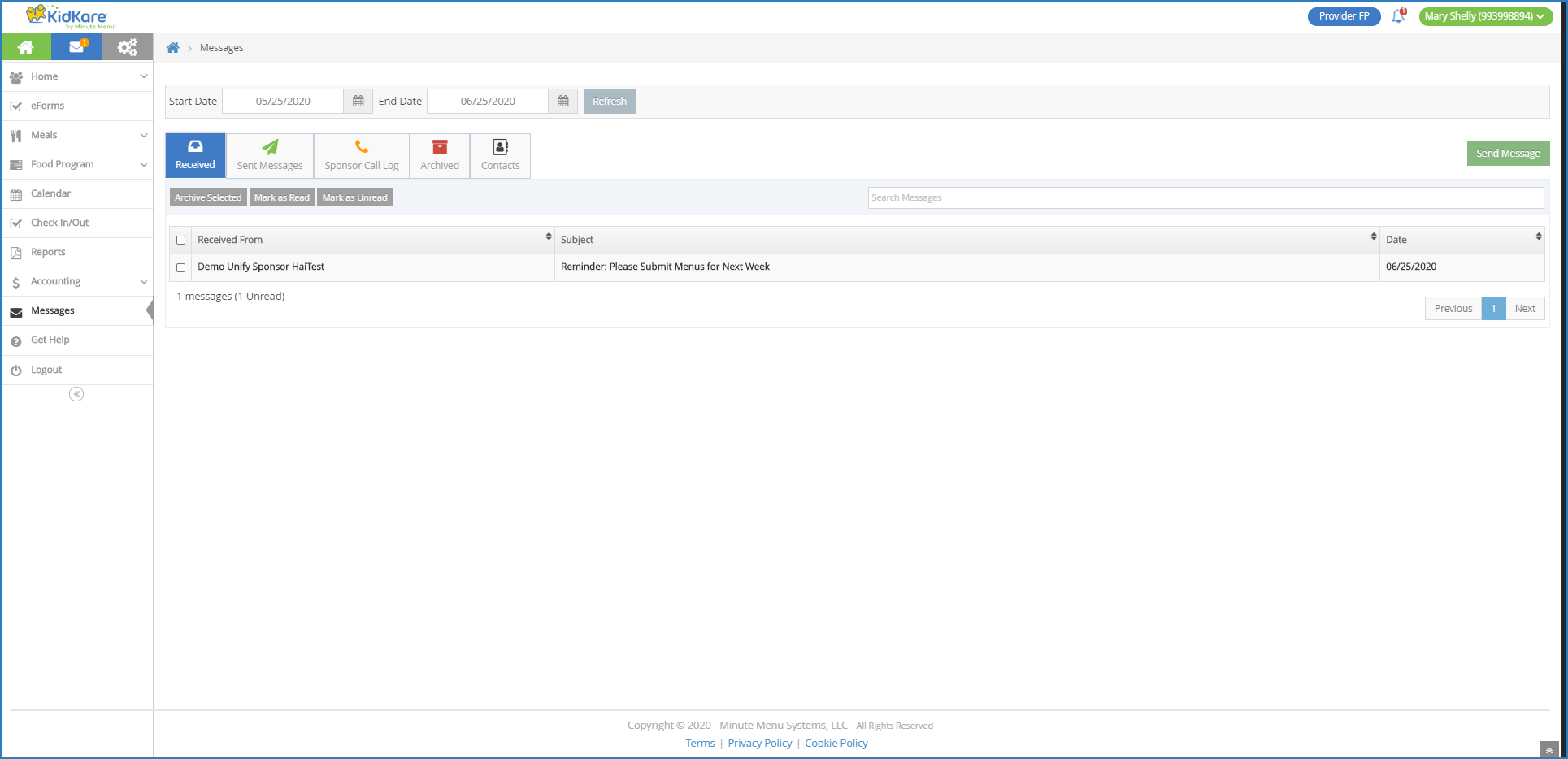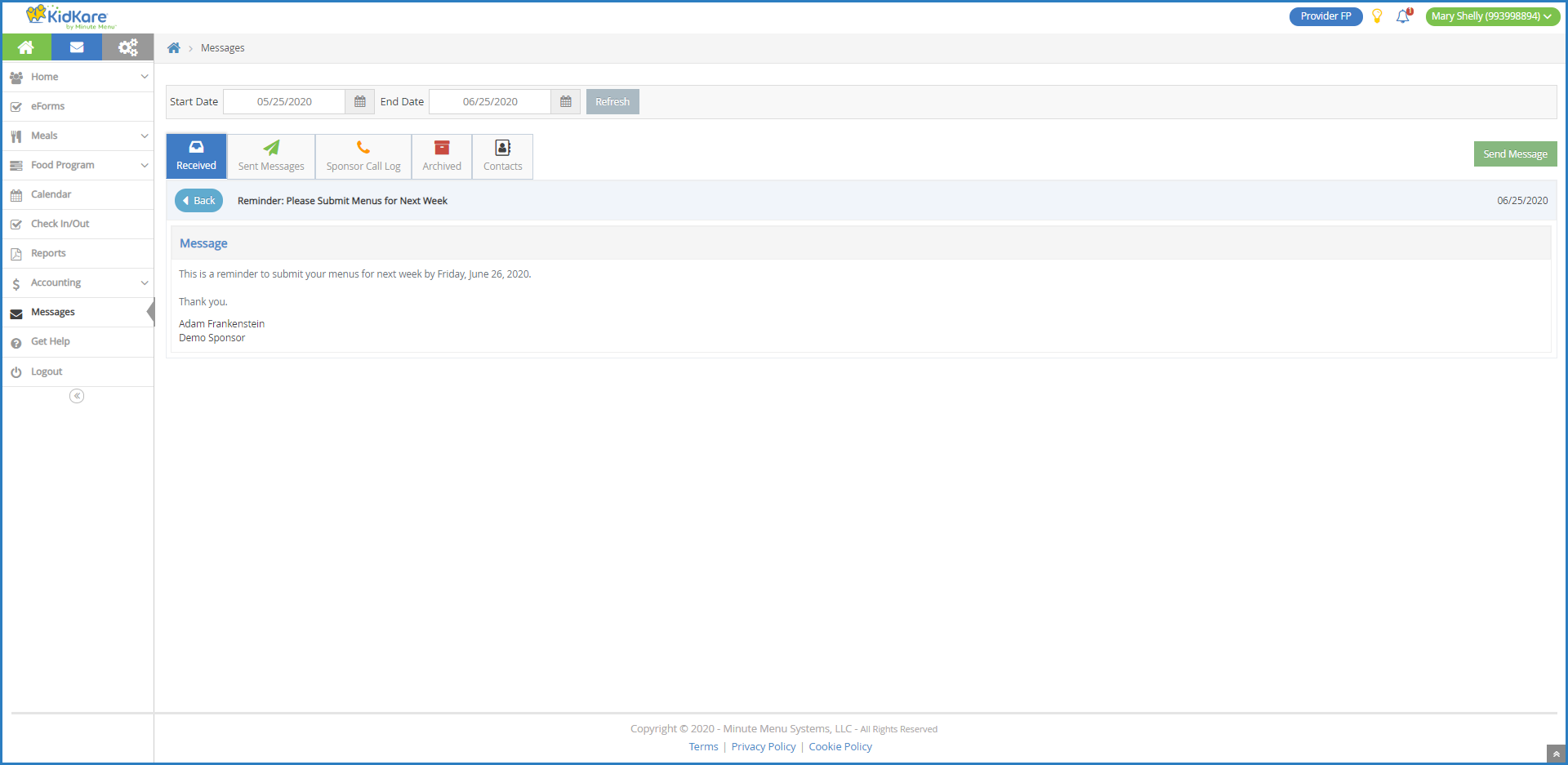The Received tab displays automatically when you access the Messages page. This is where all correspondence you receive from guardians or your sponsor displays. It is divided into the following columns:
- Received From
- Subject
- Date
The total number of messages and total number of unread messages display at the bottom of the page.
- Click
. The Messages page opens and displays the Received tab by default. Your messages display in a table. Unread messages display in bold.
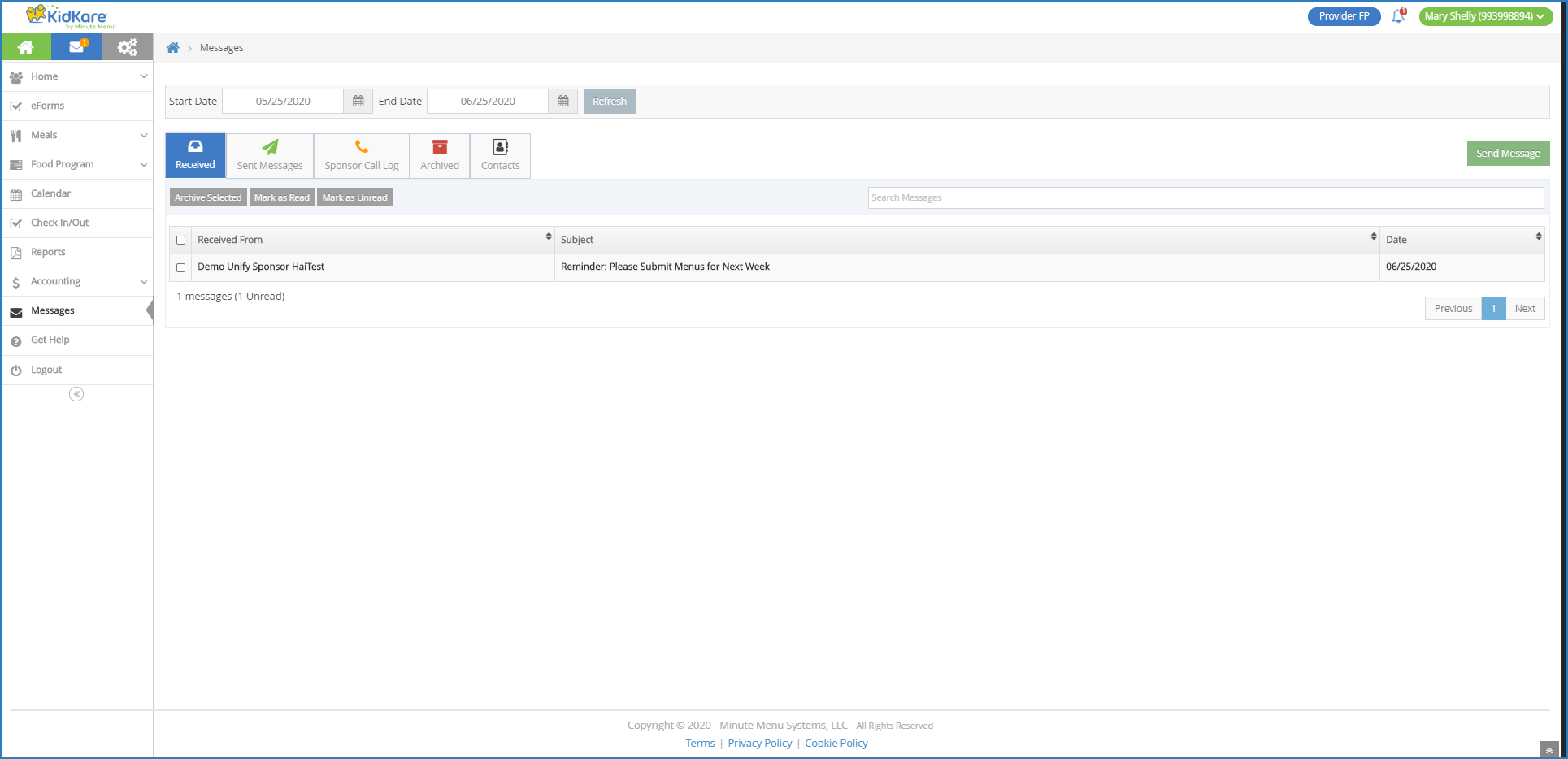
- Use the Search Messages box to filter the messages that display. The message list is updated as you type.
- Click a message to view the message content.
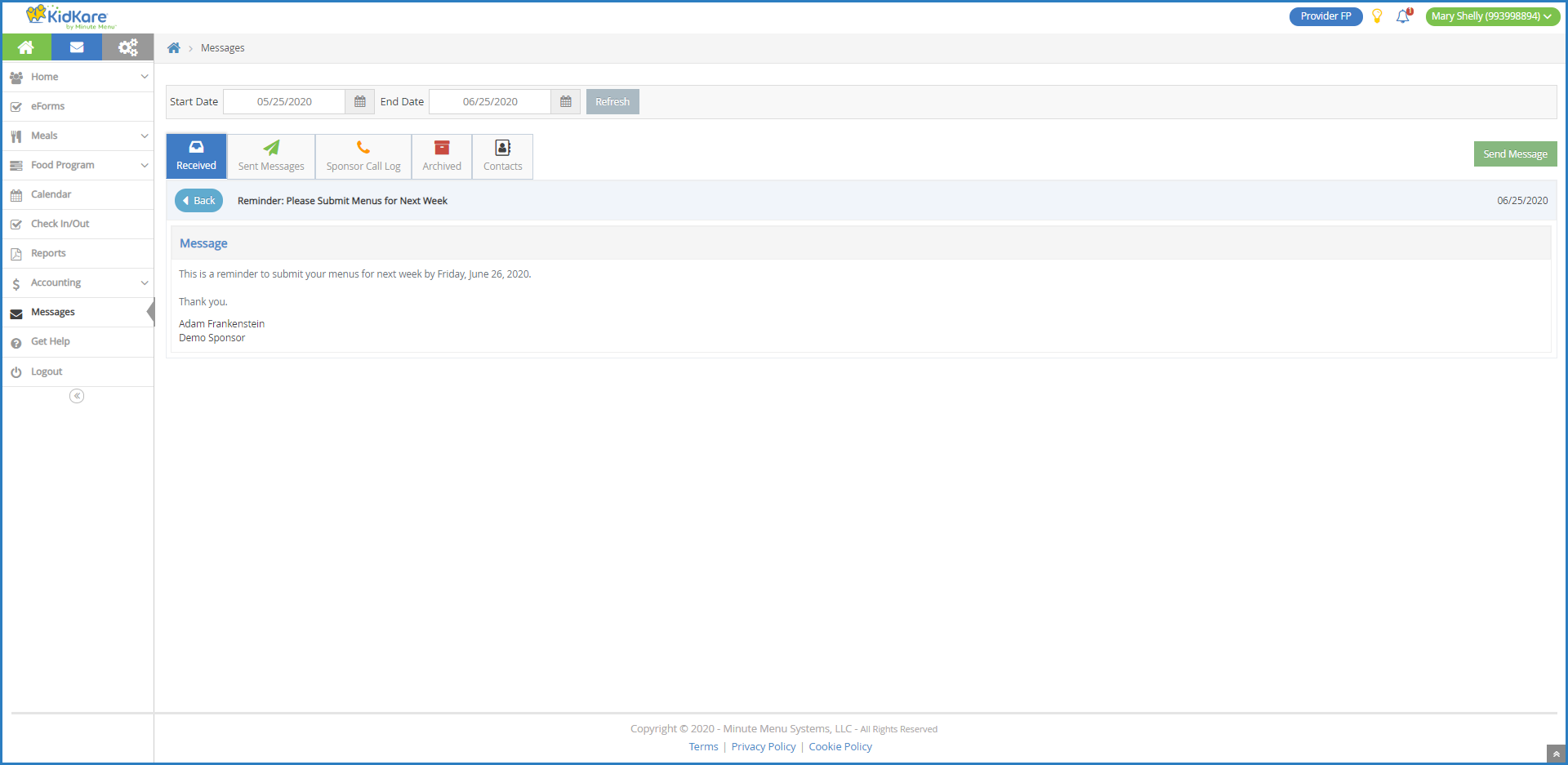
- If your sponsor or a guardian included any attachments, click the file name in the Attachments section to view it.
- When finished, click Back to return to the Received tab.
- To mark messages as read/unread:
- Check the box next to the messages to mark as read/unread. You can also check the box at the top of the column to select all messages.
- Click Mark as Read or Mark as Unread.
- To archive messages:
- Check the box next to the messages to archive. You can also check the box at the top of the column to select all messages.
- Click Archive Selected. The messages you selected are moved to the Archived tab.
 . The Messages page opens and displays the Received tab by default. Your messages display in a table. Unread messages display in bold.
. The Messages page opens and displays the Received tab by default. Your messages display in a table. Unread messages display in bold.