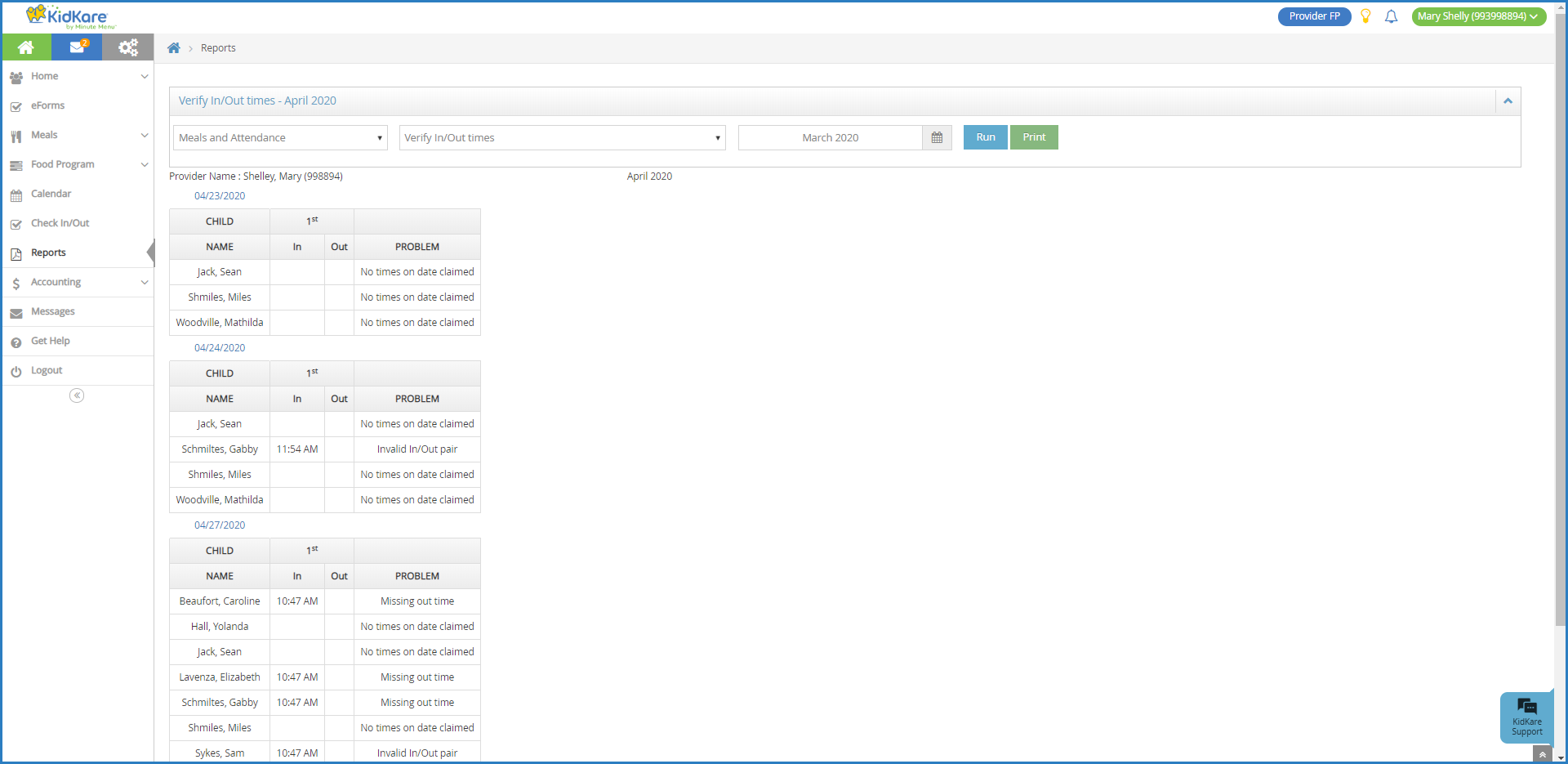Use the Verify In/Out Times report to review participant in/out times for a specific month.
- From the menu to the left, click Reports.
- Click the Select a Category drop-down menu and select Meals and Attendance.
- Click the Select a Report drop-down menu and select Verify In/Out Times.
- Click the Select a Month box and select the month for which to run the report.Note: You can also access this report from the Send to Sponsor page. To do so, click Verify In/Out Times. The Reports page opens and displays the report for the selected claim month.
- Click Run. A list of participants and their in/out times displays. Participants who were marked In, but not Out, have a note in the Problem column.
- To print it, click Print. Your browser's printer options display.
- Adjust your printer settings, as needed, and click Print.
Note: If you are printing this report, click to collapse the report header. This saves space on your printed report.