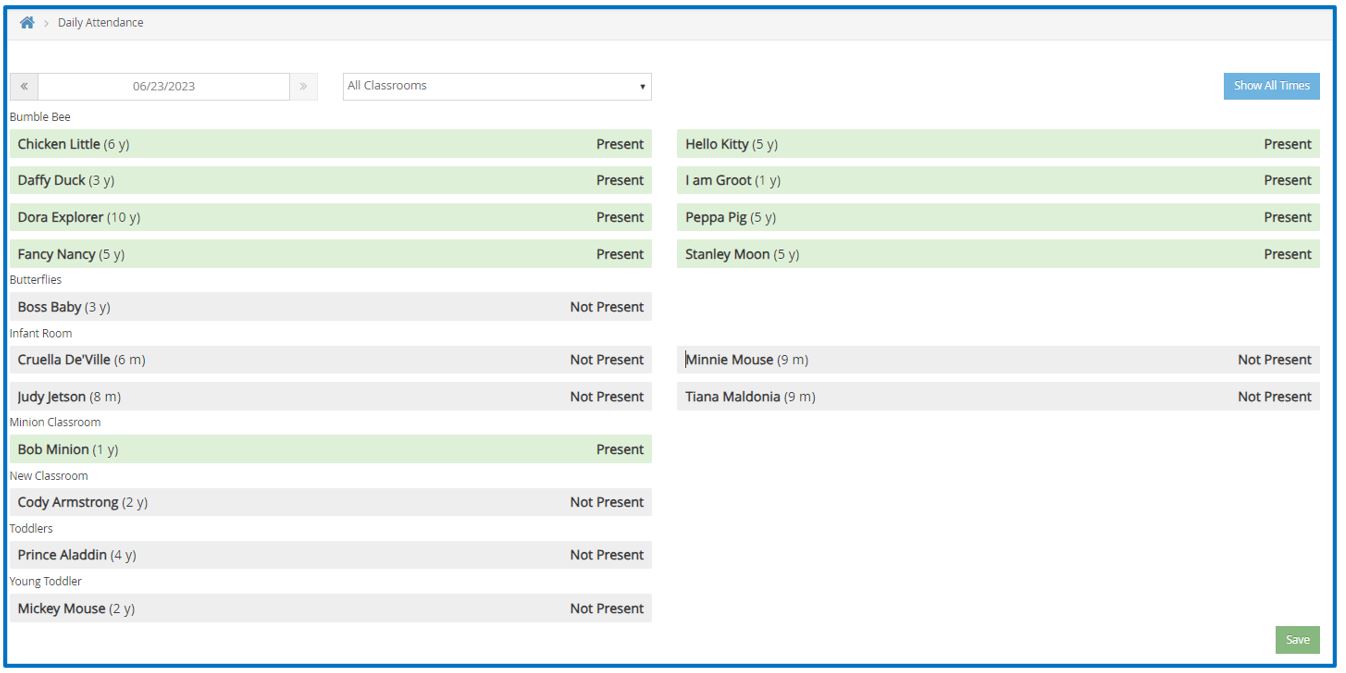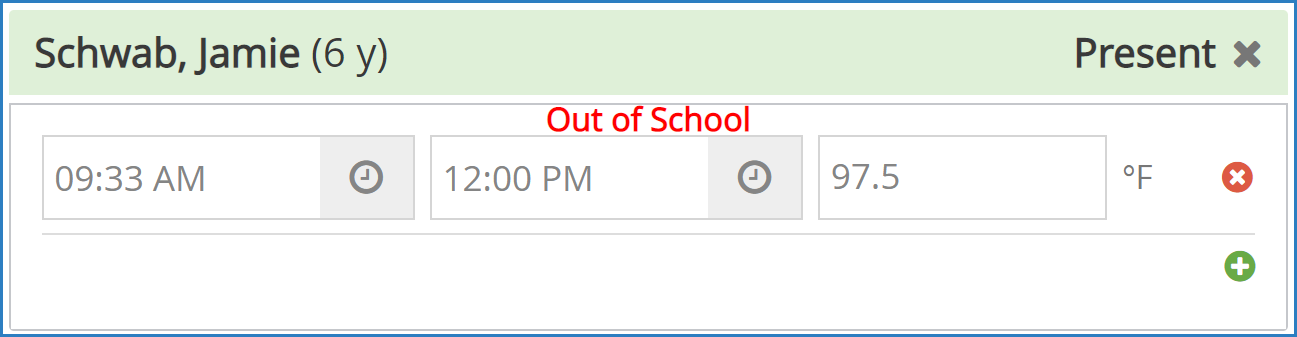Use the Daily Attendance page to correct any errors made when taking daily attendance. Changing participant attendance on this page is different than checking a participant in or out. If you mark a present participant as not present on this page, the participant's in and out records for the day will be deleted.
Required Permissions: You must have the Record Attendance permission enabled on your account to update daily attendance.
- From the menu to the left, click Menus/Attendance.
- Click Attendance/Meal Counts.
- Click Daily Attendance.
- Select the date to correct. You cannot select a future date.
- If In/Out Times are enabled, you can update the participant's in and out times:
- Click the first time box and update the participant's In time.
- Click the second time box and update the participant's Out time.
- If temperature recording is enabled, you can also update the participant's temperature.
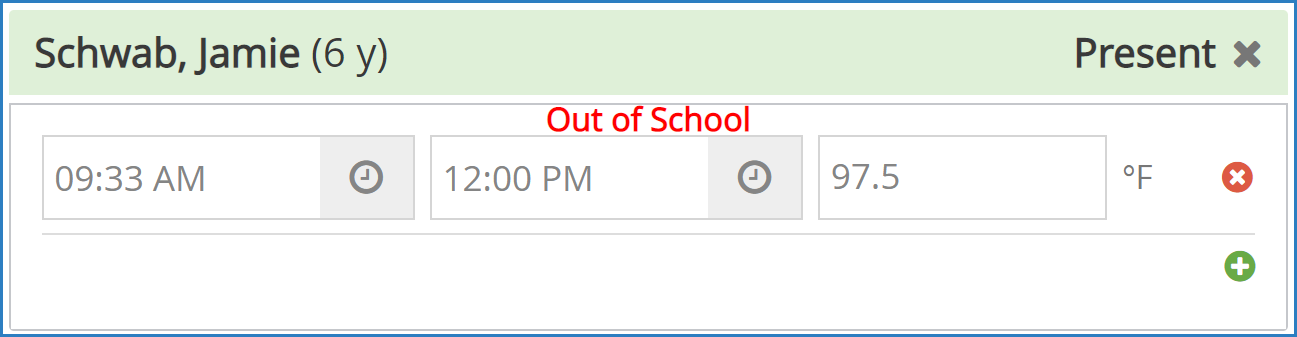
- Click the Classroom drop-down menu and select the classroom to correct. You can also select All Classrooms.
- Click a participant's name to change their attendance status (not present/present).
- When finished, click Save.