You must check participants in each day before you can record meals for them. This ensures that participants are actually present at each meal served. Note that you can also check participants in as you record meals. For more information, see Record a Meal.
- From the menu to the left, click Check In/Out. The Check In/Out page opens.
- Select the date. You can only record attendance for the current date or for past dates.
- Click the participants who were present for the specified day. Their names turn green.
- Click the participant's name again to mark them Out. If the participant comes back later, simply click their name again to record a new In time.
- Click the arrows next to each participant to view their In and Out times. You can also click Expand All.
- When you expand participants, you can manually record their in and out times.
- Click the In box and enter the participant's in time. You can also click
to use arrows to adjust the time.
- Click the Out box and enter the participant's out time. You can also click
to use arrows to adjust the time.
- If the participant leaves and comes back, click
to add new In and Out times.
- Click
 to remove In/Out times.
to remove In/Out times.
- Click the In box and enter the participant's in time. You can also click
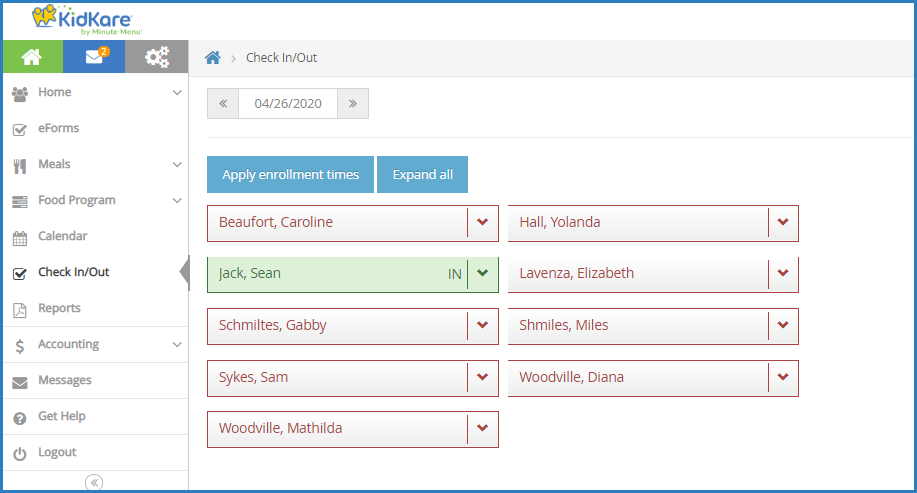
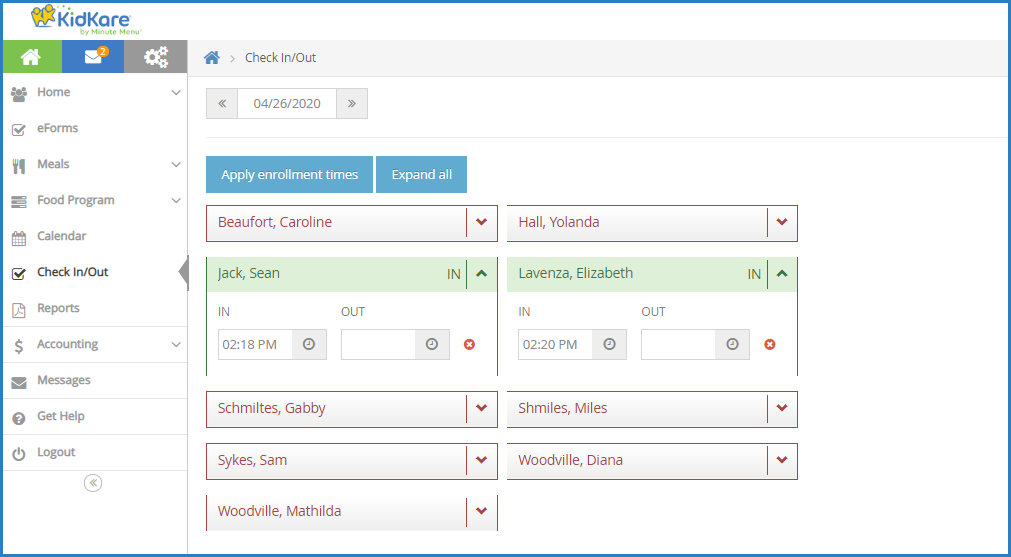
 to add new In and Out times.
to add new In and Out times. to remove In/Out times.
to remove In/Out times.