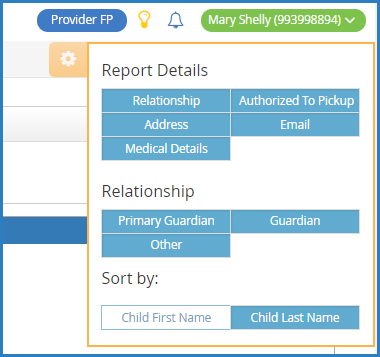Note: This report is only available to those users who subscribe to KidKare Accounting.
- From the menu to the left, click Reports.
- Click the Select a Category drop-down menu and select Participant.
- Click the Select a Report drop-down menu and select Emergency Contact List.
- Click the Status drop-down menu and select the participant status(es) for which to print the report.
- Click Run. The report displays.
- Click
to customize the data that displays on the report. You can select the information that displays and sort by participant first or last name.
- To print the report, click Print. Your browser's printer options display.
- Adjust your printer settings, as needed, and click Print.
Note: If you are printing this report, click to collapse the report header. This saves space on your printed report.
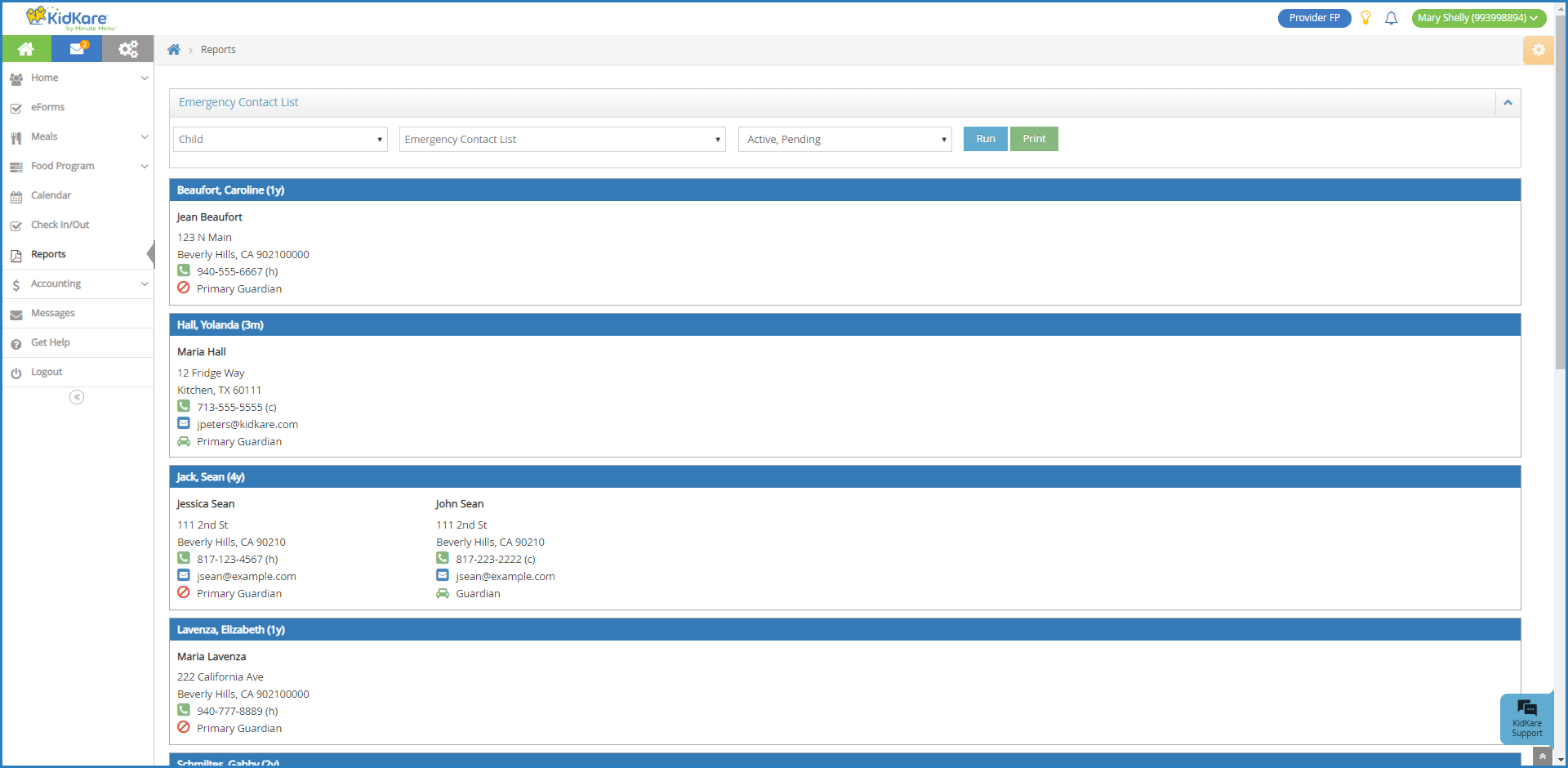
 to customize the data that displays on the report. You can select the information that displays and sort by participant first or last name.
to customize the data that displays on the report. You can select the information that displays and sort by participant first or last name.