You can use eForms to enter basic information about a participant and then send an invitation to their guardian to complete and sign the enrollment form. For more information about eForms and all of your available options, see eForms. Watch the video below or scroll down for step-by-step instructions.
Required Permissions: You must have the eForms permissions enabled on your account to send enrollment invitations to guardians. If you are a sponsored center, your food program sponsor must enable this feature. Sponsors, click here for more information about eForms.
- From the menu to the left, click Participants. The Participants kids page opens.Note: According to your display settings, this menu item and page may be called something different, such as Kids. For more information, see Set Display Settings.
- Click
and select Send eForms. Note that the Add button defaults to this selection upon page revisit.
- Complete the Participant Details section.
- Click the First Name and Last Name boxes and enter the participant's first and last name.
- Click the Birth Date box and enter the participant's birth date.
- Click the Classroom drop-down menu and select the classroom to which to assign the participant. You can select Unassigned to assign the participant to a classroom later. You can also click
 to add a new classroom.
to add a new classroom. - If you need to enroll a sibling at the same time, click Add Participant. Repeat Steps 3a - 3c for the additional child. You can add as many siblings, as needed. Adding children this way ensures that the parent only needs to complete one income eligibility form for the household.
- Complete the Guardian Details section.
- Click Existing to select an existing parent/guardian. Then, select the contact.
- Click New to add a new parent/guardian and enter their information.
- Click Send Invitation.
What Do I Do if the Guardian Does Not Have an Email Address?
If the guardian does not have an email address, they can complete the form on-site.
- From the menu to the left, click eForms.
- Click View Status.
- Locate the appropriate record. For instructions, see View Status. If you are a sponsored center, see Work with eForms for Sponsored Centers.
- Click
in the column to the far right. This opens the form on the device you are using.
- Have the guardian complete and sign the form.
Next Steps
Once parents complete the necessary enrollment and income eligibility forms, you must approve and renew participants on the Approve & Renew page. For more information, see Approve & Renew. You can also monitor enrollment status on the View Status page. For more information, see View Status.
Note: If you have a food program sponsor, your sponsor must approve and renew all enrollments. You can still track enrollment status on the View Status page. See Work with eForms for Sponsored Centers for more information.
 and select Send eForms. Note that the Add button defaults to this selection upon page revisit.
and select Send eForms. Note that the Add button defaults to this selection upon page revisit.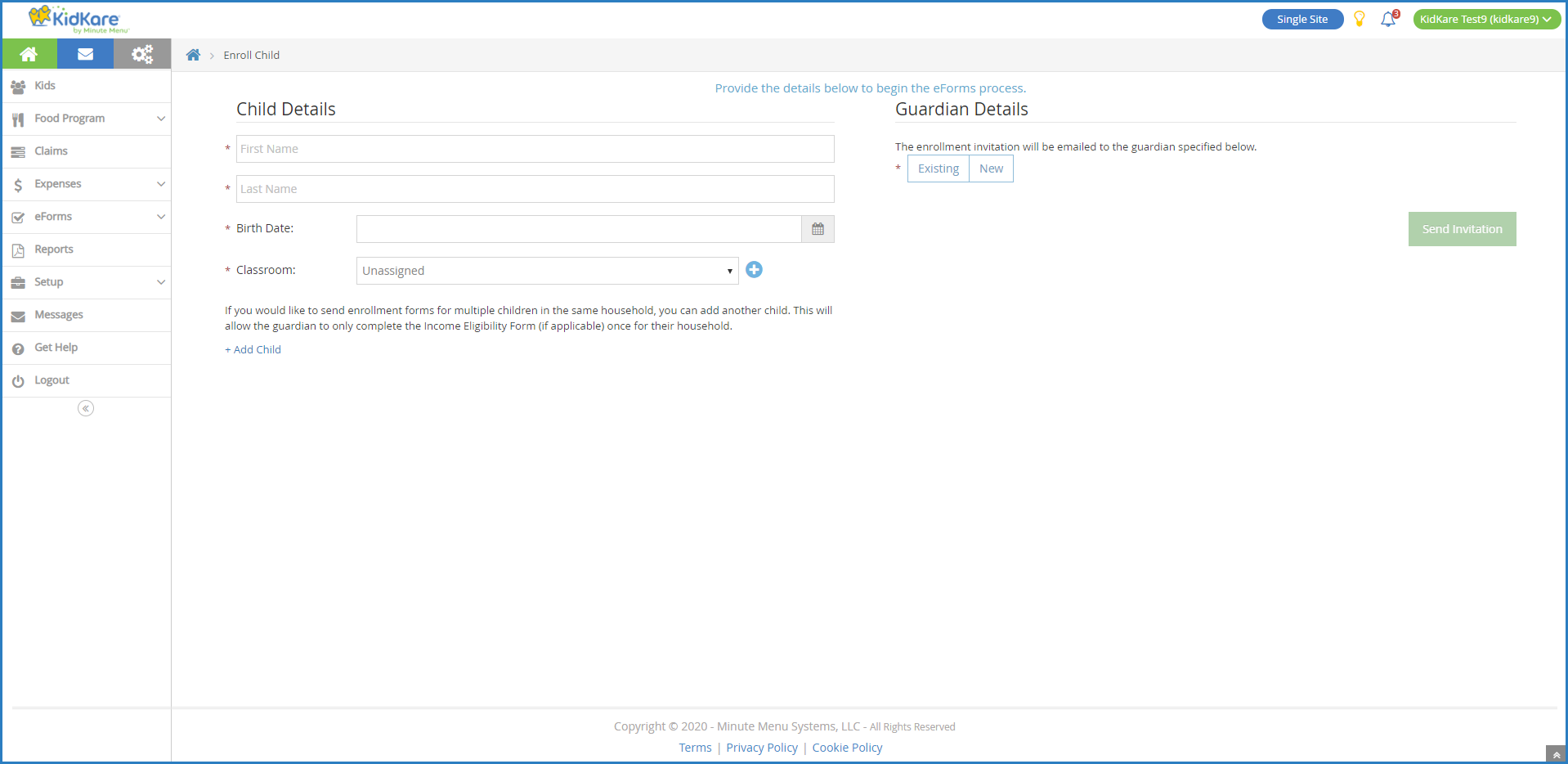
 to add a new classroom.
to add a new classroom. in the column to the far right. This opens the form on the device you are using.
in the column to the far right. This opens the form on the device you are using.