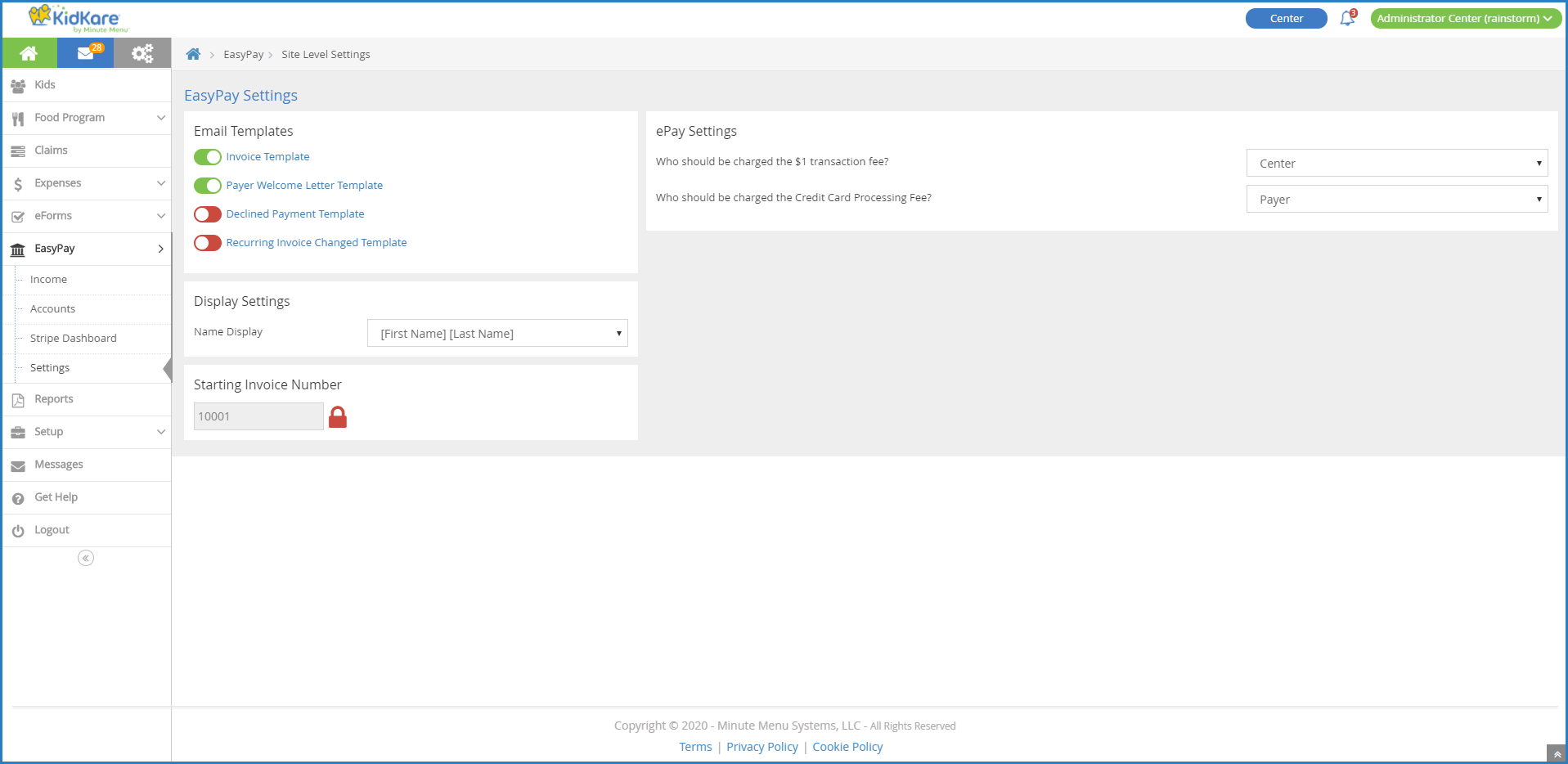Accounting settings are stored on the Site Level Settings page. On this page, you can customize email templates, update display settings, set your starting invoice number, and sign up for ePay. If you are already signed up for ePay, this is where you specify who pays transaction and credit card processing fees. Changes made to this page save automatically, unless otherwise specified.
- From the menu to the left, click Accounting.
- Click Settings. The Site Level Settings page opens.
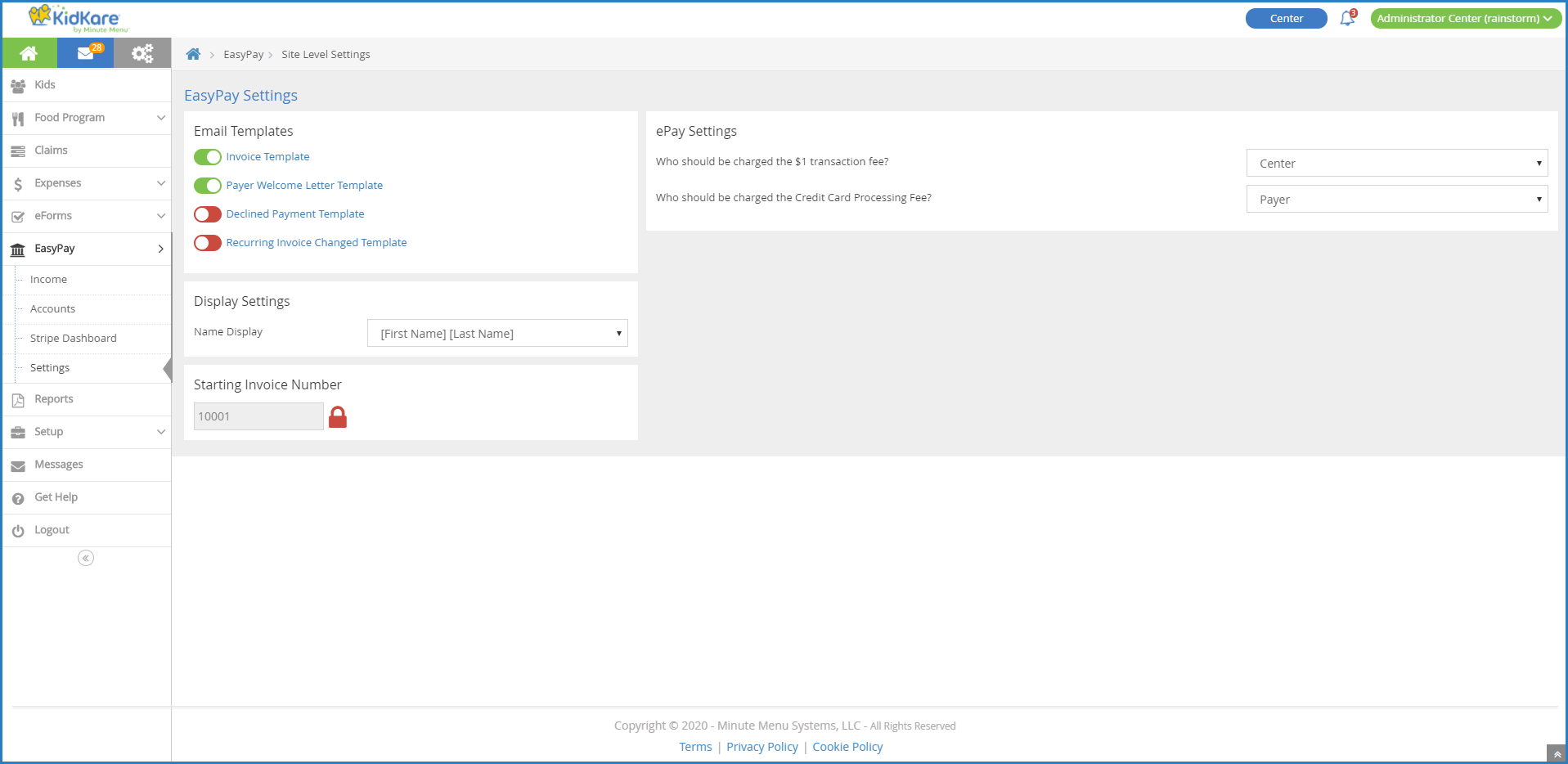
- In the Email Templates section, enable/disable and customize email templates. For details, see Customize Email Templates.
- In the Display Settings section, click the Name Display drop-down menu and select [First Name] [Last Name] or [Last Name] [First Name]. Names on the invoice list display in the order you select here. If you are a home childcare provider, go to Step 6. If you run a commercial childcare center, continue to Step 5.
- In the Starting Invoice Number section, select the invoice number with which to start. The default starting invoice number is 10001.
- Click
 .
. - Click the Starting Invoice Number box and enter the new starting invoice number. You can use any number you wish. However, if you have existing invoices and change this value, the new starting number must be greater than the highest invoice number that currently exists for your site. For example, if Invoice #10068 exists and you enter 10060 in this box, you are prompted to select a different number.
- Click
 .
.
- Click
- In the ePay Settings section, specify who pays transaction and credit card processing fees.
- Click the Who Should be Charged the $1 Transaction Fee drop-down menu and select Payer or your user name.
- Click the Who Should be Charged the Credit Card Processing Fee drop-down menu and select Payer or your user name.
Note: Step 6 only applies to users who have signed up for ePay. If you are not currently signed up for ePay, you can do so here. For more information, see Sign Up for ePay.