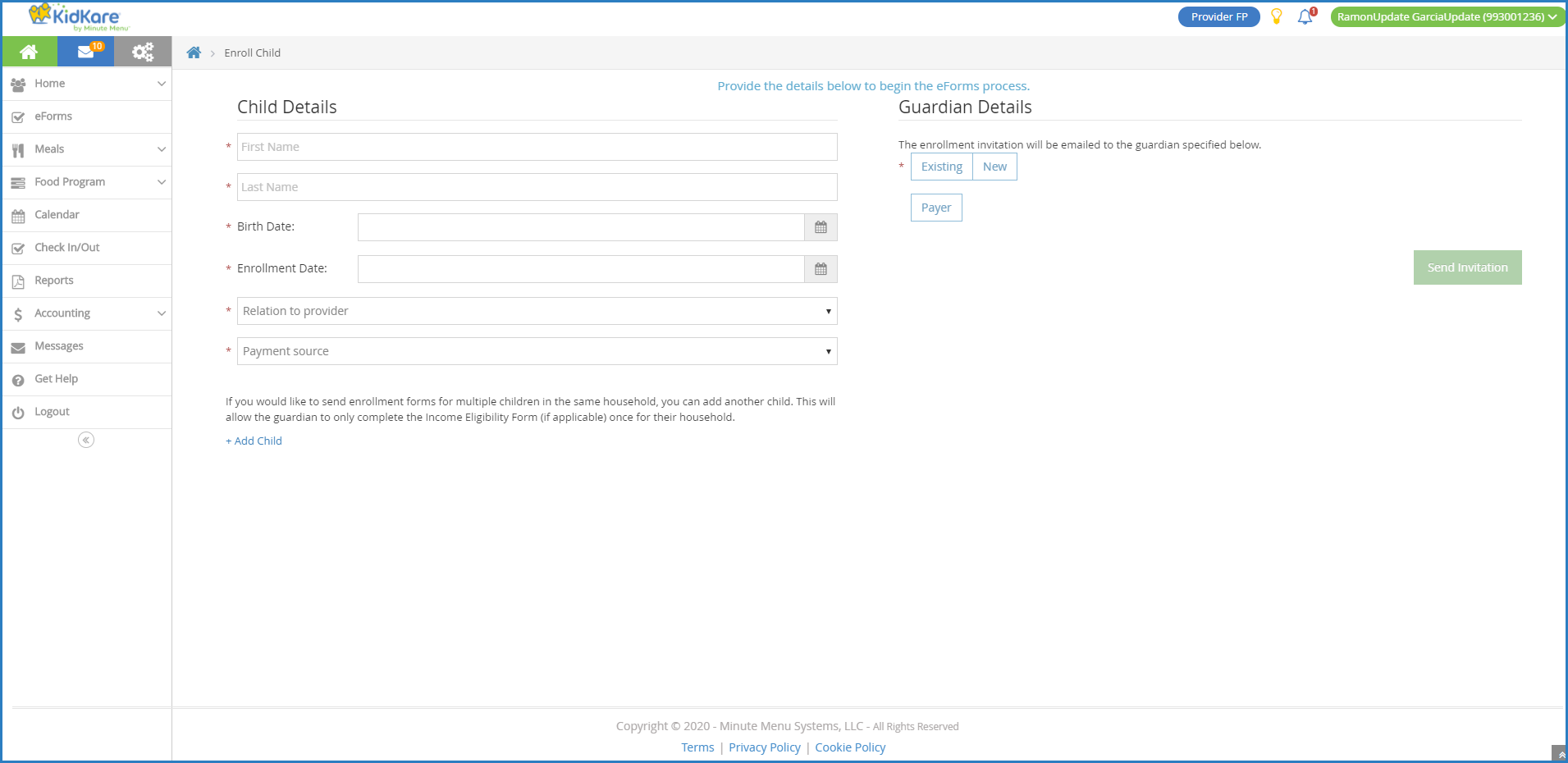Use eForms to enter basic information about a participant and then send an enrollment invitation to their guardian. Guardians then complete the form digitally and submit it to you—completely removing paper from the process.
Note: Your food program sponsor must enable this feature.
- From the menu to the left, click Home.
- Click My Participants. The My Participants page opens.
Note: According to your display settings, this option and page may be called something else, such as My Kids. For more information, see Set Display Settings.
- Click
and select Send eForms. The Enroll Participants page opens.
- In the Participant Details section:
- Click the First Name and Last Name boxes and enter the participant's first and last name.
- Click the Birth Date box and select the participant's date of birth.
- Click the Enrollment Date box and select the participant's enrollment start date.
- Click the Relation to Provider drop-down menu and select the participant's relation to you. If the participant is not related to you or your staff in some way, select Not Related/Day Care Child.
- Click the Payment Source drop-down menu and select Paid by County/State, Paid by Parent, or No Pay.
- If you need to enroll a sibling at the same time, click Add Participant. Repeat Steps 4a - 4f for the additional participant. You can add as many siblings, as needed. Adding participants this way ensures that the parent only needs to complete one income eligibility form for the household.
Note: This option is only available for Tier 2 or Mixed Tier homes.
- In the Guardian Details section:
- Click Existing to select an existing guardian. Then, select the contact.
- Click New to add a new guardian and enter their information.
- If your are subscribed to the Accounting feature, click Payer to designate this guardian as a payer for the participant.
- Click Send Invitation.
Note: Click here to print an instruction sheet to hand out to guardians. This sheet provides basic instructions for completing the enrollment process.
 and select Send eForms. The Enroll Participants page opens.
and select Send eForms. The Enroll Participants page opens.