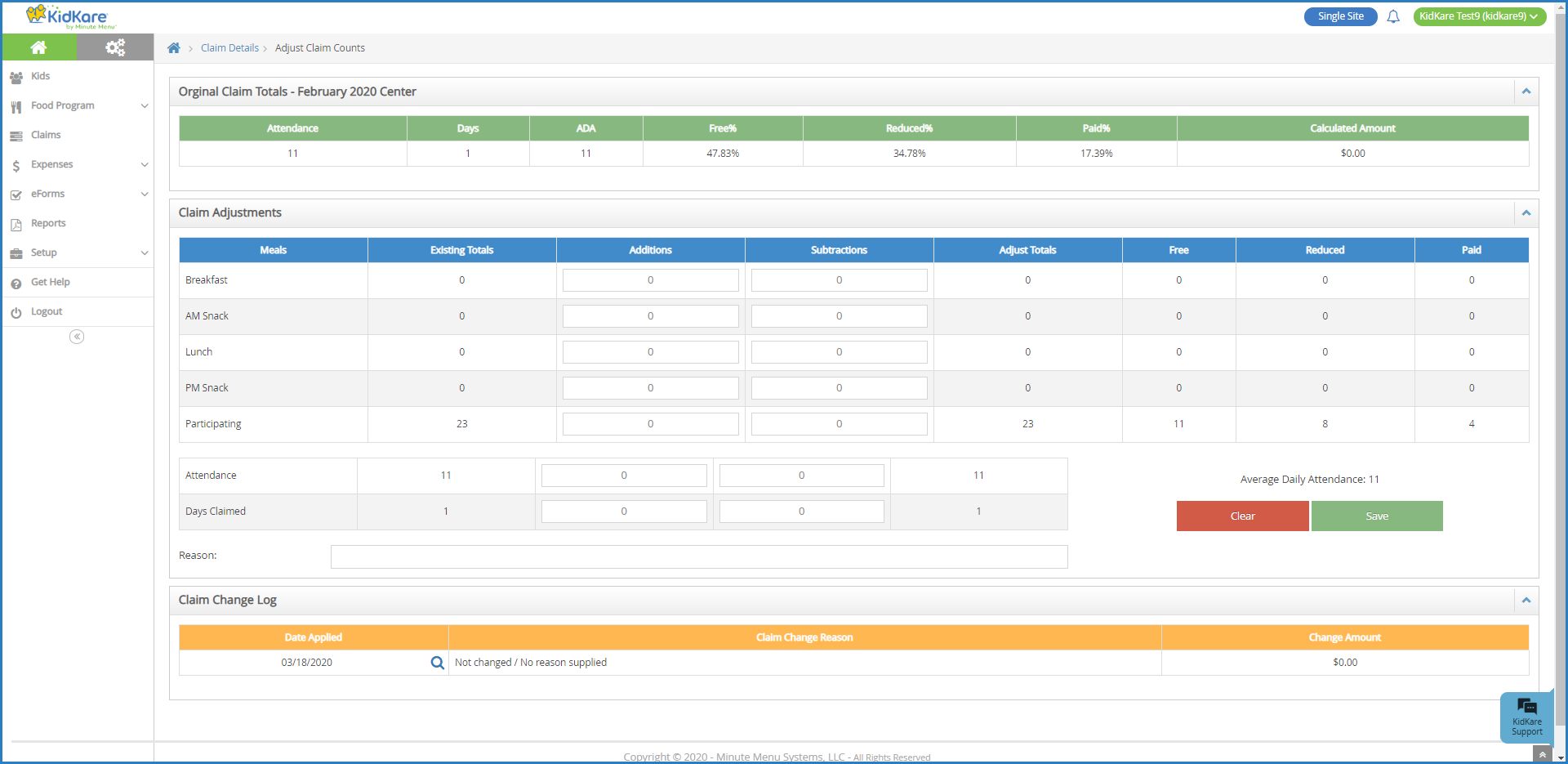You can manually adjust your claim counts on the Adjust Claim Counts page. From this page, you can add or subtract from the pre-adjustment totals, which results in a recalculation and adjustment to the claim. Each adjustment you make is stored in the Claim Change Log at the bottom of the page.
Required Permissions: You must have the Claims permission enabled on your account to view and work with claims. Sponsored centers do not have access to this feature.
- From the menu to the left, click Claims.
- Select List Claims.
- Click the claim to adjust. The Claim Details page opens.
- In the Claim Status section, click the Claim Actions drop-down menu and select Adjust Claim Counts. The Adjust Claim Counts page opens.
- Add adjustments for meals, attendance, and days claimed, as needed.
- Click the Additions box for the appropriate row and enter the amount to add.
- Click the Subtractions box for the appropriate row and enter the amount to subtract.
- Click the Reasons box and enter a reason for this change.
- Click Save. The adjustment is added to the Claim Change Log and the Additions and Subtractions boxes are cleared.
- Click Claim Details to return to the Claim Details page.