If you plan to complete yearly re-enrollments manually, you will use the Renew Child Enrollments function to update new enrollment dates/expiration dates in bulk.
Note that this function is not available for sites that are enabled for eForms as enrollments completed via eForms update automatically as forms are completed..
Once you receive the completed and signed Enrollment Renewal Worksheets, execute the Renew Child Enrollment function to quickly update all child records for the specific provider.
This function resets all Child Enrollment Expiration dates for a selected center and withdraws any children that are not being re-enrolled for the new year.
- From the menu to the left, click Children menu.
- Select Renew Child Enrollment. The Renew Child Enrollments window opens.
- Click the center drop-down menu at the top of the screen and select the center for whom to renew child enrollments. The center children display.
- In the Find Records section, use the date fields and checkboxes to filter your child search and set action items for the renewal.
- Automatically Withdraw Not Renewed checkbox: Check this box to withdraw all children in the list for whom you did not check off in the Renew Enrollment column. You can withdraw these children later, if needed. If you check this box, you must also enter a withdrawal date in the Withdrawal Date box.
- Exclude Children Enrolled After date field: This box is designed to help with timing problems related to sending and receiving the Enrollment Renewals. For example, suppose a center sends you a new enrollment with their October claim paperwork in early November. You enroll this child when you process their claim. Then, you run this function to renew enrollment for other children. In this case, check this box and enter an enrollment date to exclude children enrolled after that date. Following our example, you would enter an enrollment date of 10/1 to exclude children enrolled on and after October 1st, so the child you enrolled with the provider's claimed is excluded from this re-enrollment function.
- Change Current Enrollment Date checkbox: Check this box to assign a new enrollment date to the re-enrolled children. This will update each child enrollment to the date entered in this field.
- Set New Expiration Date checkbox: Check this box to assign a new enrollment expiration date to the re-enrolled children. This will update each child enrollment to the date entered in this field.
- Exclude if Renewed Already checkbox: If children have already been renewed, you can select this checkbox to exclude renewed children from the list of children that display.
- Include Withdrawn children who were never activated checkbox: Select this box if you would like to include withdrawn children that have never been activated
- Set Enrollment Expiration date one year from Current Enrollment date checkbox: If you are not using the Set New Expiration Date option, you can select this box to automatically set the enrollment expiration date to one year from the enrollment date. If you are using the Set New Expiration Date option, do not select this box.
- Set IEF Expiration date same as Enrollment Expiration date checkbox: Check this box if the Income Eligibility Renewal Form should have the same expiration date as the Enrollment Renewal Form.
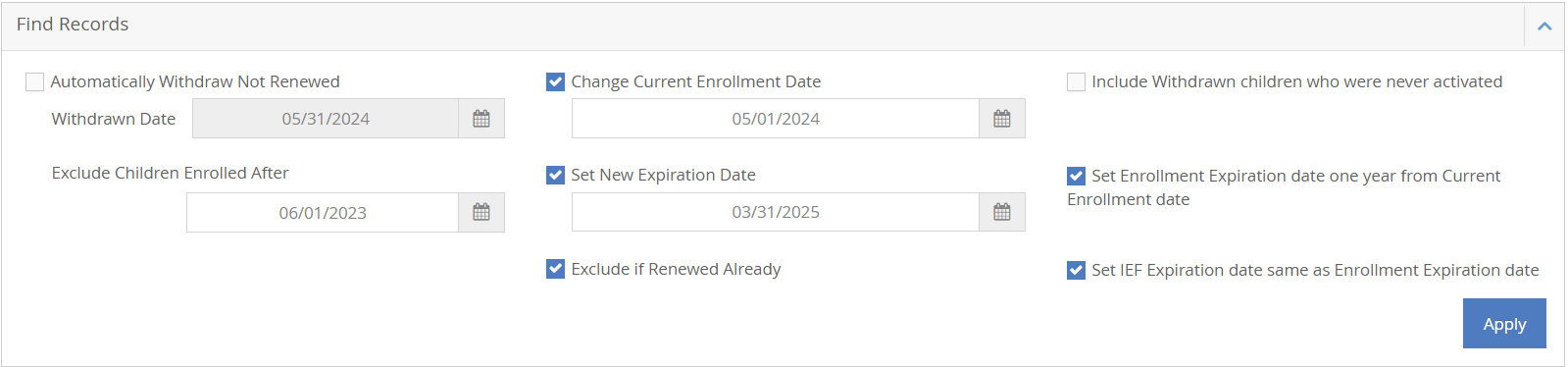
- Once the Find Records section is complete, click on the blue
 button. The center children that fit the parameters entered load in the bottom part of the screen.
button. The center children that fit the parameters entered load in the bottom part of the screen. - Check the box net to each child for whom you have renewal signatures for.
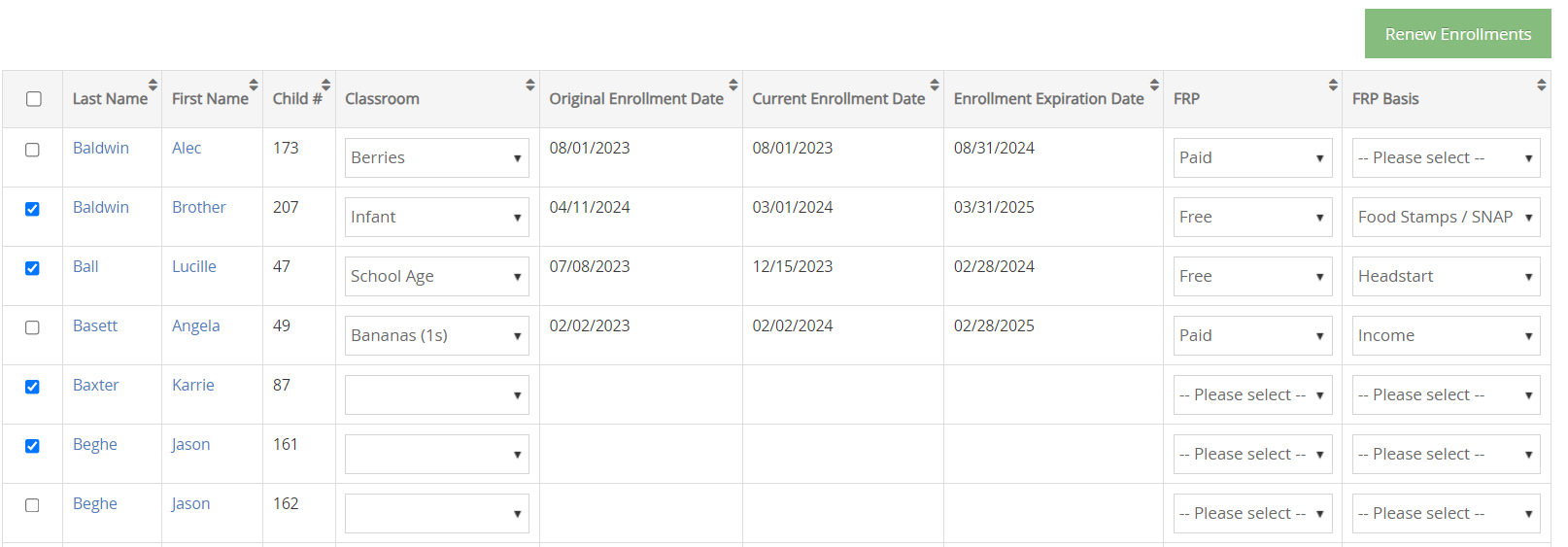
- If updates are required for the child FRP or FRP Basis, make these adjustments in the two right columns.
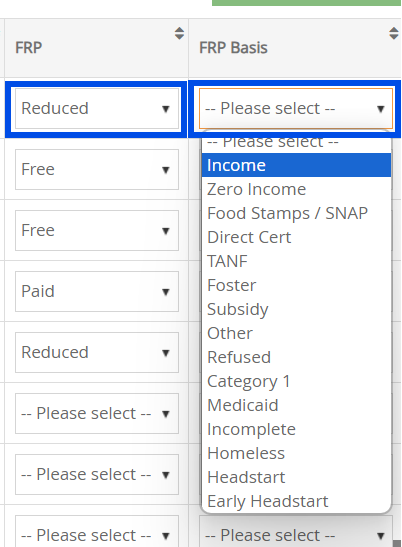
- Click
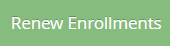 .
.
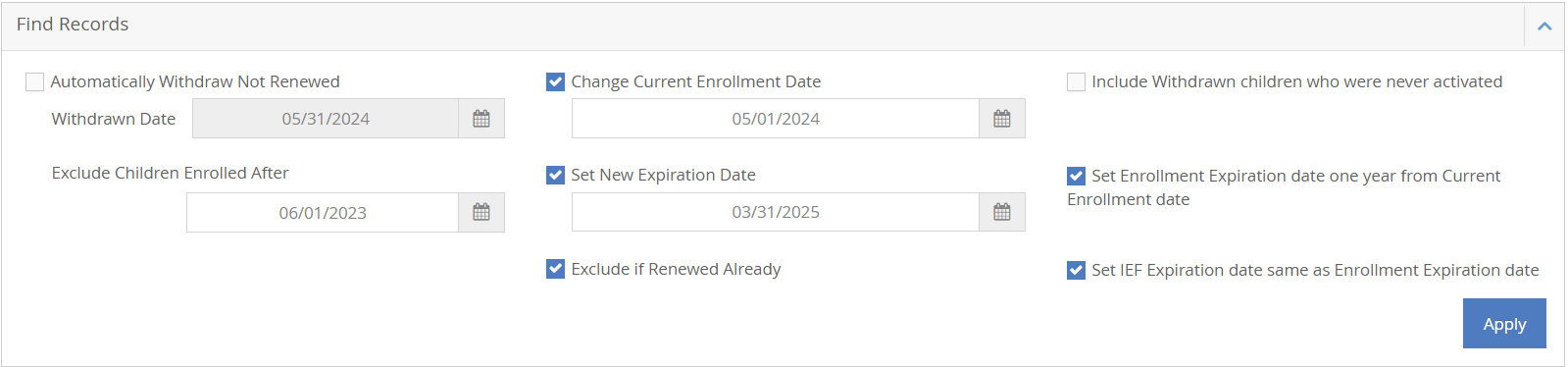
 button. The center children that fit the parameters entered load in the bottom part of the screen.
button. The center children that fit the parameters entered load in the bottom part of the screen.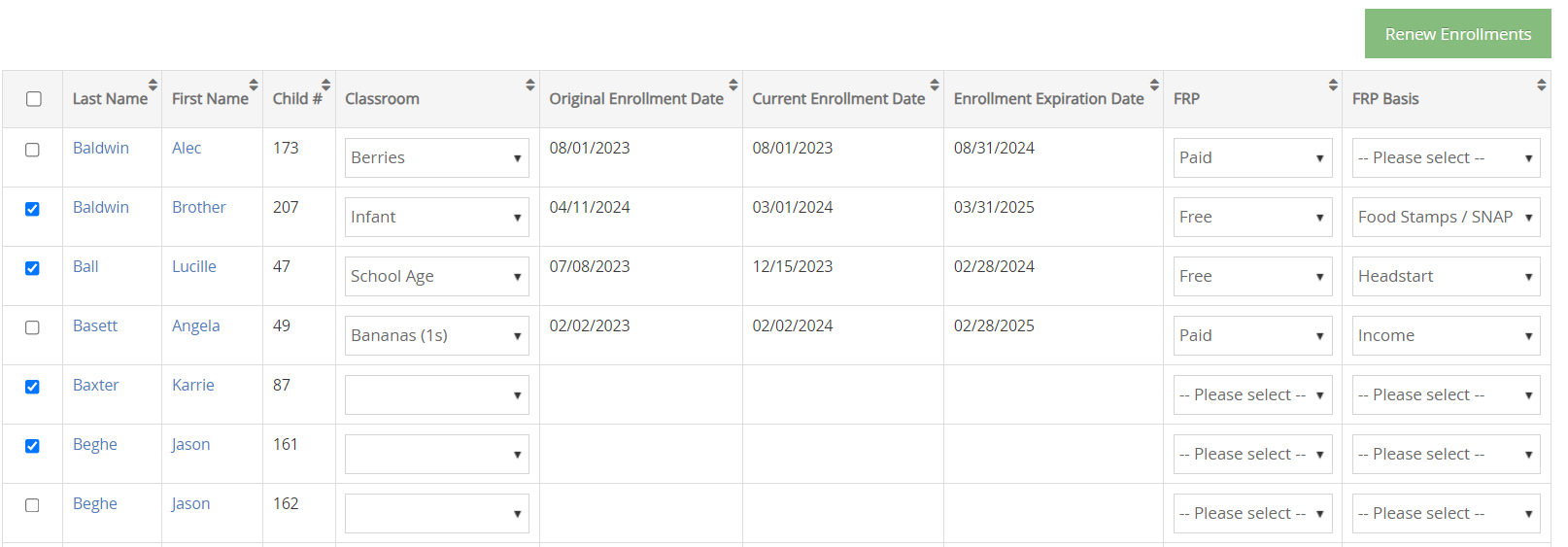
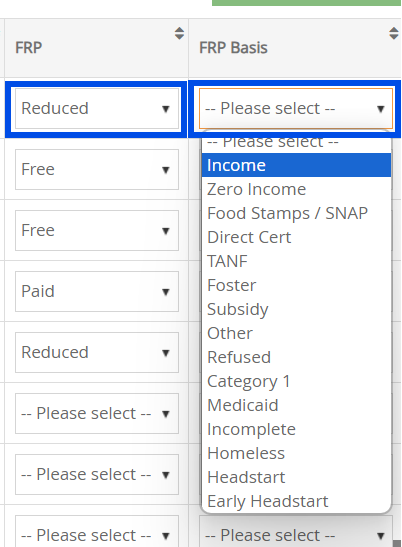
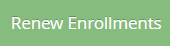 .
.