The Schedule section of the Participant Details page displays the participant's schedule. This indicates when the participant is usually present at your center. Available dates correspond to the days you set in the Days Open field in the Business Details tab on the Site Details page.
Required Permissions: All users can view enrolled participants. However, you must have the Child Details permission enabled on your account to view and edit participant details.
To add or update the participant's schedule:
- From the menu to the left, click Participants. A list of participants displays.Note: According to your display settings, this menu option may be called something different, such as Kids. For more information, see Set Display Settings.
- Click a name to view participant details.
- Click Edit in the Schedule section. The Participant Schedule pop-up opens.
- Enter or change the participant's schedule, as needed.
- Click the In and Out boxes and enter the participant's usual in and out times. Click
to add an additional set of in/out times.
Note: You can enter a partial time in the In box and press Tab to automatically complete it. For example, if you enter 7 and press Tab, the box automatically changes to 7:00 AM. - Click the
next to Times Vary if the child's in and out times typically vary from what is entered here.
- Click
next to At-Risk After School if this participant participates in the At-Risk After School program.
- Click the In and Out boxes and enter the participant's usual in and out times. Click
- When finished, click Save.
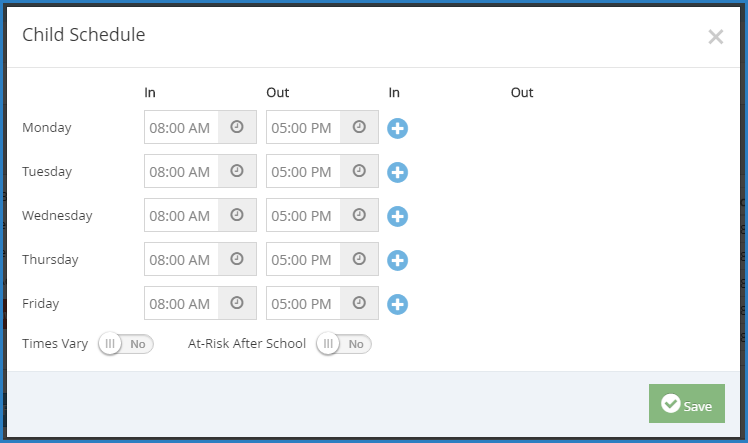
 next to Times Vary if the child's in and out times typically vary from what is entered here.
next to Times Vary if the child's in and out times typically vary from what is entered here. next to At-Risk After School if this participant participates in the At-Risk After School program.
next to At-Risk After School if this participant participates in the At-Risk After School program.