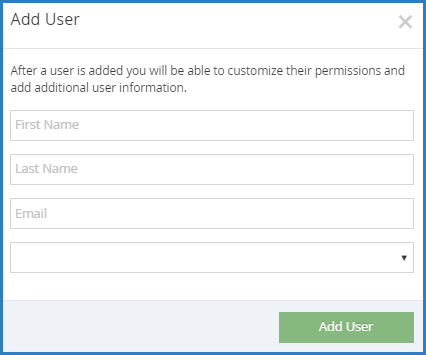When you add a user, you only need to provide a few simple pieces of information. This allows you to quickly add your staff and assign standard roles. Later, you can edit user profiles and add more detailed information.
Required Permissions: You must have the Staff permission enabled on your account to modify user accounts.
- Log in to app.kidkare.com.
- From the menu to the left, click Administration.
- Click User Permissions. The User Permissions page opens.
- Click Add User. The Add User pop-up opens.
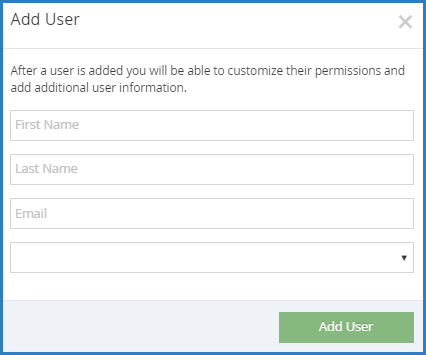
- Enter the user's first name, last name, and email address. The email address is optional.
- Select a role for the user.
- Click Add User. The User Added message displays.
- Set a password for the user.
- If you provided an email address, click Email User Instructions to send the user an email containing instructions for accessing their account.
- If you did not provide an email address, enter a password for the user and click Set Password.