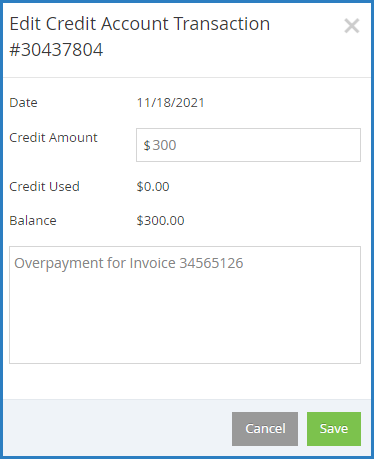When a contact or agency overpays an invoice, a credit is added to their account. You may also have issued a refund in the form of account credit. This page also lists any credits used towards invoice payments. You can view and manage these credits from the Participant Account Details page.
- From the menu to the left, click Accounting.
- Click Accounts. The Participant Account Details page opens and displays information for the last participant you viewed.
- Click the drop-down menu at the top of the page and select the participant to update.
- Select a contact from the Contacts section or an agency from the Agencies section.
- Scroll to the Credits Of section (to the right). If this section does not display, click
 to expand it.
to expand it.
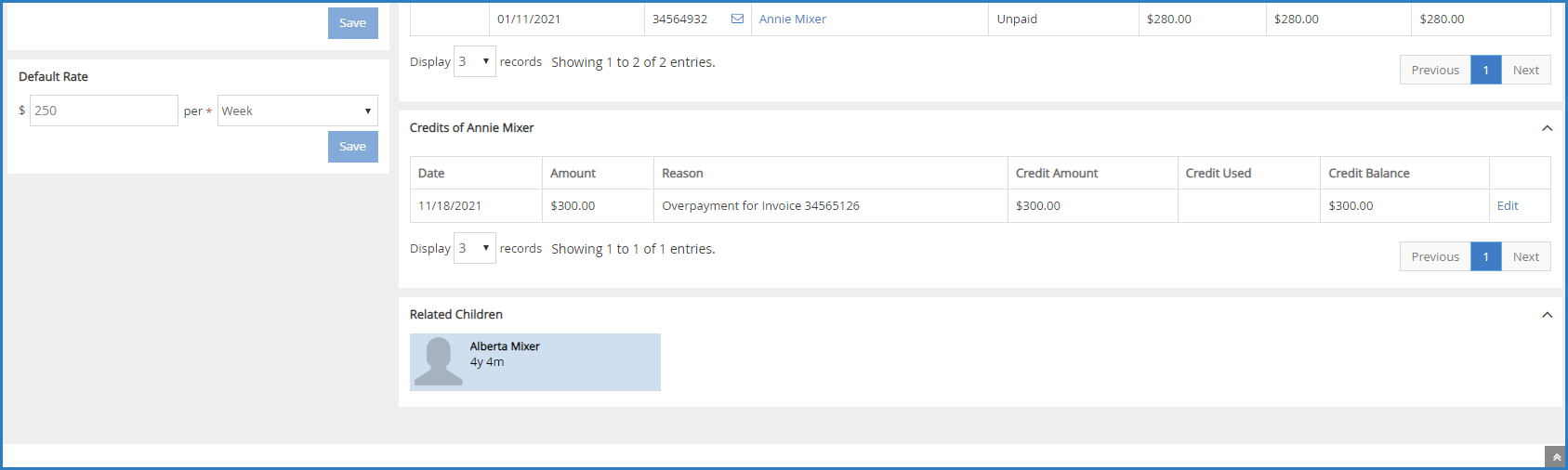 The following details for each credit displays:
The following details for each credit displays:
- Date: This is the date the credit was issued or used.
- Amount: This is the total amount of the credit issued or used.
- Reason: This is the reason the credit was issued or used. For example, if the credit was issued for overpayment, this column would state Overpayment for Invoice #### (where #### is the affected invoice number). If it was used as a payment, this column would say Credit Used for Invoice #### (where #### is the affected invoice number).
- Credit Amount: This is the total credit amount issued. This column is blank for credits used as payment.
- Credit Used: This is the amount of account credit this contact/agency used to pay an invoice.
- Balance: This is the remaining credit balance for the contact/agency.
- To update a credit:
Note: You can only edit credits issued—not credits used.
- Click Edit on the credit row to change. The Edit Credit Account Transaction pop-up opens.
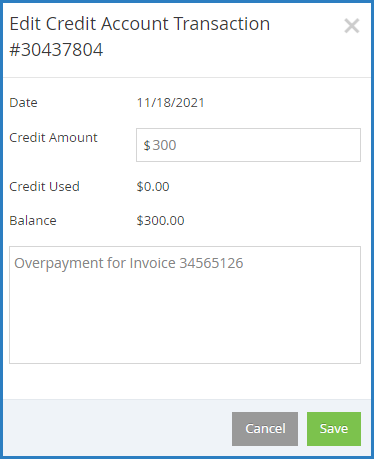
- Click the Credit Amount box and enter a new amount.
- Click the Notes box and enter additional notes, as needed.
- When finished, click Save.
- Click Edit on the credit row to change. The Edit Credit Account Transaction pop-up opens.

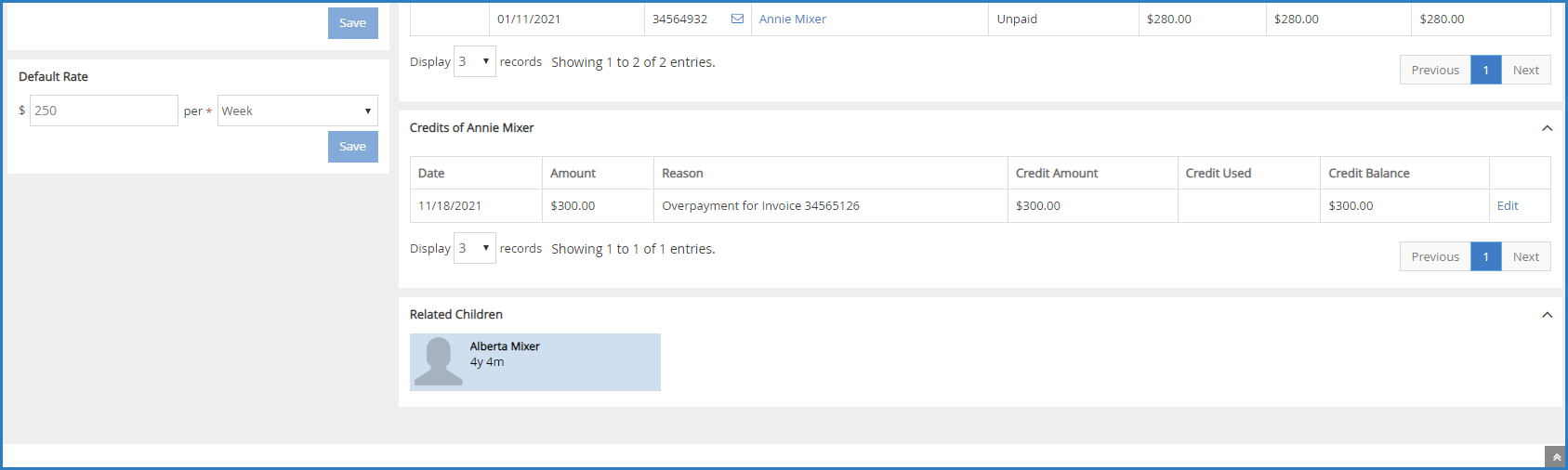 The following details for each credit displays:
The following details for each credit displays: