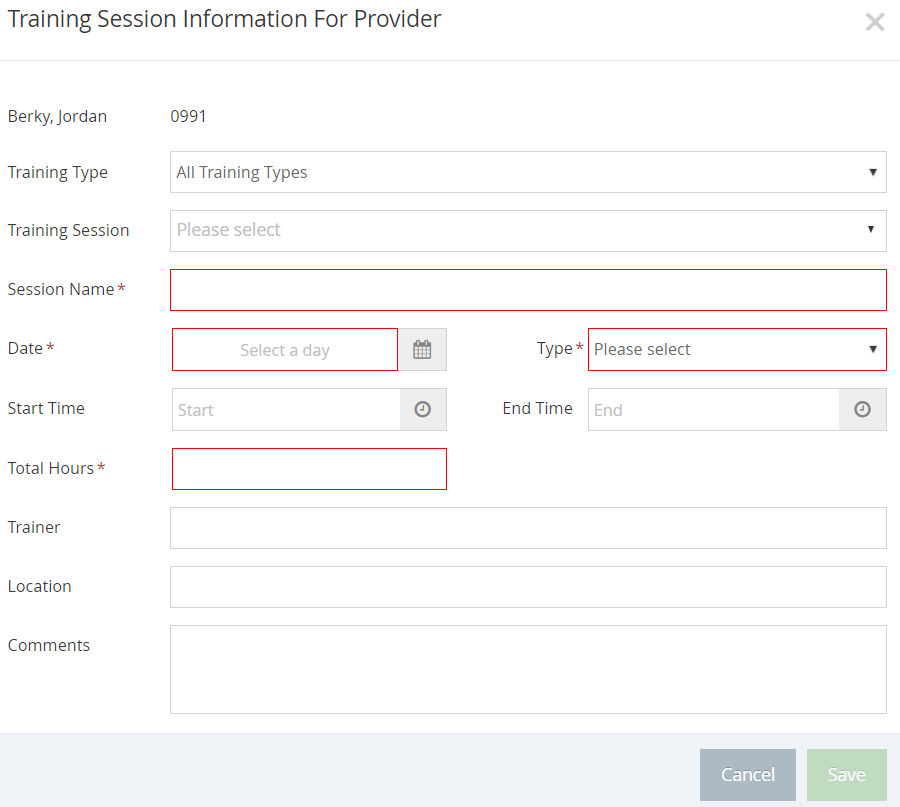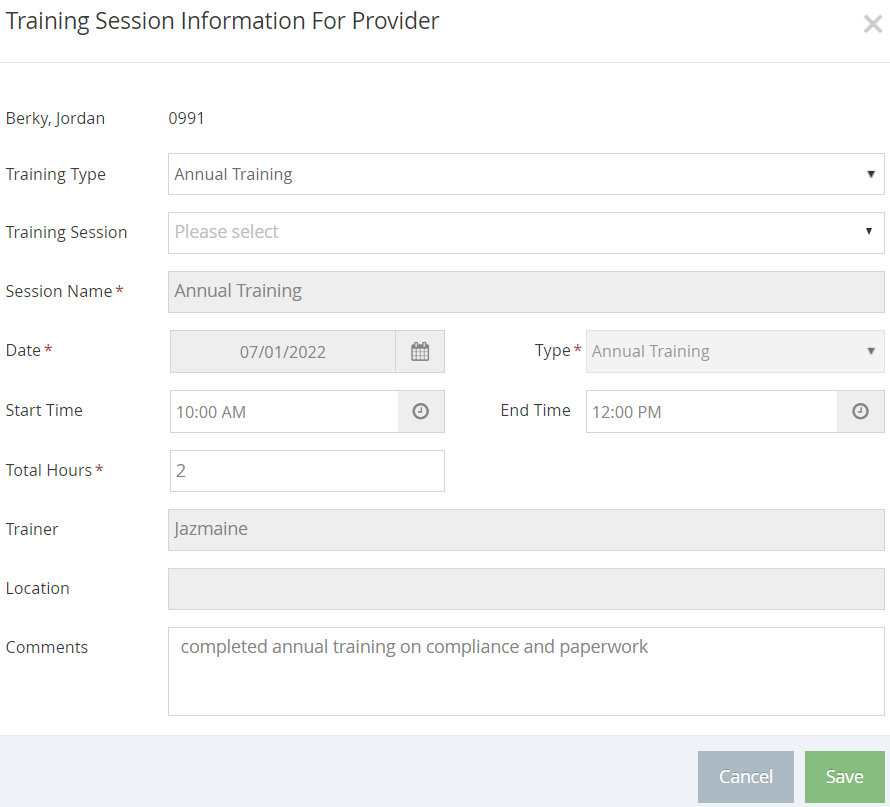If you gave a provider one-on-one training, you do not need to create a training session independently. Instead, you can create the training session as you record the first provider training.
- From the menu to the left, click Tools and select Provider Training. The List Provider Training window opens.
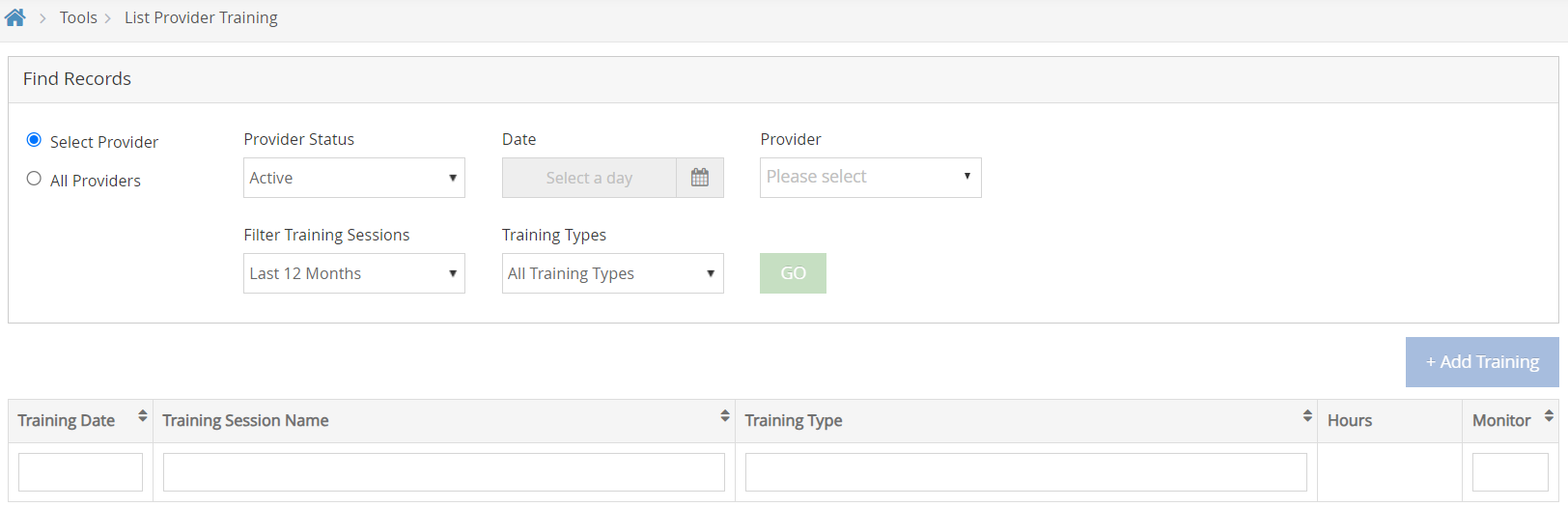
- In the Find Records section, click Select Provider and select the provider you are training.
- Use the Filter Training Sessions and Training Types drop downs and click Go to show a list past trainings for the selected provider.
- Click
 . The Training Session Information for Provider window opens.
. The Training Session Information for Provider window opens.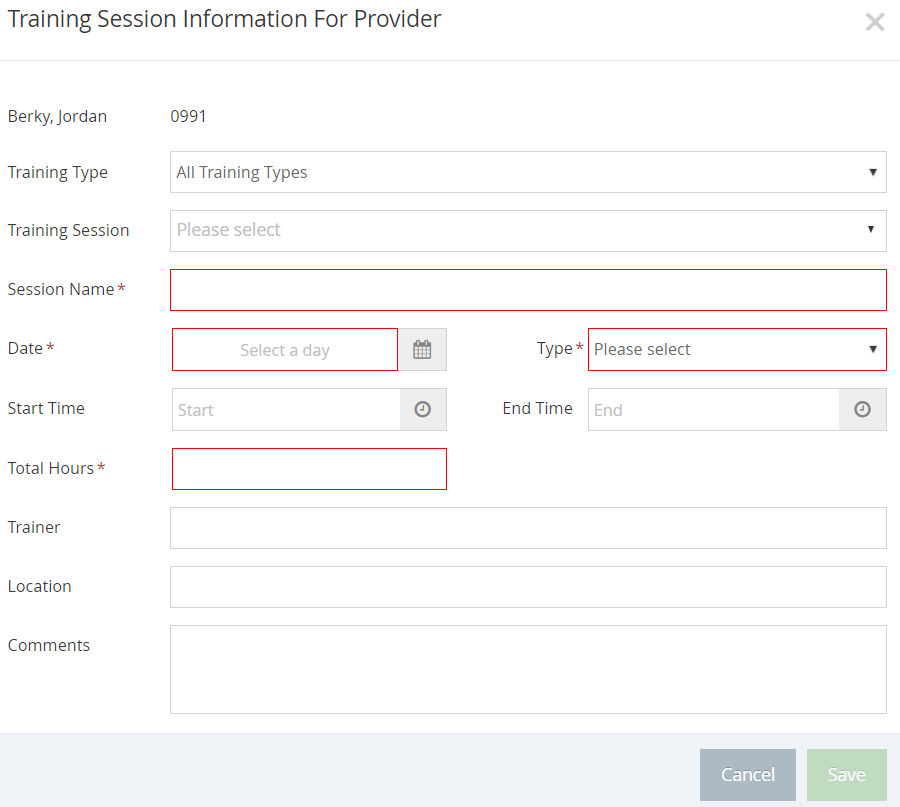
- Click the Training Type drop-down and select the training type. You must set up training types to populate this menu. For more information, see Set Up Training Types.
- If you have already recorded the training session you are adding, click the Training Session drop-down menu and select the proper training session. The details below will auto populate for this training. If you have not already created the training session, do not use this field and proceed to step 6.
- Click the Session Name box and enter a name for this training session. You should give each training session a name so you can identify it later. It should indicate the general topic/theme of the training, and maybe a location.
- Click the Date box and enter the date on which the training was performed.
- Click the Start Time and End Time boxes and enter the start and end times for this training. The Total Hours box automatically calculates the total training time.
- Use the Type dropdown to select the specific training type for this session.
- Click the Trainer box and enter the name of the person who conducted the training.
- Click the Location box and enter the location where the session was held.
- Click the Comments box and record any general comments about the training.
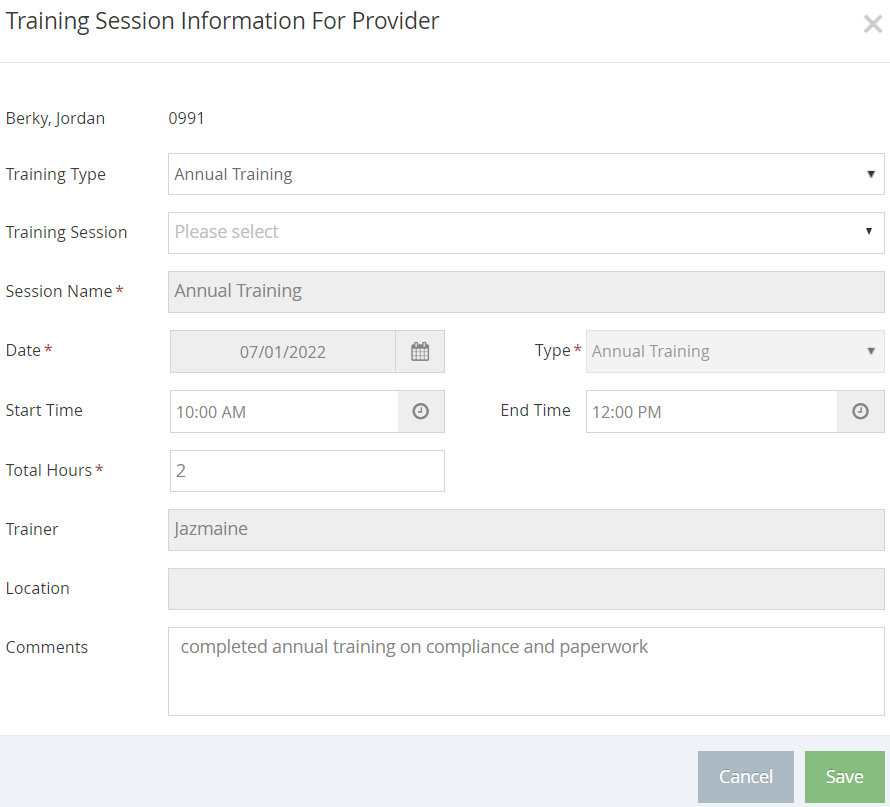
- Click Save.
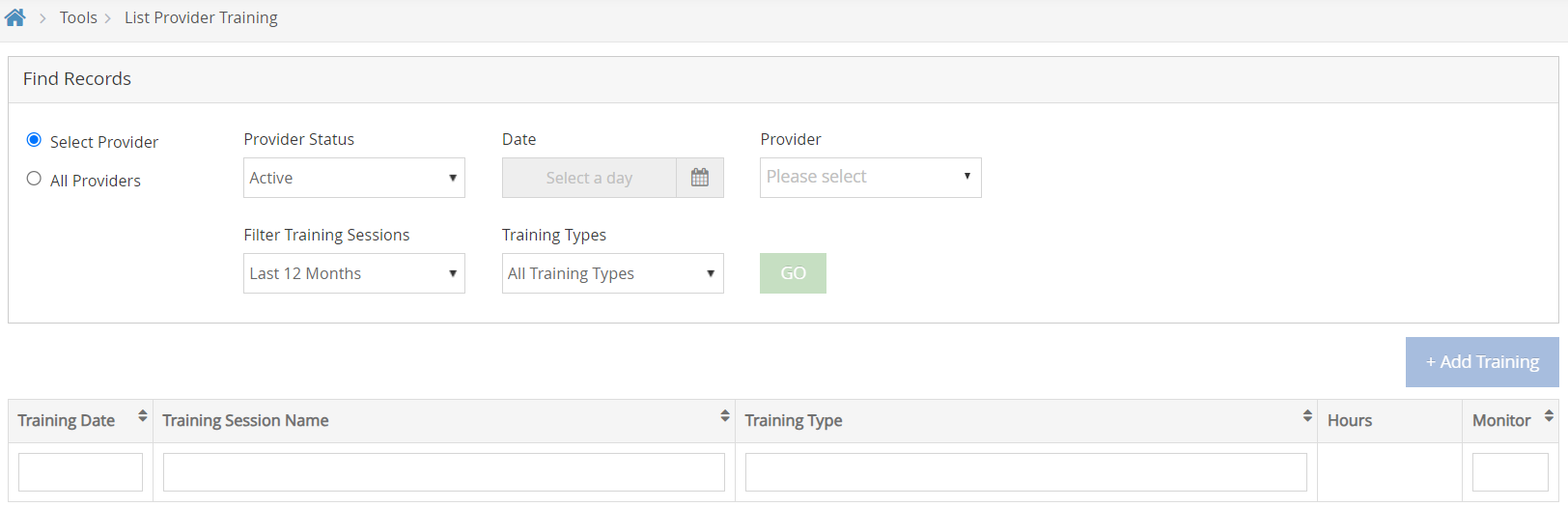
 . The Training Session Information for Provider window opens.
. The Training Session Information for Provider window opens.