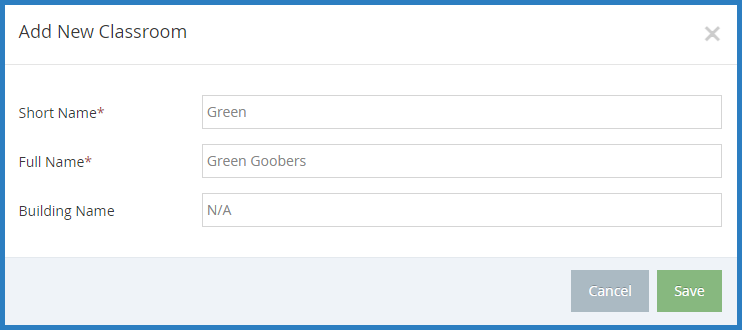You can add, edit, and delete center classrooms in KidKare.
Add Classrooms
- From the menu to the left, click Center Management.
- Select Manage Classrooms.
- Click the Select Center drop-down menu at the top of the window and select the center for which to add classrooms. The Manage Classrooms page opens.
- Click Add Classroom. The Add New Classroom pop-up opens.
- click the Short Name box and enter a short name for this classrooms.
- Click the Full Name box and enter the classroom's full name.
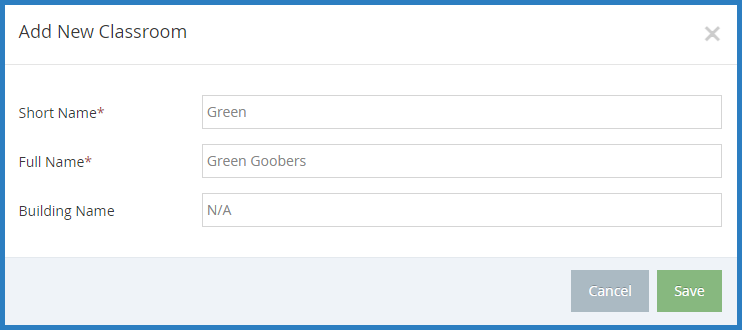
- Click the Building Name box and enter the building in which this classroom is located, if applicable.
Edit Classrooms
- From the menu to the left, click Center Management.
- Select Manage Classrooms.
- Click the Select Center drop-down menu at the top of the window and select the center for which to add classrooms. The Manage Classrooms page opens.
- Click the classroom to update. The Edit Classroom pop-up opens.
- Update the classroom name information, as needed.
- When finished, click Save.
Delete Classrooms
- From the menu to the left, click Center Management.
- Select Manage Classrooms.
- Click the Select Center drop-down menu at the top of the window and select the center for which to add classrooms. The Manage Classrooms page opens.
- Click the classroom to delete. The Edit Classroom pop-up opens.
- Click Delete.
Note: You can only delete classrooms to which children are not currently assigned. If a classroom has children assigned to it, the Delete option does not display.