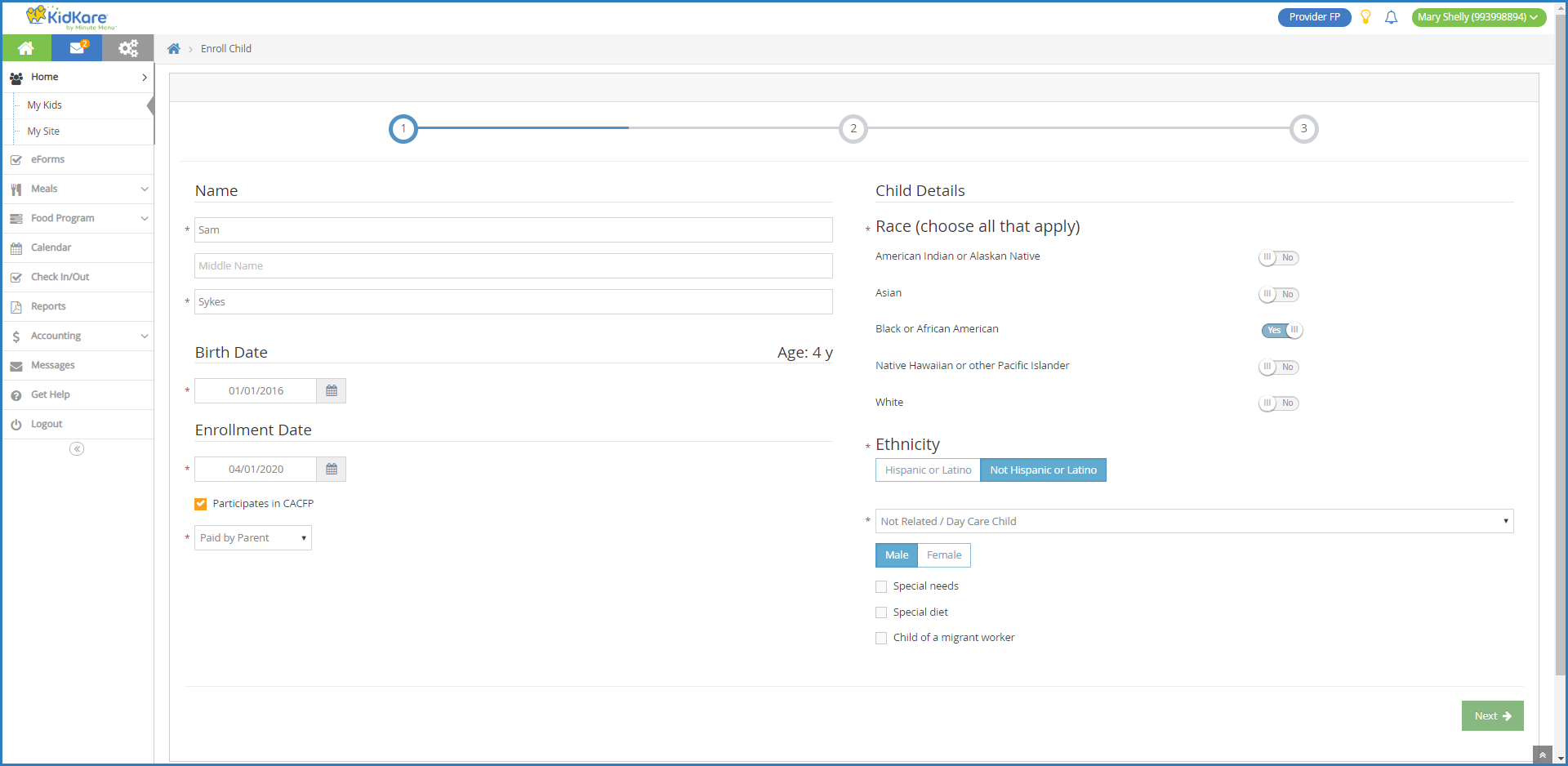This article provides the basic steps to get started, as well as links to more detailed instructions and tutorial videos.
- Enroll Children: Each invoice you create must be assigned to a child. This means that you must enroll children before you can begin creating invoices. You enroll children from the Kids page. See Enroll a Child for more information.
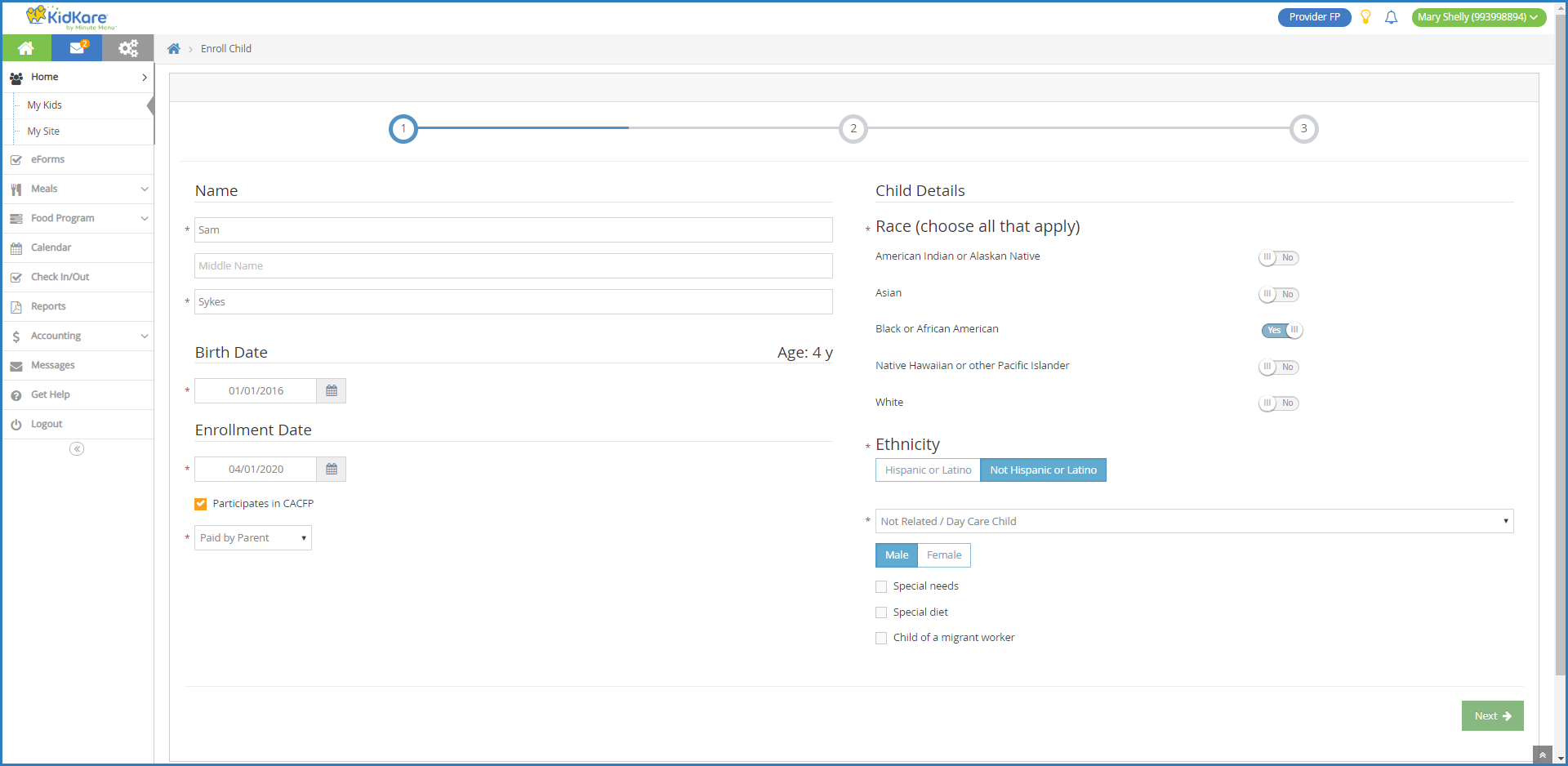
- Designate Payers: Each child must have at least one designated payer assigned to their file. A payer is the person or entity responsible for paying for the child's care. When designating payers, you can assign a certain percentage for which the payer is responsible. You can designate payers during the enrollment process, or you can designate payers from the Child Information page. See Designate Payers for Invoices for more information.
Once you have enrolled children and designated payers, you can begin using KidKare's accounting features. You can now:
- Create Invoices: Create invoices on a daily, weekly, or monthly basis. You can also create recurring invoices. Parents/guardians who use ePay and receive recurring invoices can approve automatic payments once they receive their first invoice. For more information, see Create an Invoice and Create a Recurring Invoice.
- Record Invoice Payments: When a payer makes a payment in-person, you record the payment on the payer's unpaid or partially-paid invoices. For more information, see Record Invoice Payments.
- Record Expenses: Record business expenses in KidKare to hep with your tax deductions each year. This includes expenses related to activities, advertising, rent, appliances, and so on. You can also track mileage on vehicles used for your business. For more information, see Record Expenses.
- Calculate Time/Space %: Your Time/Space percentage represents the proportion of your home that you use for business purposes. This figure is then used to determine how much of your shared business and personal expenses can be deducted as a business expense. For more information, see Enter Time/Space Calculations.
- Run Reports: Generate and print accounting reports on the Reports page. Available reports include various expenses reports and worksheets, Form W-10, Time/Space reports, and more.