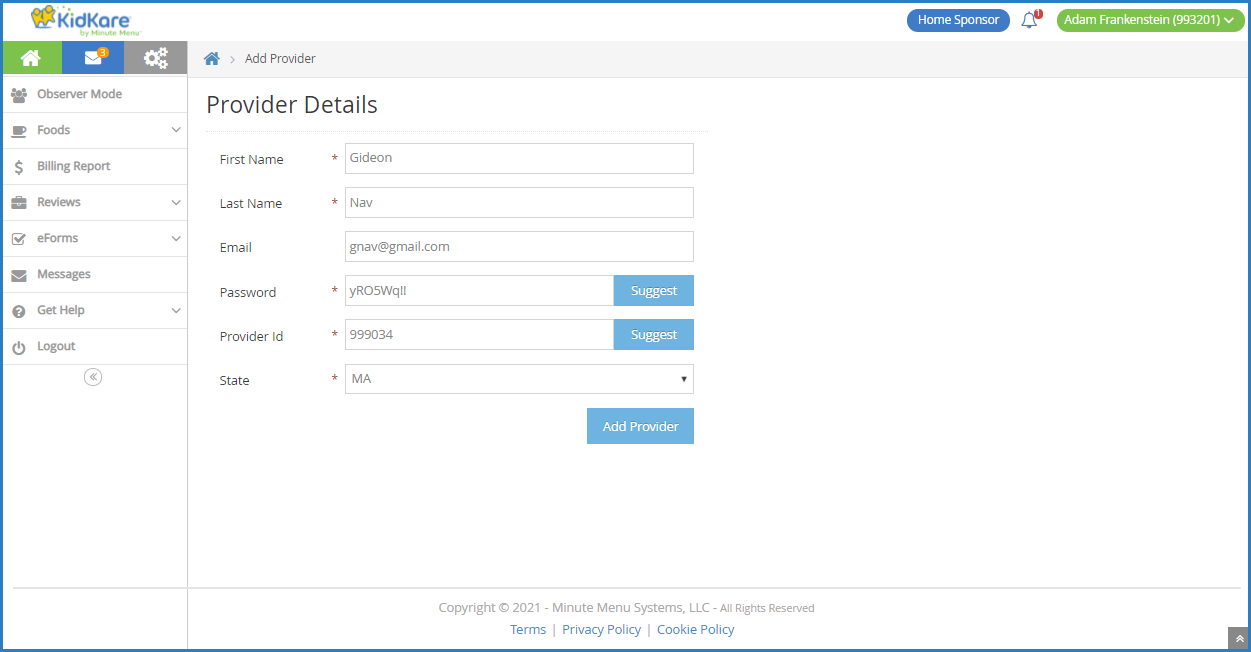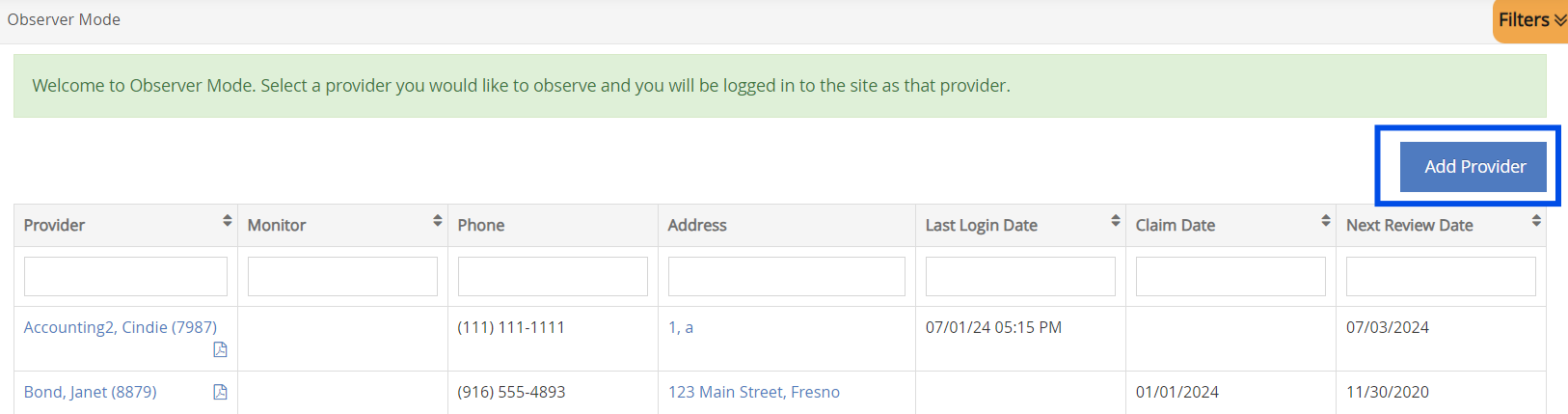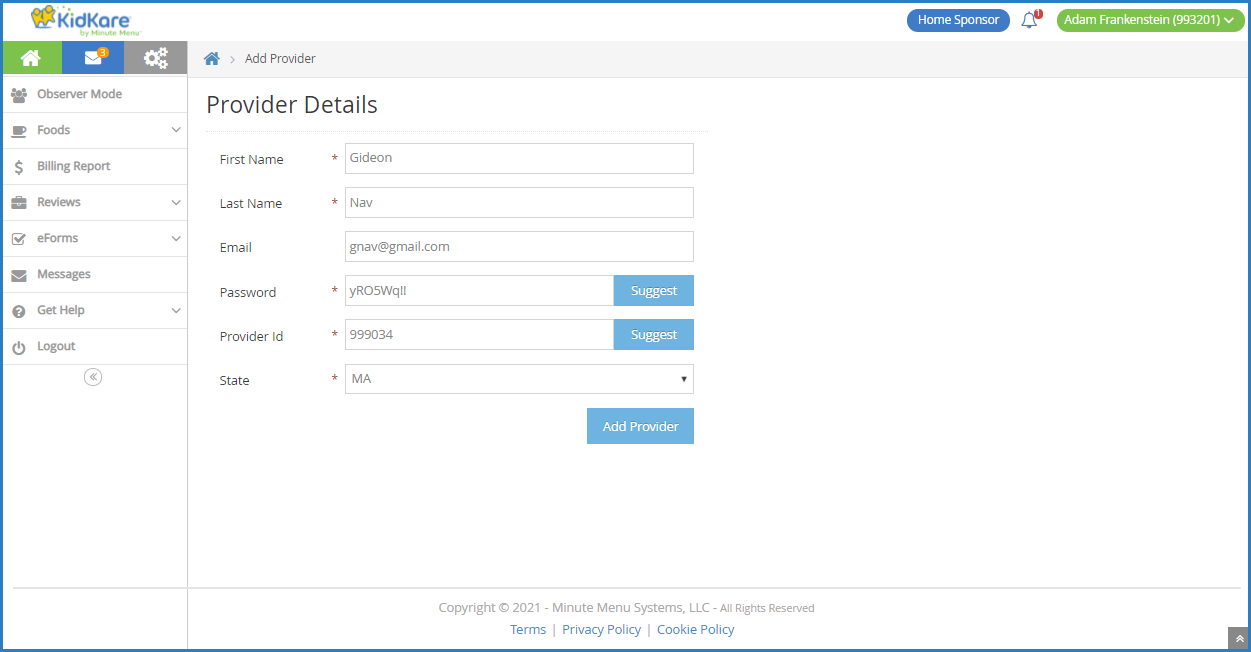You or your monitors can quickly add a new provider with minimal information from the Observer Mode page. After the provider is added here, the sponsor must complete the full provider details later. This can be used to quickly onboard a new provider while onsite or prior to a review if the provider has not been added to KidKare yet.
- From the menu to the left, click Observer Mode.
- Click Add Provider in the top right corner. The Add Provider page opens.
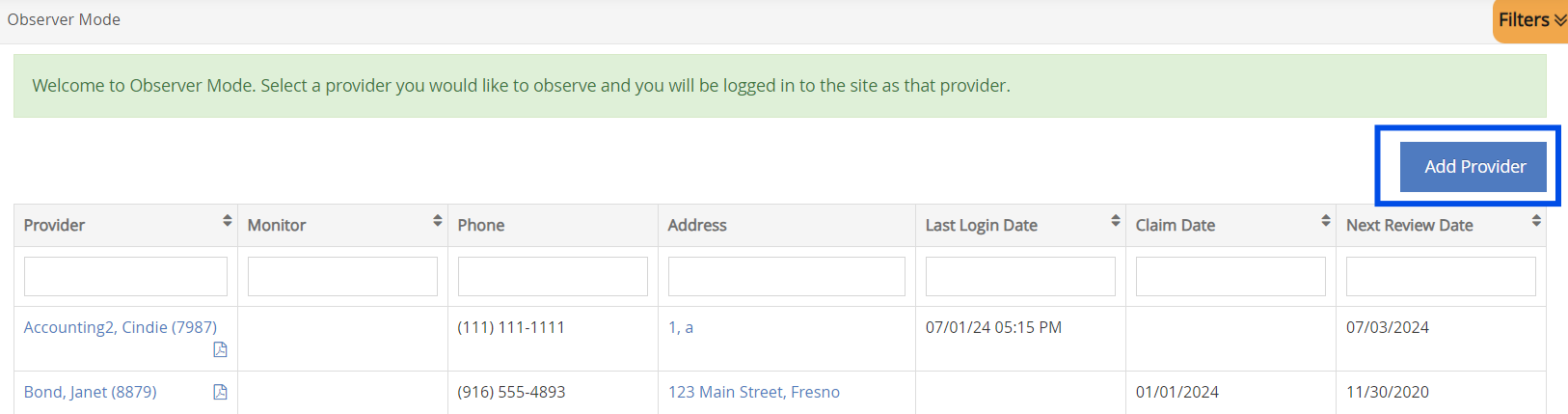
- Click the First Name and Last Name boxes and enter the provider's first and last name. This information is required.
- Click the Email box and enter the provider's email address. This box is optional, but we recommend that you provide an email address.
- Set a password for this provider in the Password box. A random password is generated for you when you access this page, but you can either manually input a password, or you can click Suggest to generate a different random password.
- Click the Provider ID box and enter a number for this provider, or click Suggest to generate the next available provider ID (in sequence). See Understand Provider IDs for more information about provider IDs.
- Click the State drop-down and select the state in which the provider operates. This menu defaults to your state.
- Click Add Provider. The provider is saved and can access KidKare.