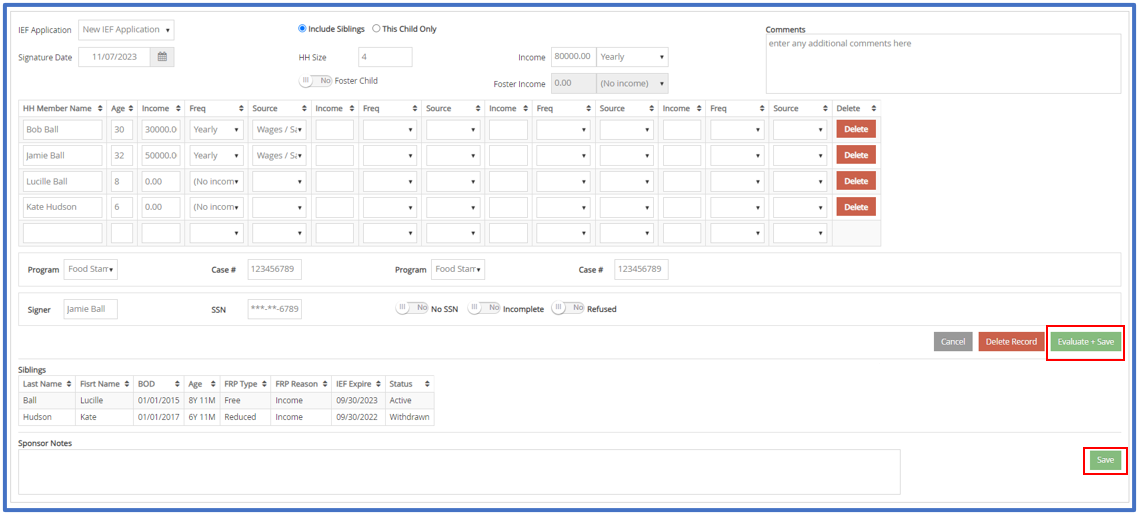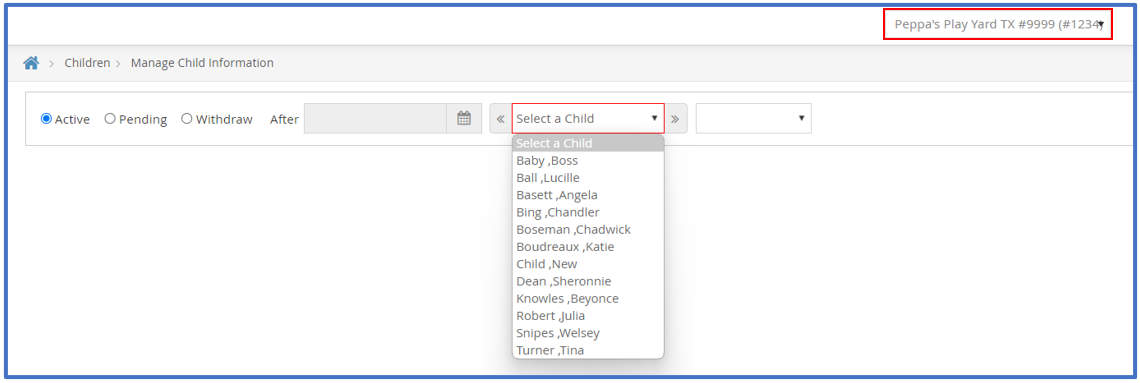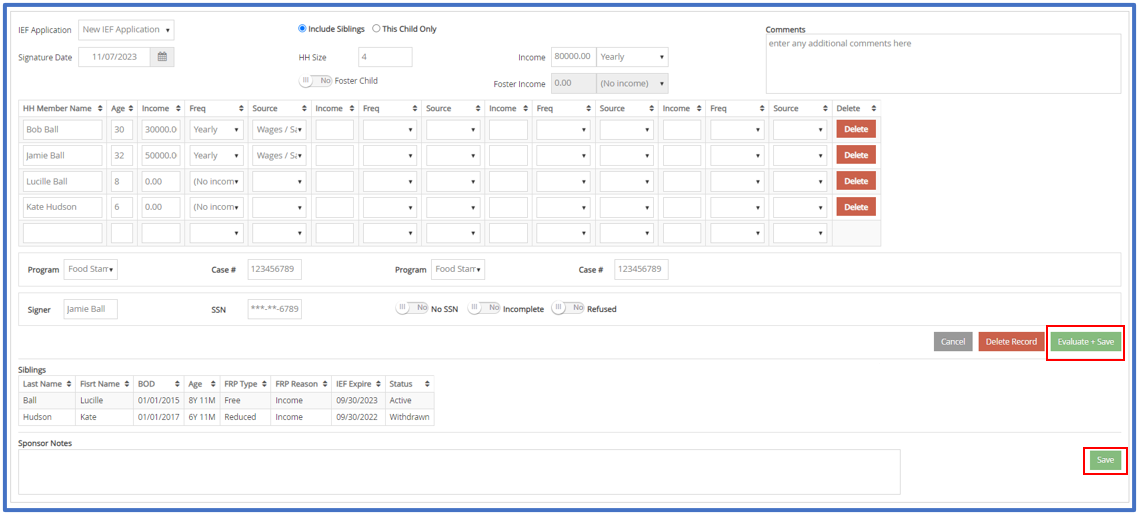You can enter household income information directly into KidKare. KidKare will then calculate the child's reimbursement level and FRP basis.
- From the menu to the left, click Children.
- Select Manage Child Information.
- Click the Select Center drop-down menu and select a center.
- Click the child Select a Child drop-down to choose the child.
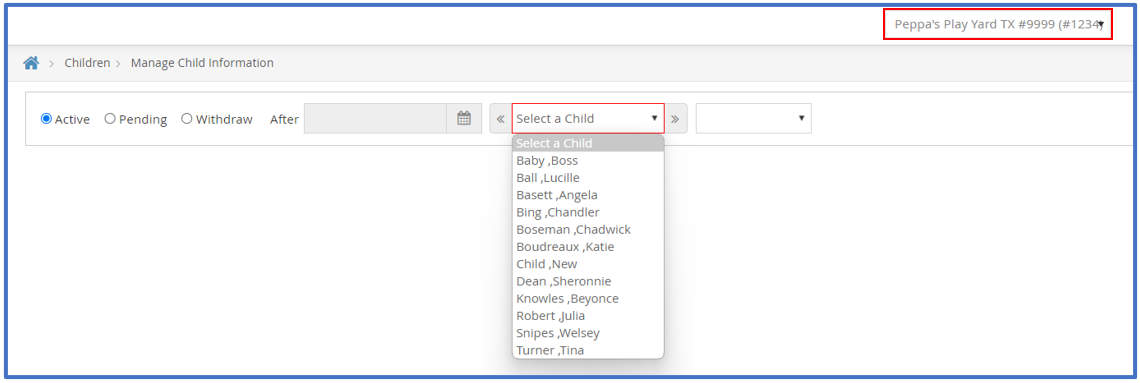
- The Child Details page opens.
- Click the Oversight tab in the bottom section of the screen.
- The Oversight tab opens. Click Edit in the very bottom right hand corner.
- Click IEF Application and select New IEF Application.
- Click the Signature Date box and select the date the parent signed the form.
- To enter household income:
- Click the HH Member Name box in the table and enter each household member's name. You must enter all household members, including children. As you add names, the value in the HH Size box increases.
- Click the Age box for each house hold member and enter their ages.
- Click the Income box for each household member with an income and enter their income amount.
- Click the Freq drop-down menu and select the income frequency. For example, if you entered yearly income, you would select Yearly.
- Click the Source drop-down menu and select the income source. For example, if these are wages, you would select Wages/Salaries.
- If there are multiple income sources for one person, scroll to the right and repeat Steps 7c -7e to add additional income.
- For each child listed, click the Freq drop-down menu and select No Income.
Note: If the parent refused to provide income or program information, check the Refused box.
- To enter qualifying program information:
- Click the Program drop-down menu and select the program.
- Click the Case # box and enter the provided case number.
- Repeat Steps 1 & 2 to add an additional program.
- If this is a foster child, check the Foster box.
- Click the Signer box and enter the name of the person who signed the form.
- Click the SSN box and enter the signer's social security number. You must enter all nine digits. If no SSN was provided, check the No SSN box.
- Click Evaluate + Save.
- The child details update. Add any additional sponsor notes, then click Save.