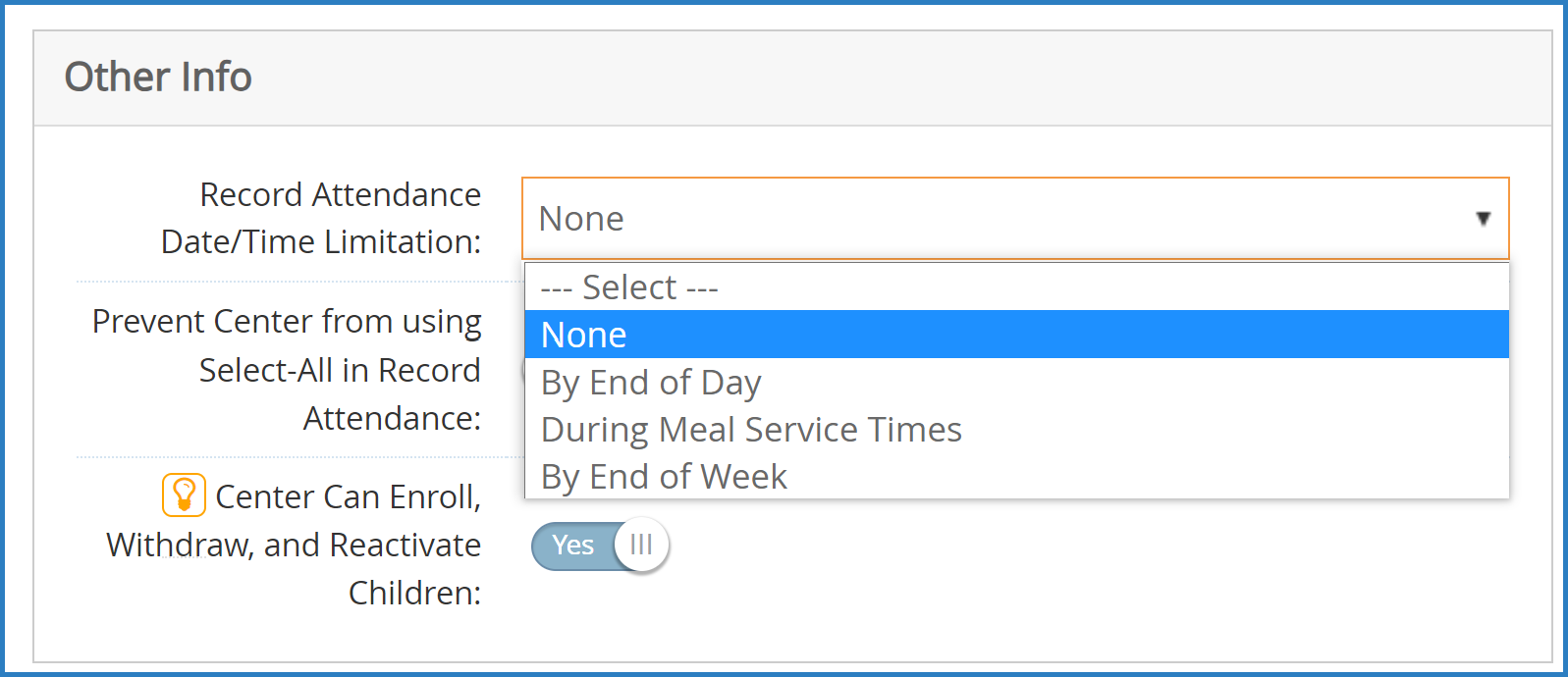You can control whether centers must record attendance data in on a daily basis. This setting affects sites on a case-by-case basis, and you can enable/disable it at any time.
Enable the Same-Day Entry Requirement
When enrolling or updating centers in KidKare you can specify whether that center must enter attendance data on a daily basis. This setting is found in the Manage Center Information Oversight tab.
- From the menu to the left, click Center Management.
- Select Manage Center Information.
- Click the Select Center drop-down menu at the top of the window and select the center to update.
- Click the Oversight tab.
- In the Other Info section, click the Record Attendance Date/Time Limitation drop-down menu and select By End of Day.
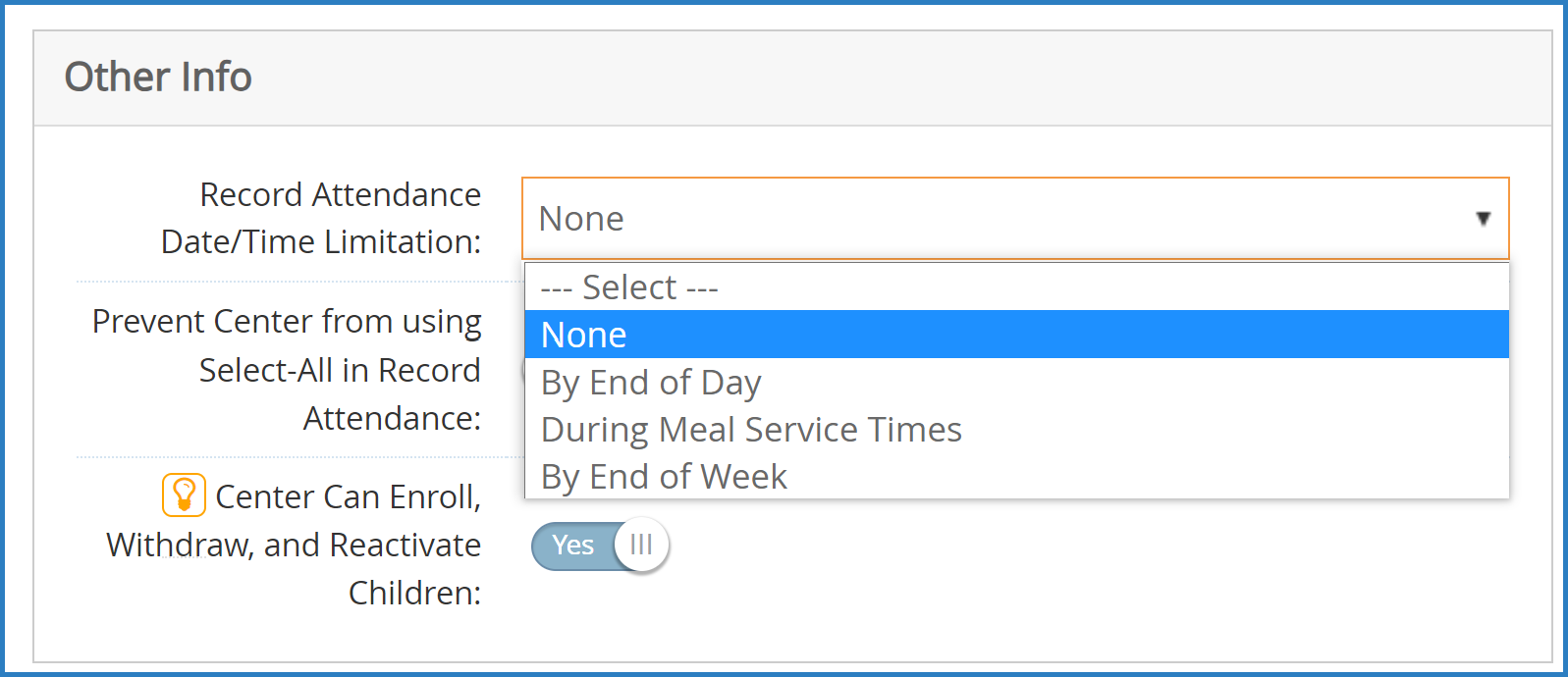
- Click Save.
- Repeat Steps 3-6 for each center to update.
Disable the Same-Day Entry Requirement
At some times you may need to disable same-day entry requirement for certain centers. For example, if KidKare by Minute Menu announces an extended maintenance window that may affect same-day entry, you may wish to temporarily remove this requirement.
- From the menu to the left, click Center Management.
- Select Manage Center Information.
- Click the Select Center drop-down menu at the top of the window and select the center to update.
- Click the Oversight tab.
- In the Other Info section, click the Record Attendance Date/Time Limitation drop-down menu and select None or During Meal Service Times.Note: You could also set this to By End of Week. However, if you are updating this setting to accommodate system maintenance that occurs at the end of the week, we recommend you select None or During Meal Service Times.
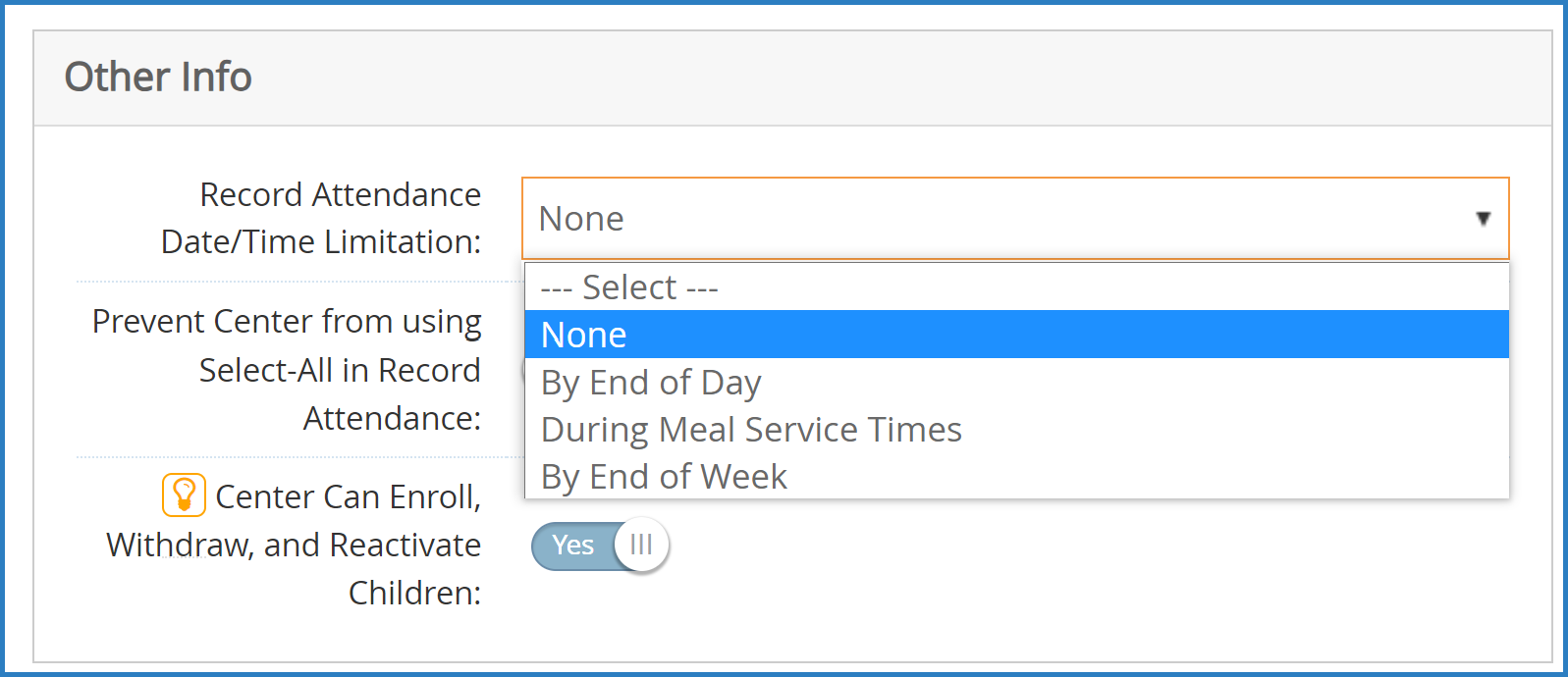
- Click Save.
- Repeat Steps 3-6 for each center to update.