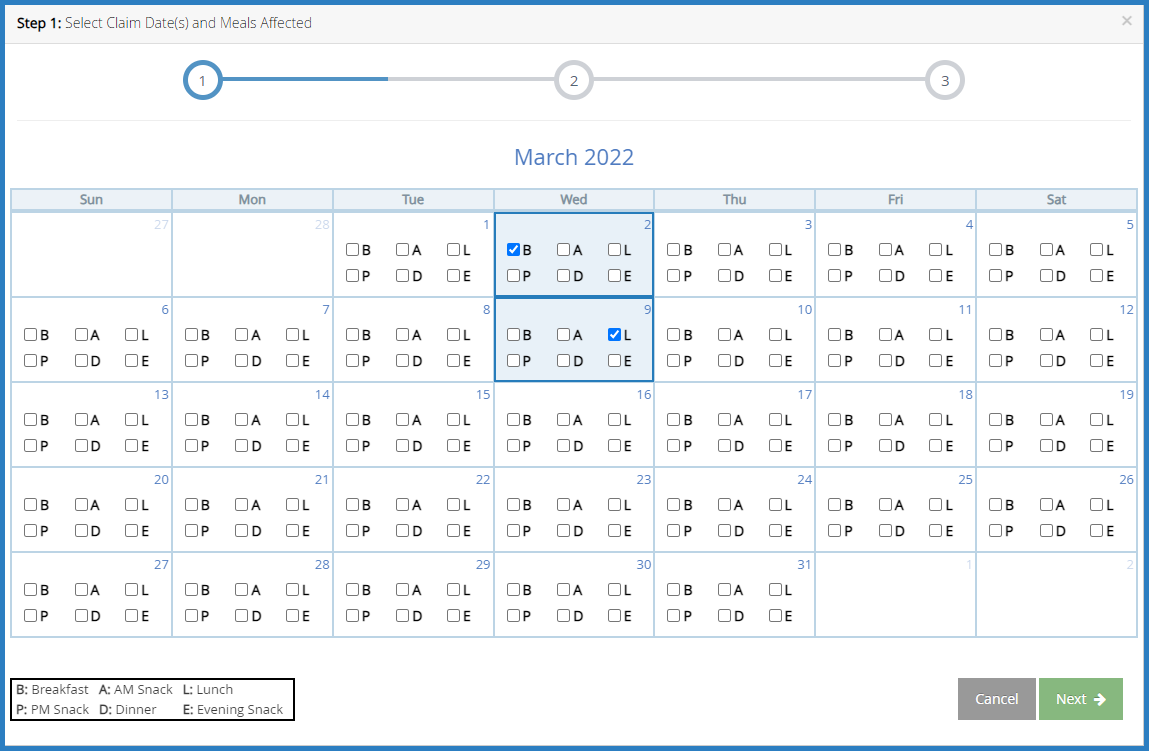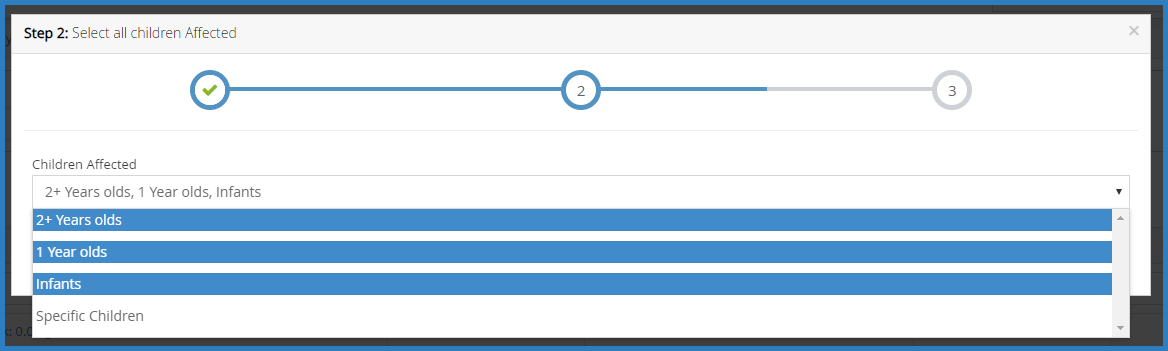Sometimes, you may need to manually disallow meals based off of an error on the Office Error Report (OER). For example, the OER may warn a meal, you investigate the error, and you discover that the meal should be disallowed instead. You can manually disallow this meal on the Manually Disallow Meals page.
- From the menu to the left, click Claims.
- Select Manually Disallow Meals. The Manually Disallow Meals page opens.
- Click the Select Center drop-down menu at the top of the page and select the center to adjust.
- Click the Claim Month drop-down menu and select the claim month to adjust.
- Click Create New Disallowance. A pop-up opens.
- Check the box next to affected meals on specified dates, as shown below.
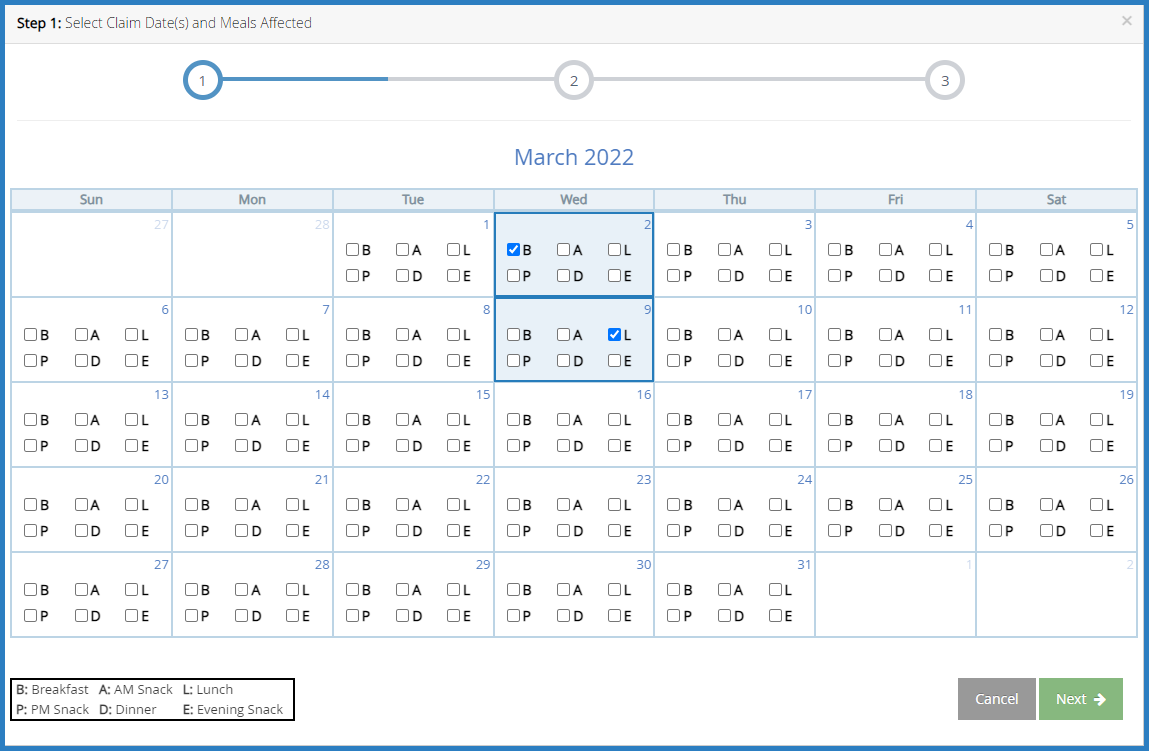
- Click Next.
- Click the Children Affected drop-down menu and select the age group(s) affected by this disallowance. You can also choose Specific Children to select specific children to disallow.
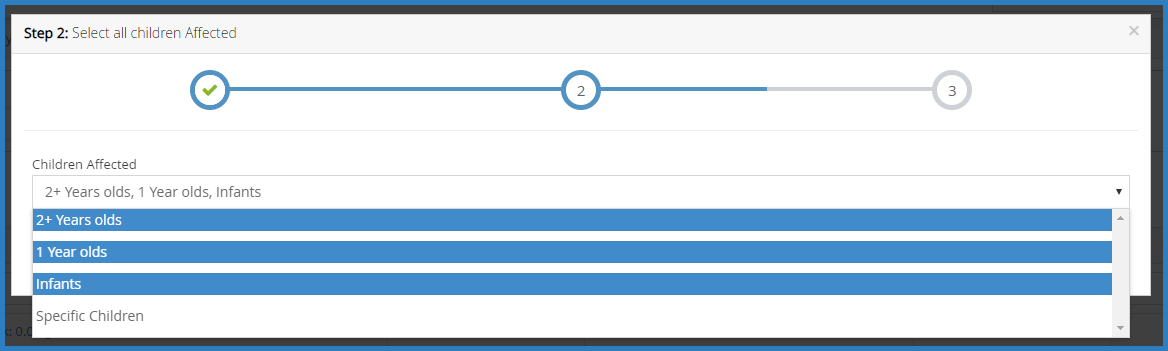
- Click Next.
- Click the Disallow Reason drop-down menu and select the reason you are manually disallowing these meals.

- Check the Warn Only box to flag this as a warning only.
- Click Create Disallow.
- Re-process the affected claim. See Re-Process Claims for more information.