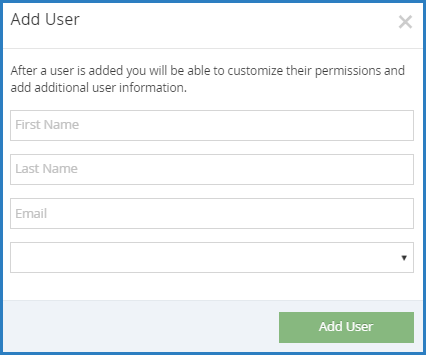Note: This article is for adding center staff accounts as a sponsor of centers. If you operate in an independent center or are a sponsored center user needing to add staff to your account, see Add Users.
To add center staff members:
- From the menu to the left, click Tools.
- Select Center User Permissions.
- Click the Select Center drop-down menu at the top of the window and select the center for which to add users.
- Click Add User. The Add User pop-up opens.
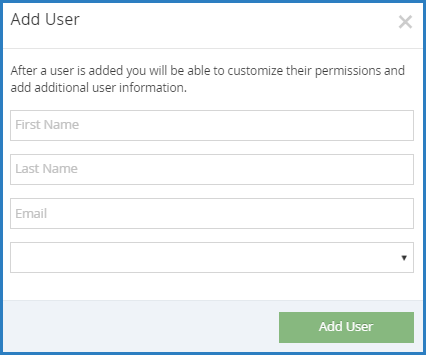
- Click the First Name and Last Name boxes and enter the user's first and last name.
- Click the Email box and enter the user's email address.
- Click the Role drop-down menu and select the user role to assign to this user.
- Click Add User. The User Added message displays.
- Set a password for the user.
- If you provided an email address, click Email User Instructions to send the user an email containing instructions for accessing their account.
- If you did not provide an email address, enter a password for the user and click Set Password.