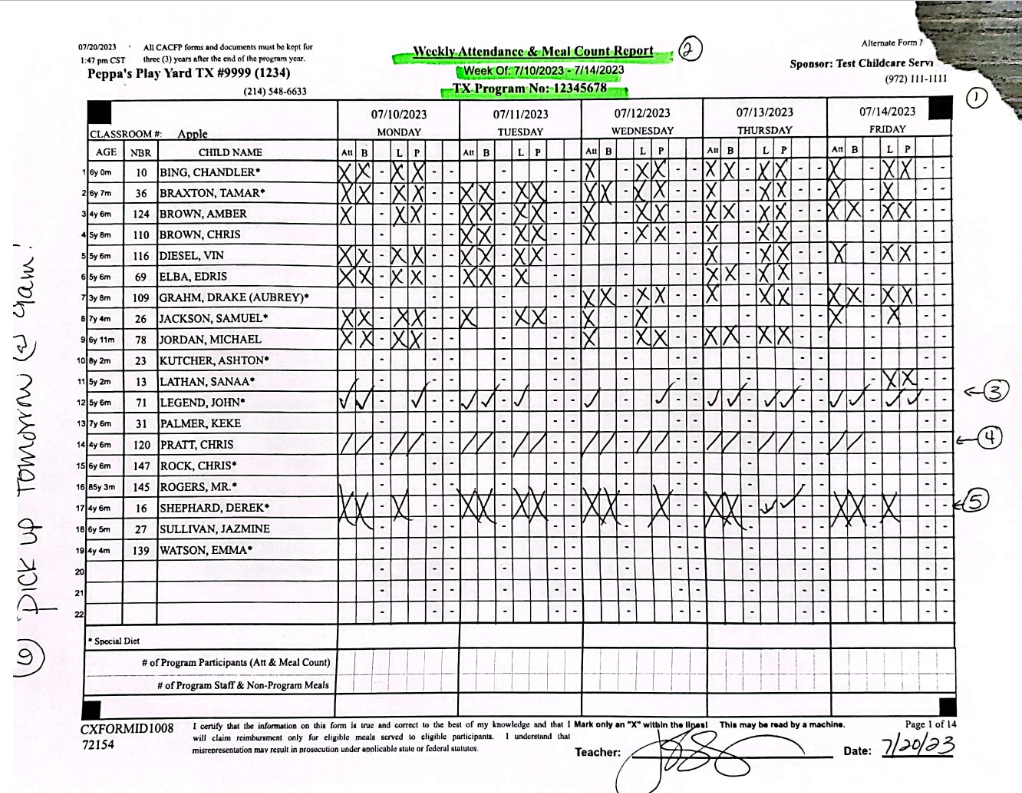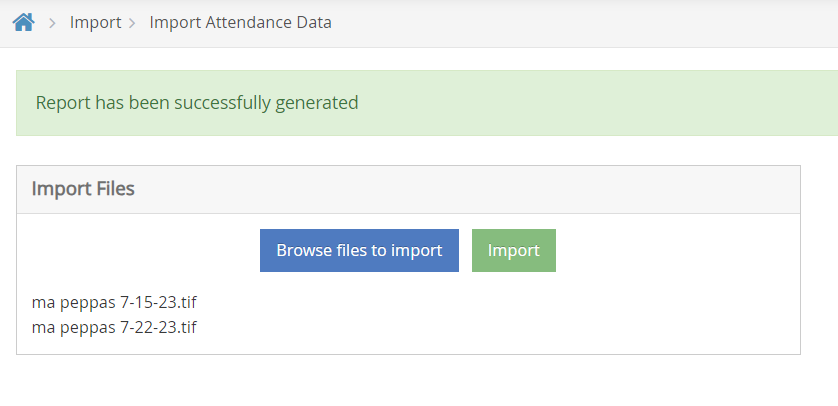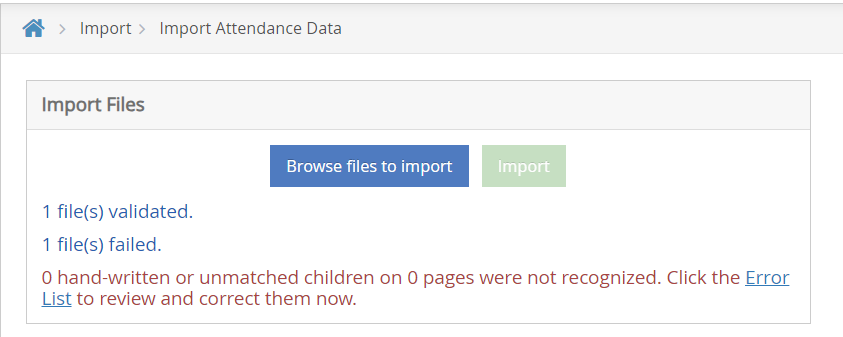Prior to completing these steps, make sure all paper Weekly Attendance & Meal Count sheets have been scanned to your computer using the correct Scanner Settings.
- From the menu to the left, click Import.
- Click Import Attendance Data.
- Click the blue box that says Browse files to import.
- Select one or multiple files that have been scanned to import into KidKare.
- Once the files selected show up on this screen, click Import.
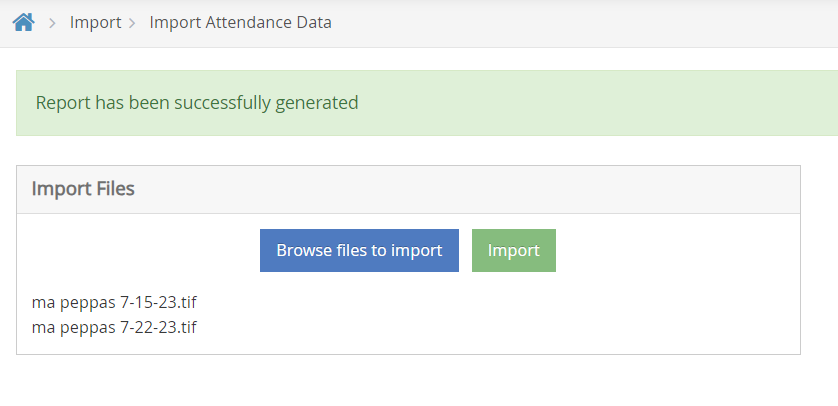
- Files will show as validated or failed.
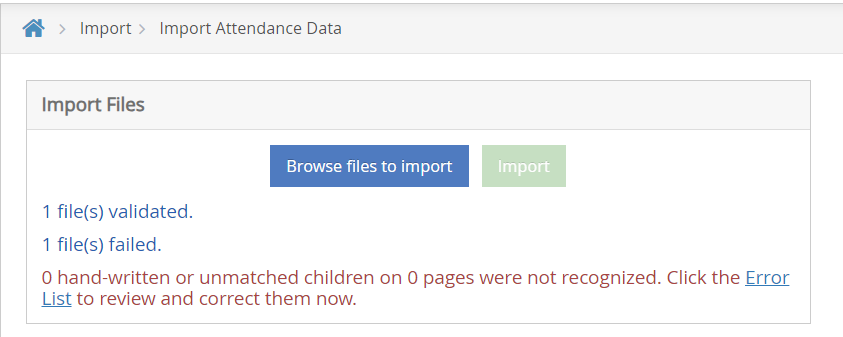
- Validated files are uploaded successfully and now reflect on your Meals & Attendance screen and in reports. No further action required.
- Failed files should be reviewed, fixed, re-scanned, and re-uploaded. Click on Error List to view error details. You can fix some errors from the Error List, or you may need to re-scan for a better image.
- Check scanner settings to ensure the document meets all scanning requirements.
- Check to ensure the centers completed the forms correctly and there are not abstract marks, tears, etc. Review how to fill out forms correctly.
Completed Import Sheet Sample - No Errors

Completed Import Sheet Sample - With Errors
Error 1: Top right corner is torn. All four corners should be visible on the image.
Error 2: There should be no marks on the page outside of Meals and Attendance boxes and there should be no color.
Error 3, 4, & 5: These are examples of incorrect ways to mark Meals and Attendance. Must be a solid "X" and be contained in the box that is marked. No check marks, slashes, or over sized X's that bleed into other boxes.
Error 6: No handwritten notes, marks, or comments should be on this page.