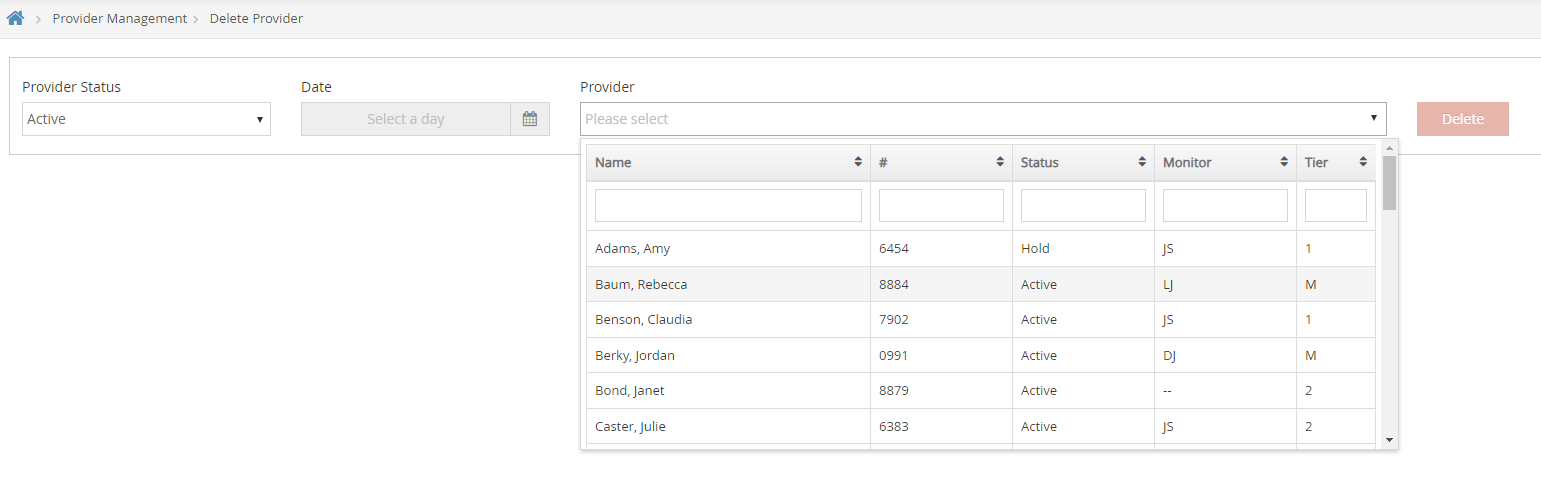Wait! We strongly recommend that you only delete those providers you have enrolled in error. Deleting providers completely erases them (and their data) from your database forever. Note that you cannot delete providers that have recorded meals. If you need to remove these providers and prevent them from logging in and submitting claims, see Remove Providers in the List Provider article.
To delete providers:
- From the menu to the left, click Provider Management.
- Select Delete Provider. The Delete Provider dialog box opens.

- Click the Provider Status drop-down and select the provider status in which to search. For example, you can select Pending, to select a pending provider.
- When the status Active and Withdrawn After: or Withdrawn Before: are selected as the provider status, the date field will open up. Enter the date they are withdrawn before or after here. All other provider status options do not require date entry.
- Click the Provider drop-down menu and select the provider to delete.
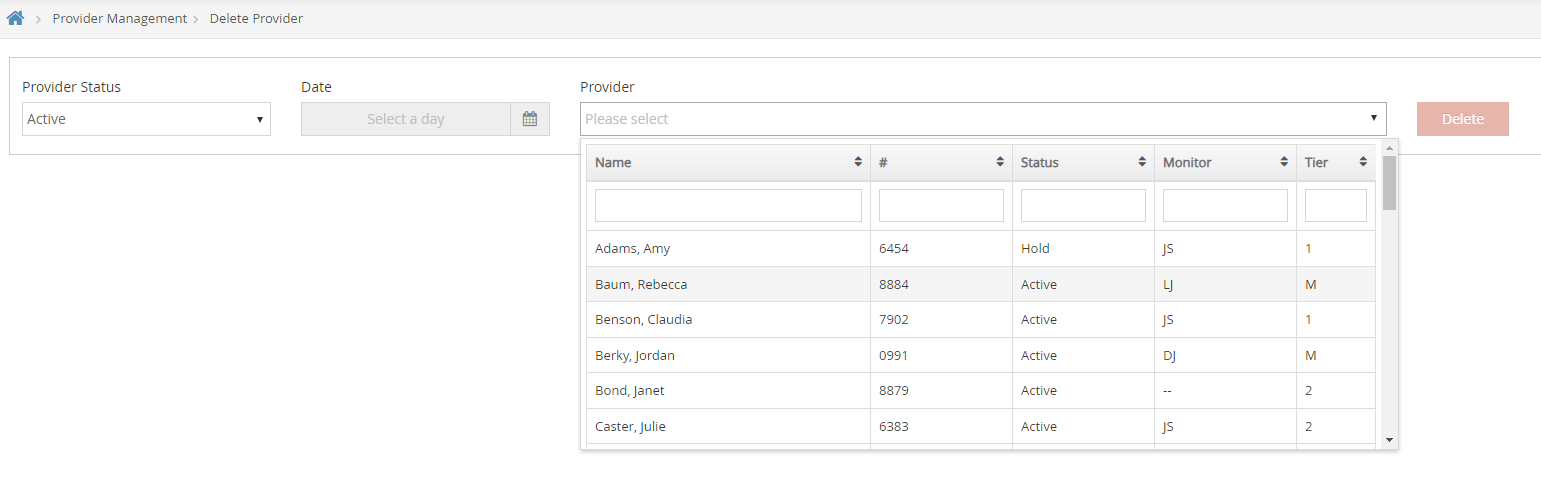
- Click Delete.
- Click Yes at the confirmation prompt. The Deleting Provider from Database Please Wait Message displays.
- Once the process is complete, the Provider Successfully Deleted From Database message displays. Click OK.