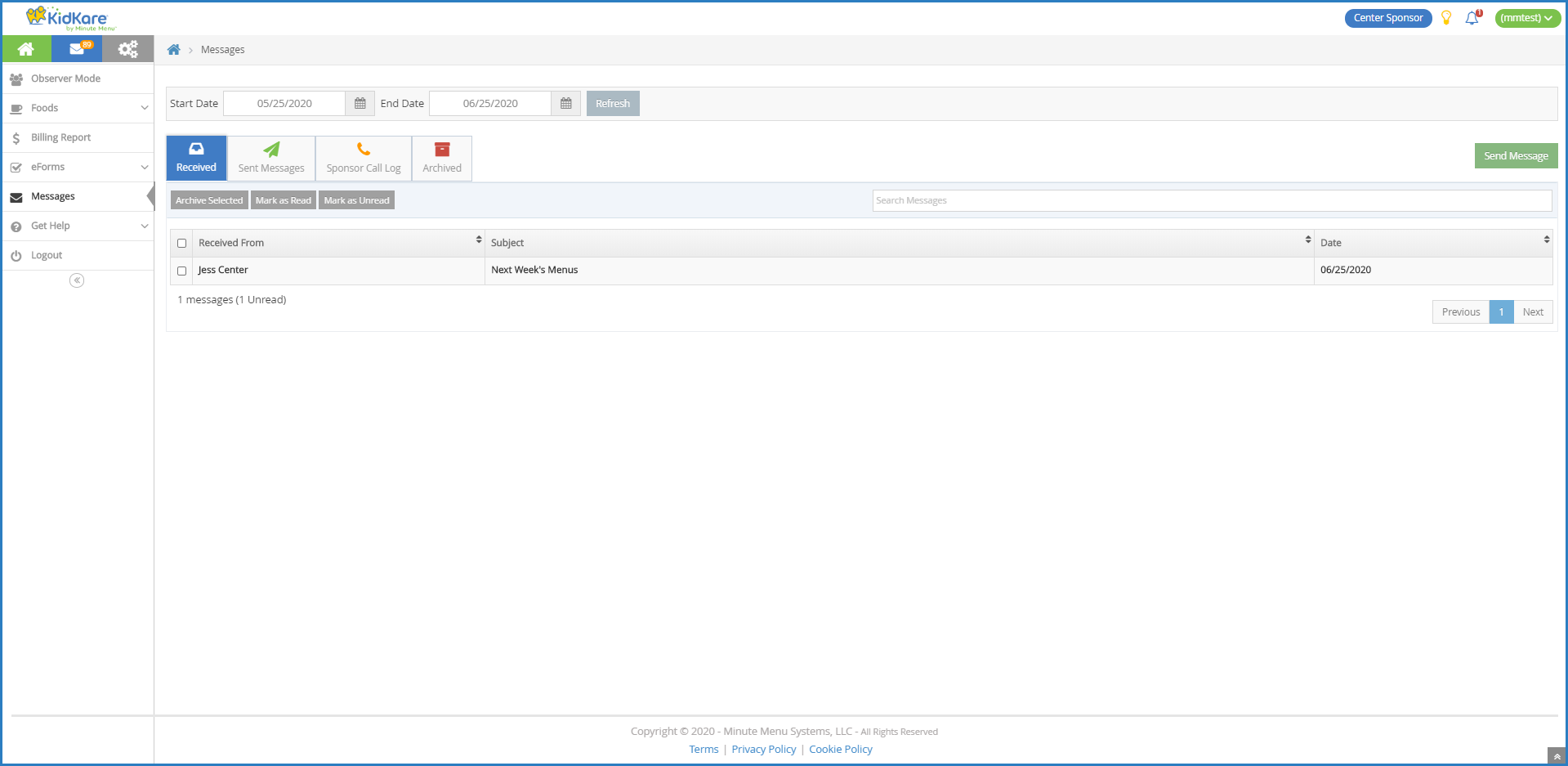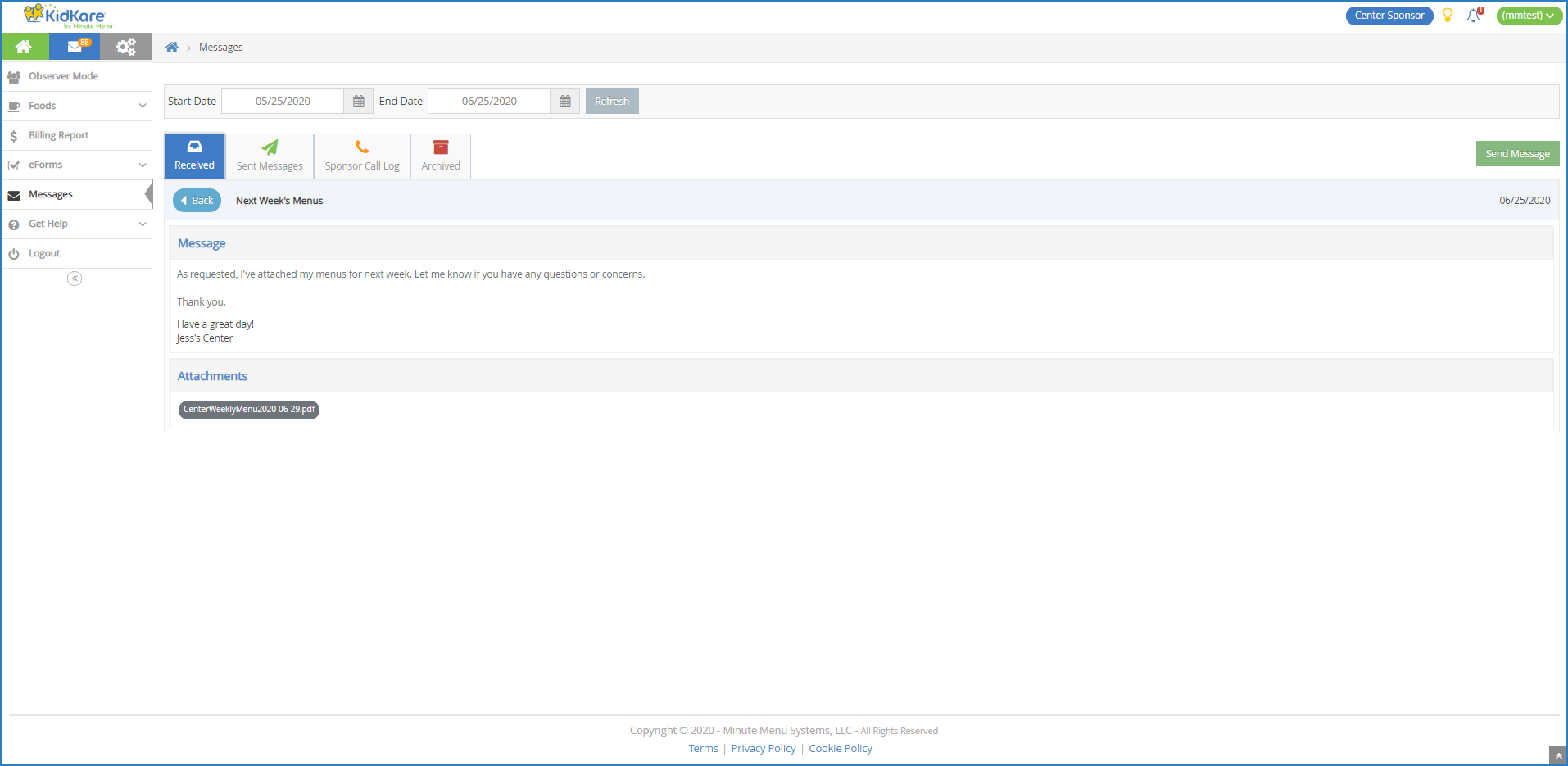Received messages display in the Received tab on the Messages page. It is divided into the following columns: Received From, Subject, and Date. You can also see the total number of messages, as well as the number that are unread, at the bottom of this page.
- Click
. The Messages page opens and displays the Received tab by default. Your messages display in a table. Unread messages display in bold.
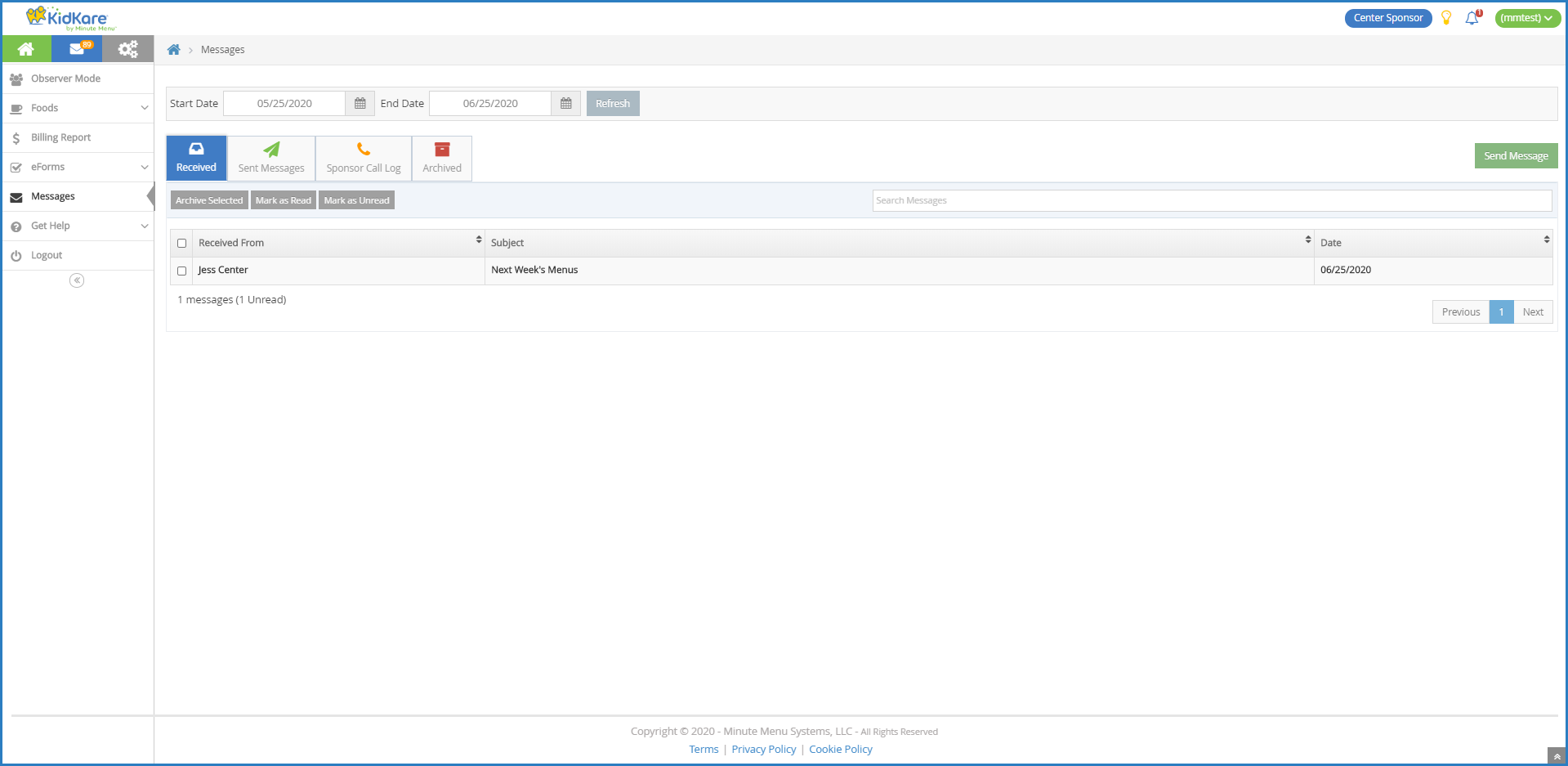
- Click a message to view the message content.
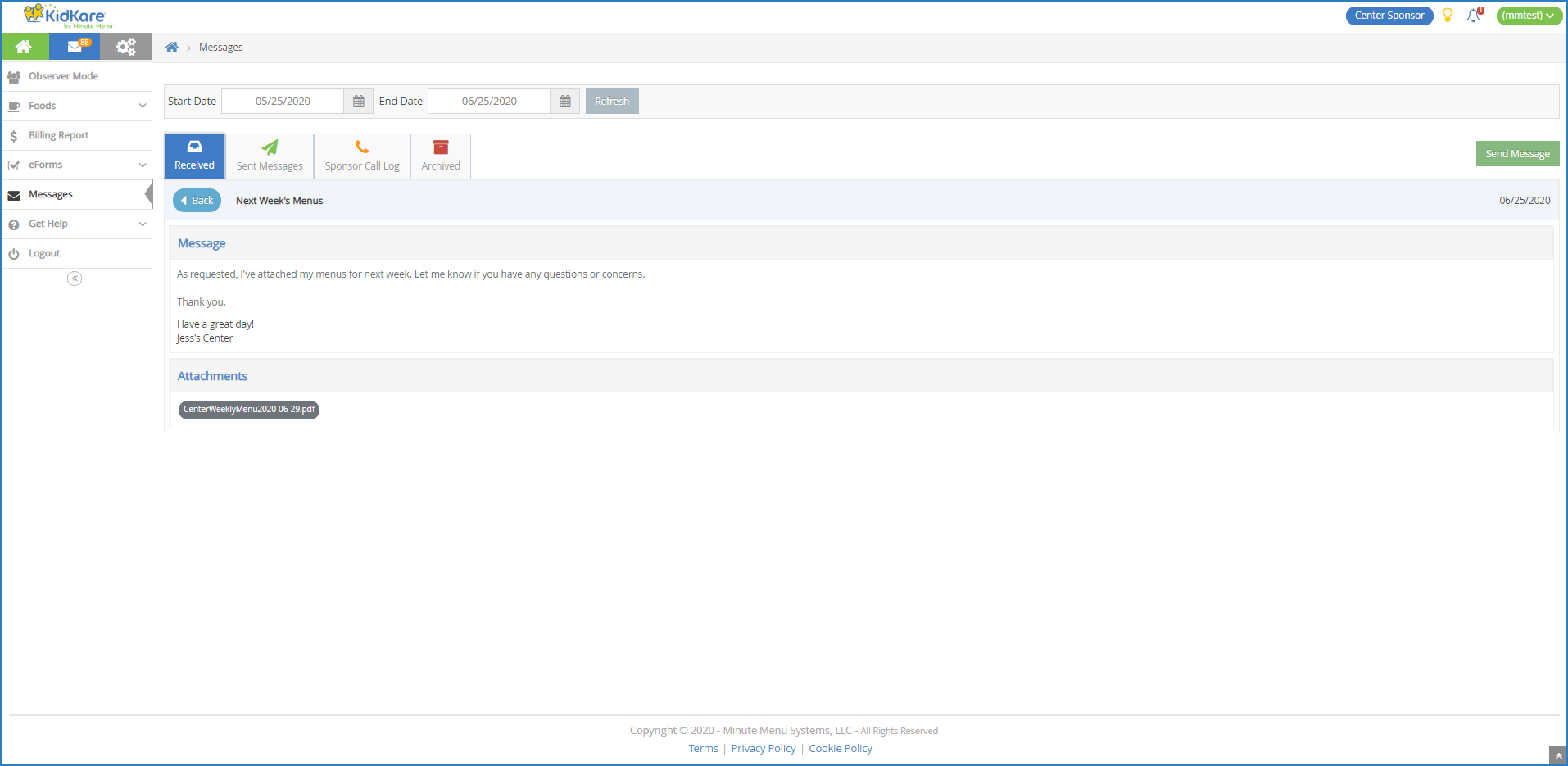
- If your center has attached a file, click the file name in the Attachments section to view and download it.
- When finished, click the Received tab to return to your received messages list.
- Use the Search Messages box to filter the messages that display. The message list is updated as you type.
- To mark messages as read/unread:
- Check the box next to the messages to mark as read/unread. You can also check the box at the top of the column to select all messages.
- Click Mark as Read or Mark as Unread.
- To archive messages:
- Check the box next to the messages to archive. You can also check the box at the top of the column to select all messages.
- Click Archive Selected. The messages you selected are moved to the Archived tab.
 . The Messages page opens and displays the Received tab by default. Your messages display in a table. Unread messages display in bold.
. The Messages page opens and displays the Received tab by default. Your messages display in a table. Unread messages display in bold.