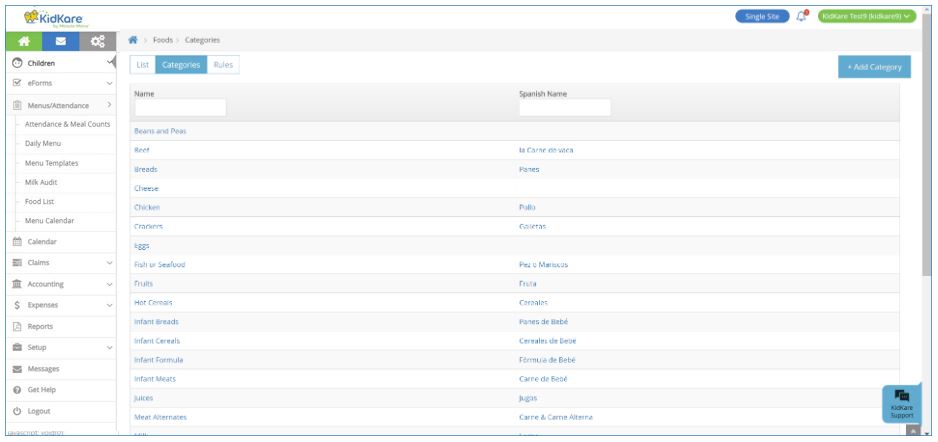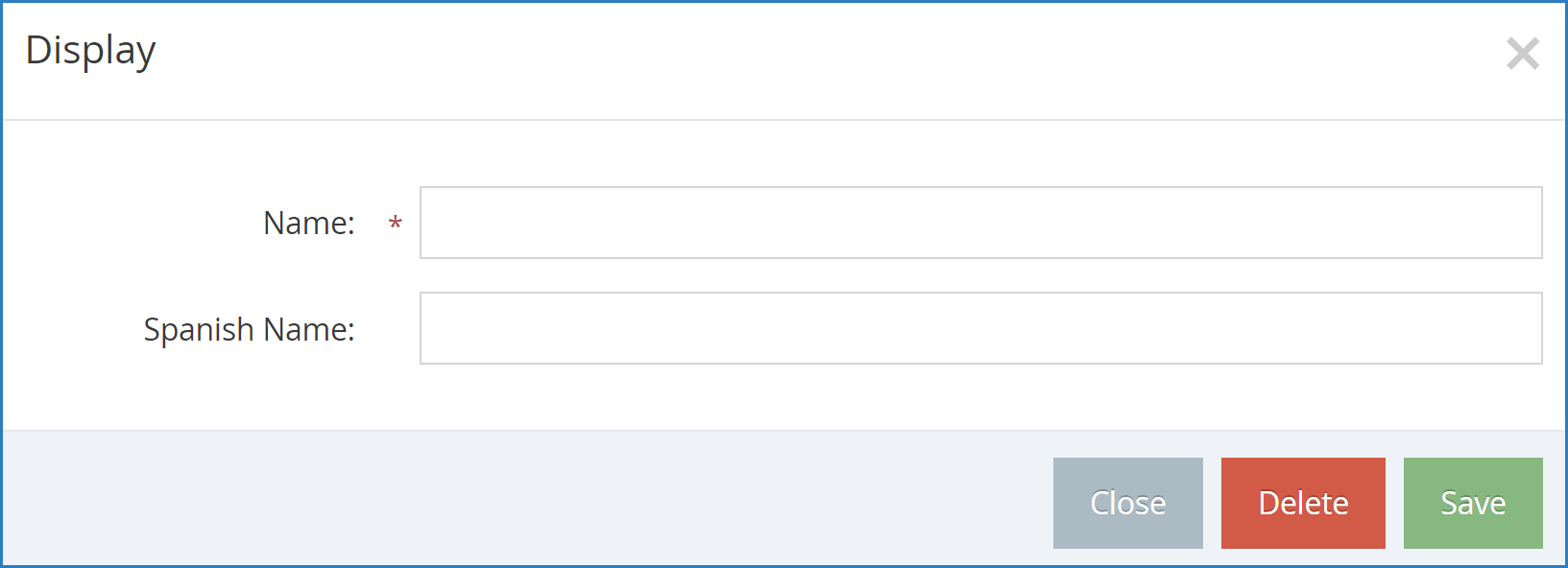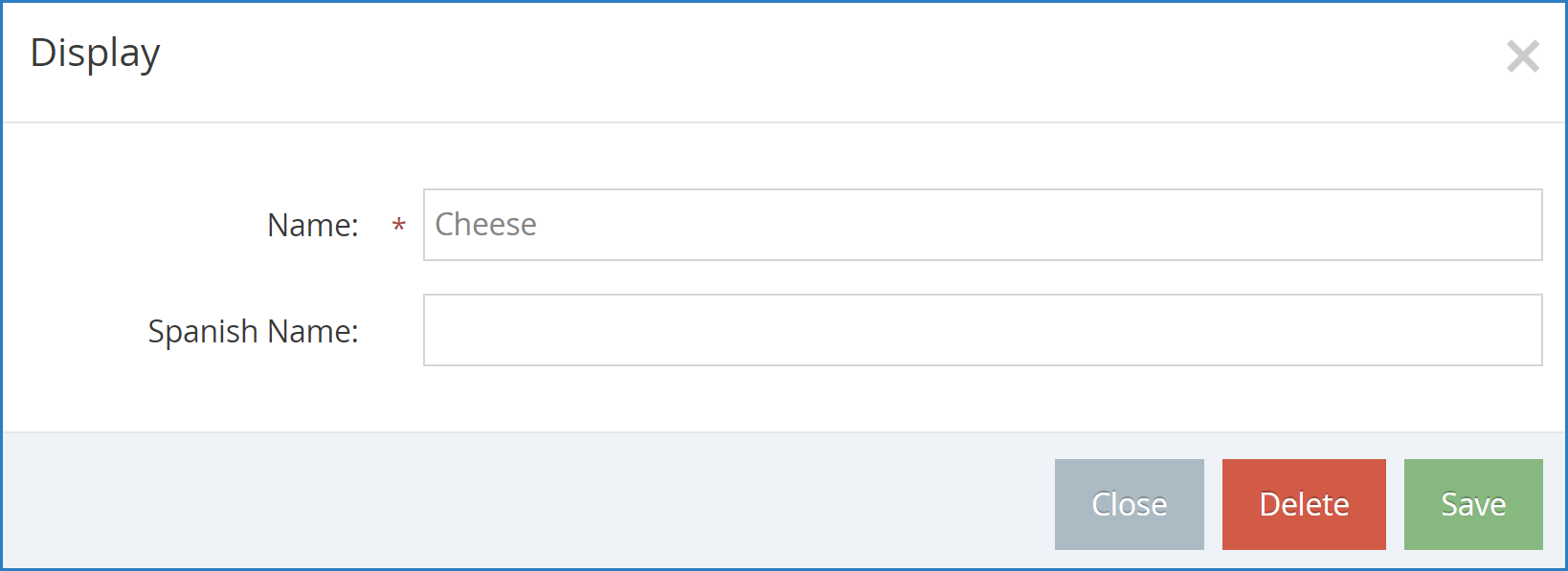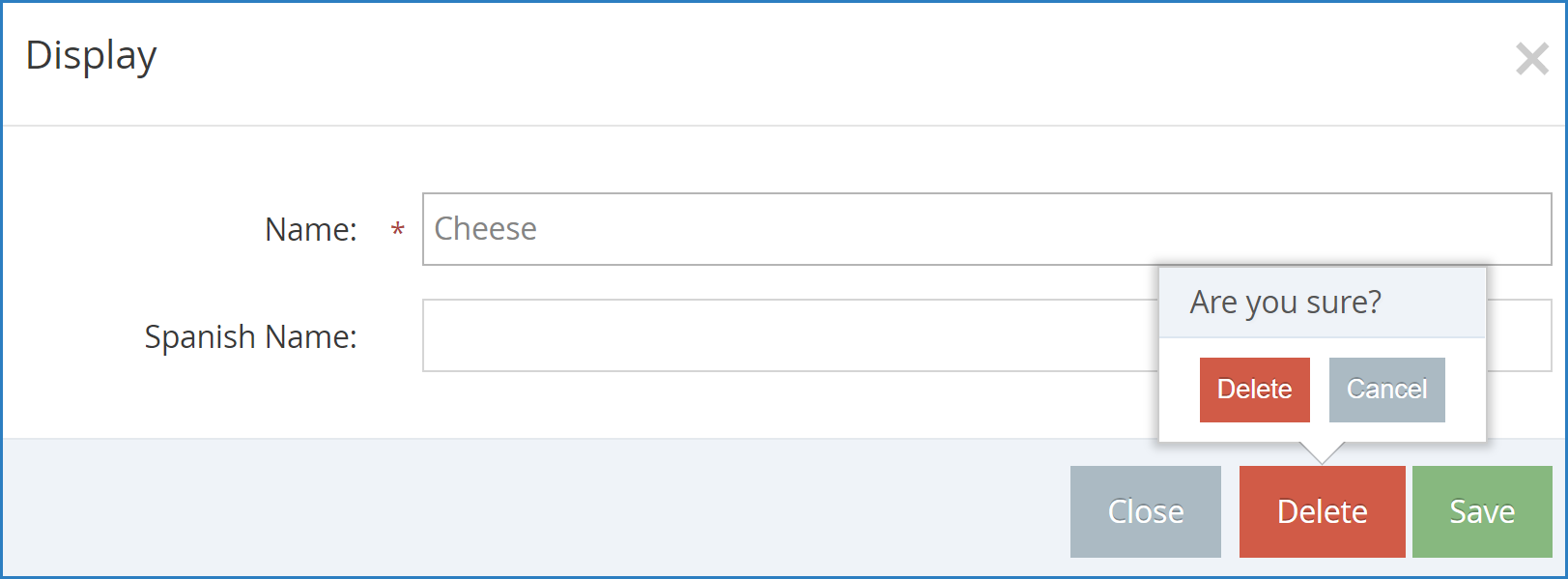Add Food Categories
Set up food categories on the Food Categories page. You can then assign foods you create/edit on the Food List page to these categories.
Required Permissions: You must be assigned to the Director or Administrator role to access the Food Categories page.
To add a food category:
- From the menu to the left, click Menus/Attendance.
- Click Food List. The Food List page opens.
- Click the Food Categories tab. The Food Categories page opens.
- Click Add a Category. A pop-up opens.
- Click the Name box and enter a name for this category. This box is required.
- Click the Spanish Name box and enter the Spanish name for this category. This box is optional.
- Click Save.
Edit Food Categories
To edit a food category:
- On the Food Categories page, click the category name to change. A pop-up opens.
- Click each box and enter new information over the existing information.
- When finished, click Save.
Delete Food Categories
To delete a food category:
- On the Food Categories page, click the category to remove. A pop-up opens.
- Click Delete.
- At the Are You Sure prompt, click Delete.
Note: You must remove all foods from a category before you can delete it.