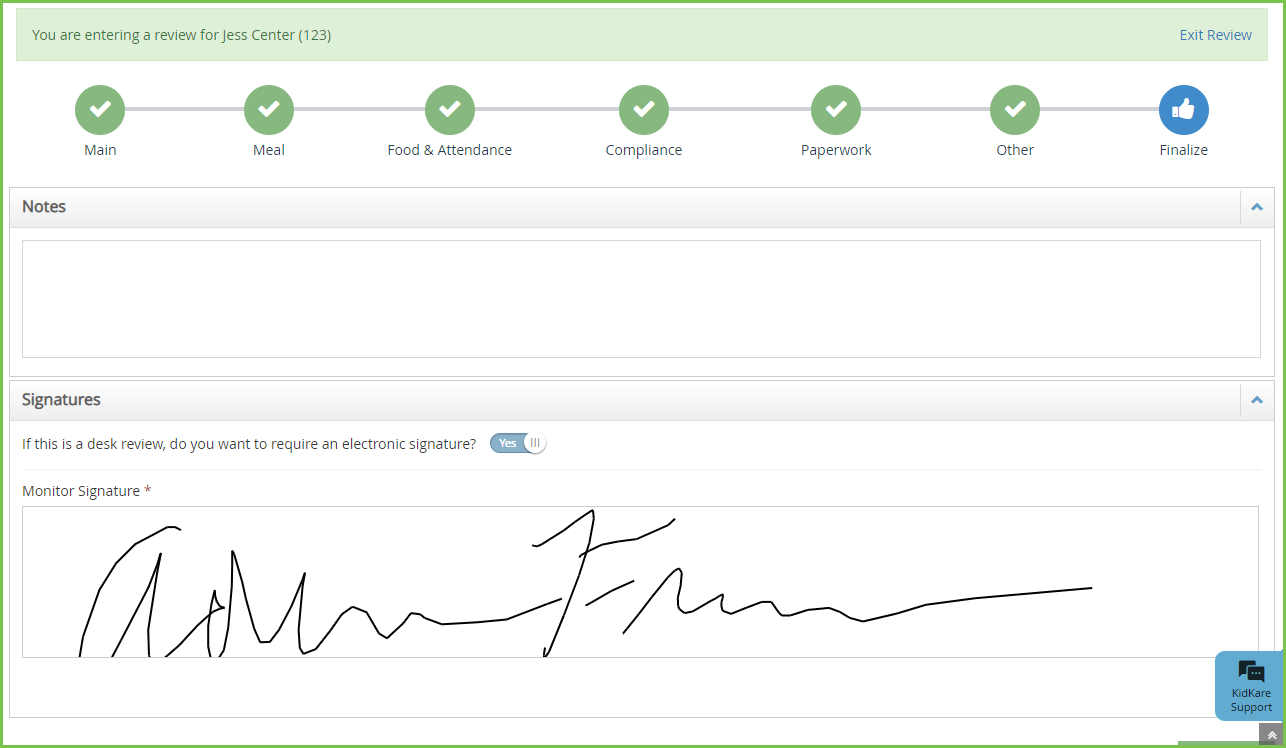When completing desk reviews, you can require that a center representative digitally sign to acknowledge they received a copy of the Review report. You can toggle this option on and off when finalizing the review. The review will not be complete until the center representative signs their review.
- From the menu to the left, click Tools.
- Click Review Centers. The Review Centers page opens.
- Locate the center to review.
- Click the Center, Monitor (if available), Last Review, and Next Review Date columns to sort information in ascending or descending order.
- Click the blank boxes at the top of each column to filter information in that column. For example, you can click the Center box and begin typing a provider's name.
- Click Filters in the top-right corner to set additional filters. You can filter by Pending, Active, or Inactive status. If available, you can also specify whether to show reviews for all monitors.
- Complete the review questionnaire as you normally would. For details, see Complete the Review Questionnaire.
- When you reach the Finalize page, click
 next to If this is a desk review, do you want to require an electronic signature? The Center Signature box is removed.
next to If this is a desk review, do you want to require an electronic signature? The Center Signature box is removed.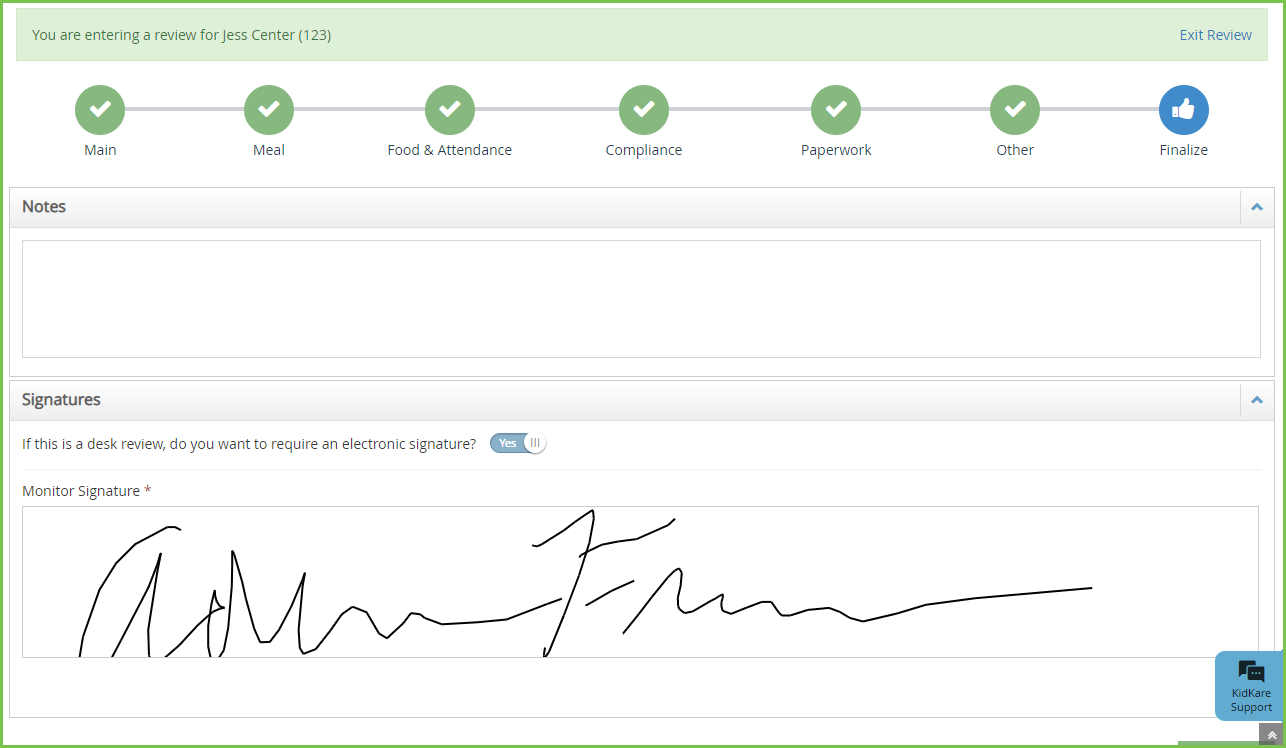
- Sign in the Monitor Signature box and click Complete.
Review Acknowledgement
Once you click Complete, the center will receive an email and a message in KidKare prompting them to review and acknowledge their Review report.
When the center clicks the link, the Review Acknowledgement pop-up opens. If this link is accessed from email, the center will be automatically logged into KidKare first.
The center can click the link to open their review in a new tab. Then, they can use a mouse, finger, or stylus to sign the Center Signature box. Once they acknowledge and sign for the review, they will receive a new message and email with a link to the updated, signed report. For more details and instructions for providers, see Sign for Desk Reviews Online.