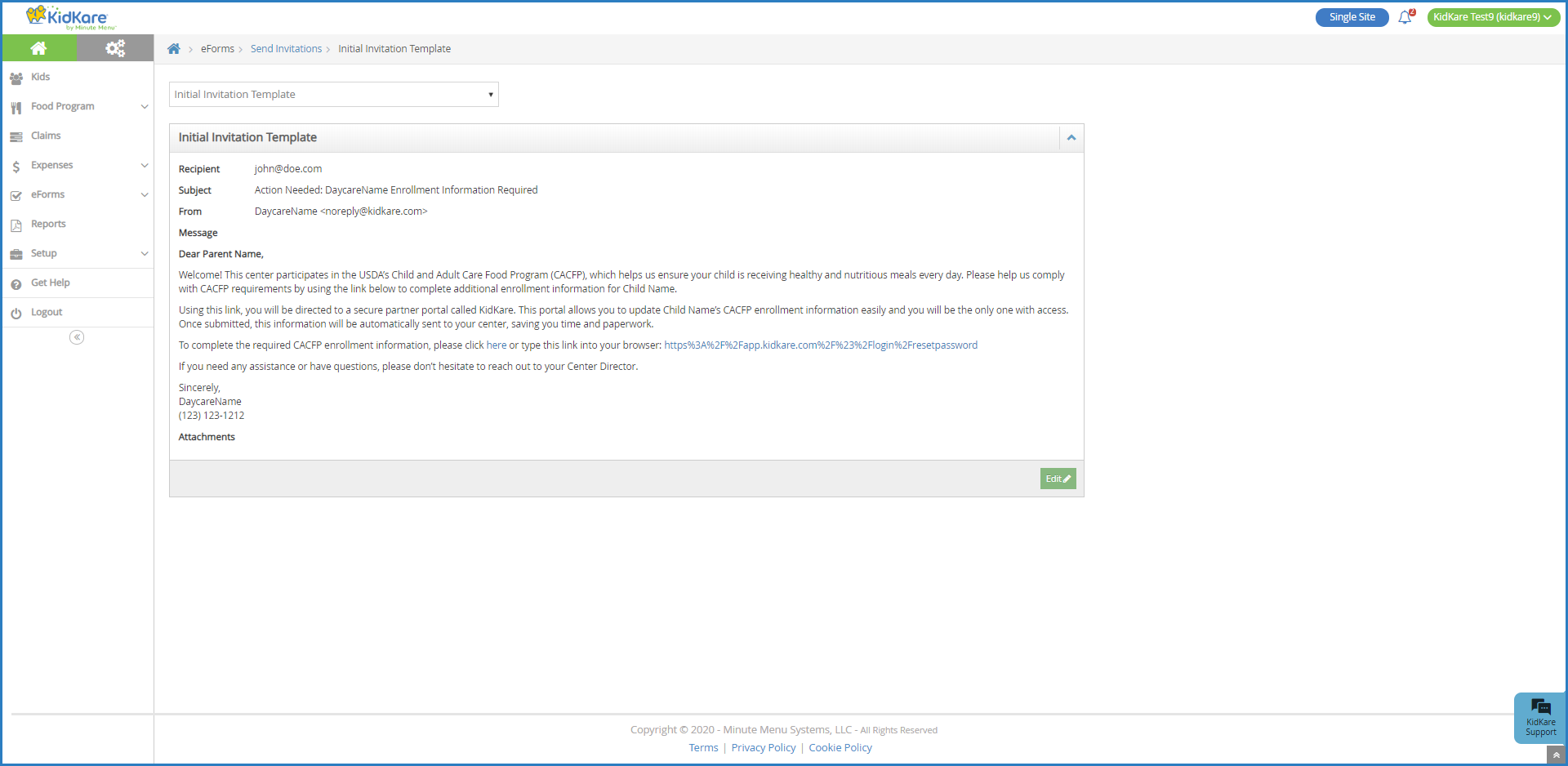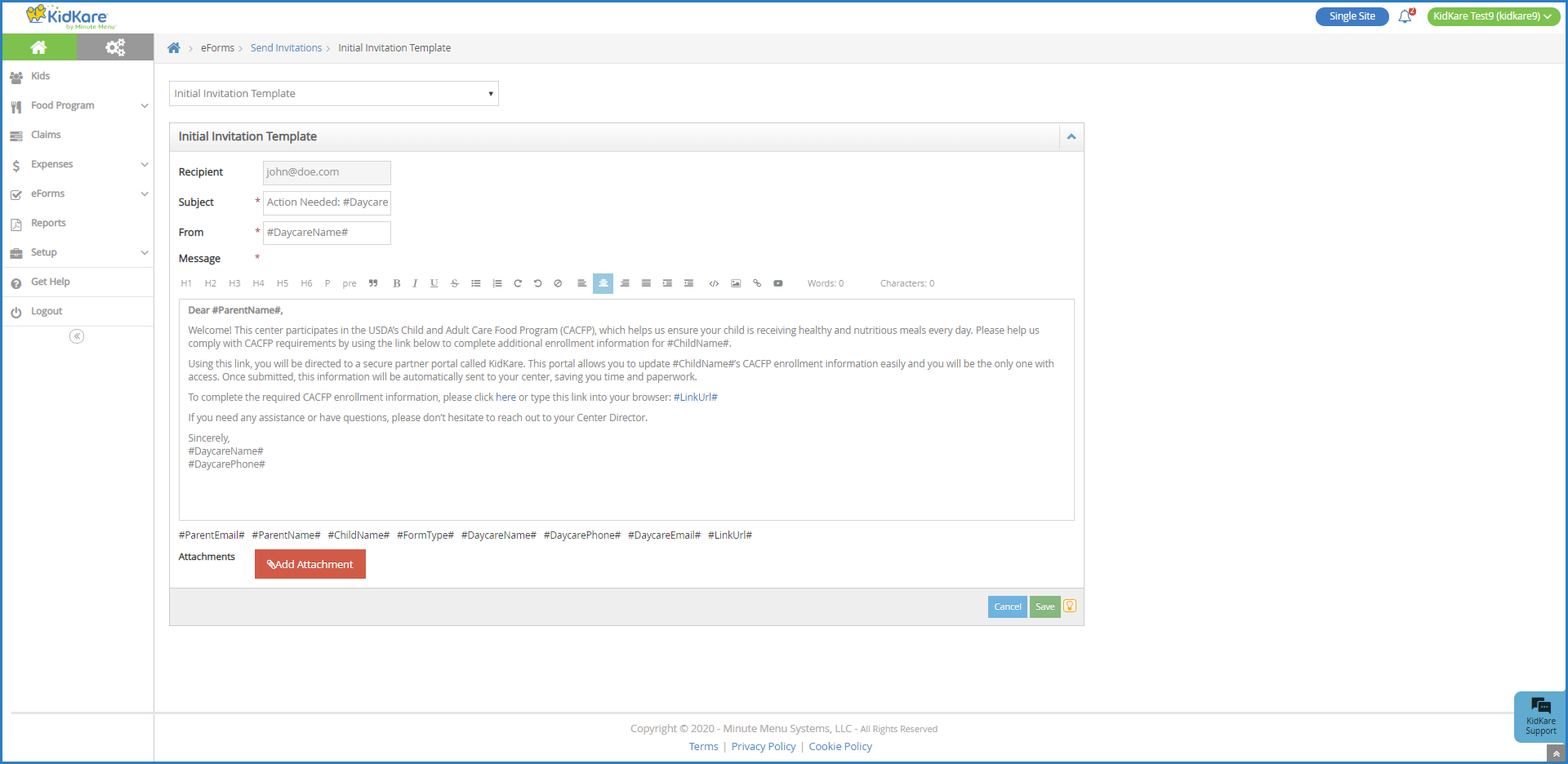When you send eForms invitation, revision request, etc. to a guardian, they receive it via email. You can customize these emails to suit your business.
Required Permissions: You must have the eForms permission enabled on your account to use the eForms feature. Sponsored centers cannot modify eForms email templates.
- From the menu to the left, click eForms.
- Click Send Invitations.
- Click Edit Email. The template page opens and displays the Initial Invitation template.
- Click the Template drop-down menu and select the email template to change.
- Click Edit.
- Update the Subject, From, and Message boxes, as needed.
- Variables you can use to fill-in certain information are listed at the bottom of the editor (#ParentName#, #ChildName#, and so on).
- When editing the Message, use the toolbar to format your text. You can also insert URLs, insert images, embed videos, and switch to an HTML editor.
- To add an attachment:
- Click Add Attachment.
- Click Choose.
- Browse to the attachment on your computer and click Open.
- When finished, click Save.