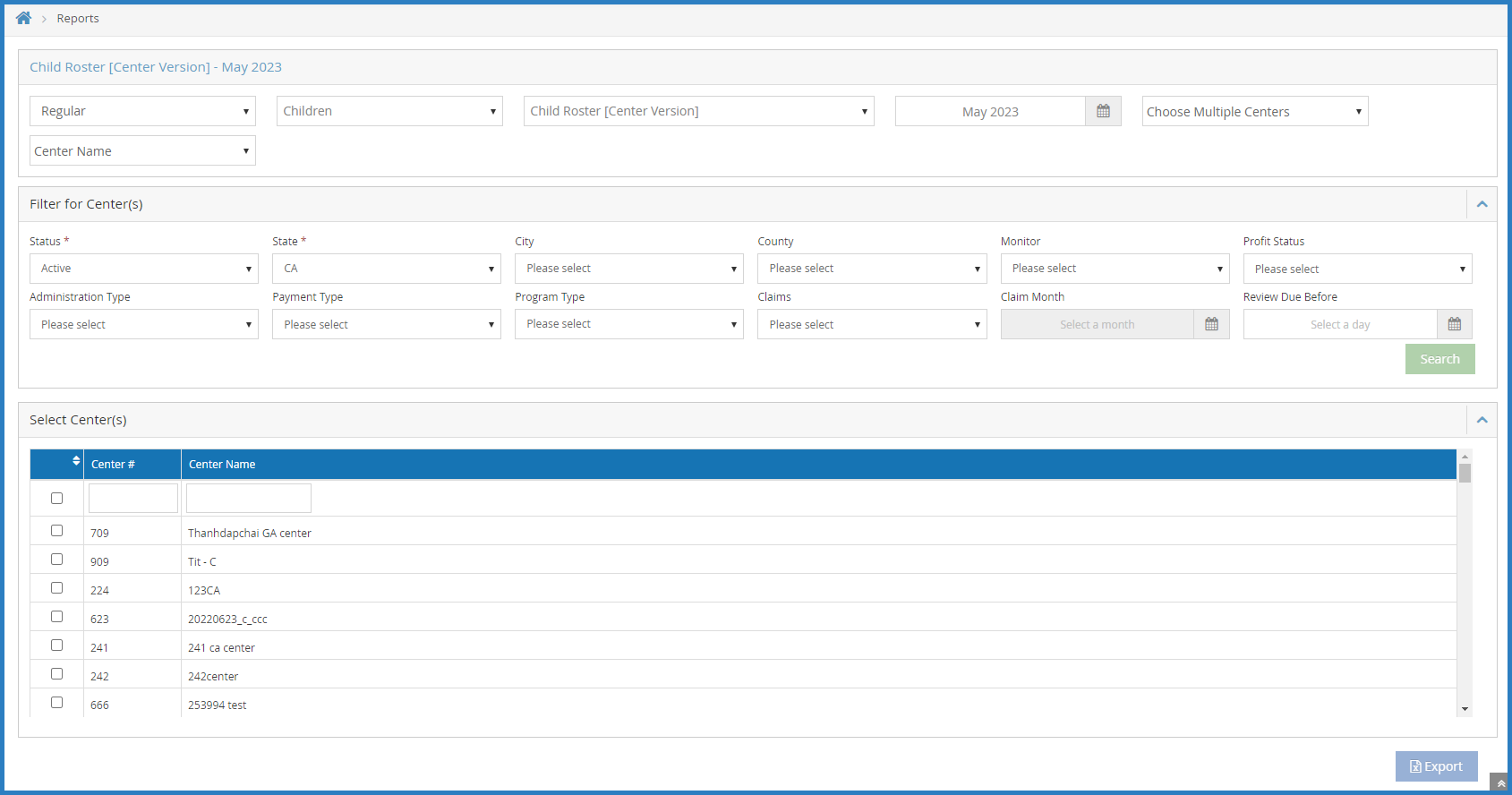There are two versions of the child roster in KidKare: a sponsor version and a center version. The center version displays all enrolled and pending children. The sponsor version displays all children who were included on the claim for the selected month.
- From the menu to the left, click Reports.
- Click the Select a Category drop-down menu and select Children.
- Click the Select a Report drop-down menu and choose from the following:
- Child Roster
- Child Roster [Center Version]
- Click the Month box and select the claim month for which to run the report.
- Click the Select Center drop-down menu and select the center for which to print the roster:
- Select All Active Centers to print rosters for all centers currently set to Active status.
- Select Choose Multiple Centers to set filters for the centers to include. When you select this option, the Filter for Center(s) and Select Center(s) sections display. You can filter by Status (required), State (required - if you operate in multiple states), City, and more. Use the drop-down menus to set filters, and then click Search. Then, check the box next to each center to include in the Select Center(s) section.
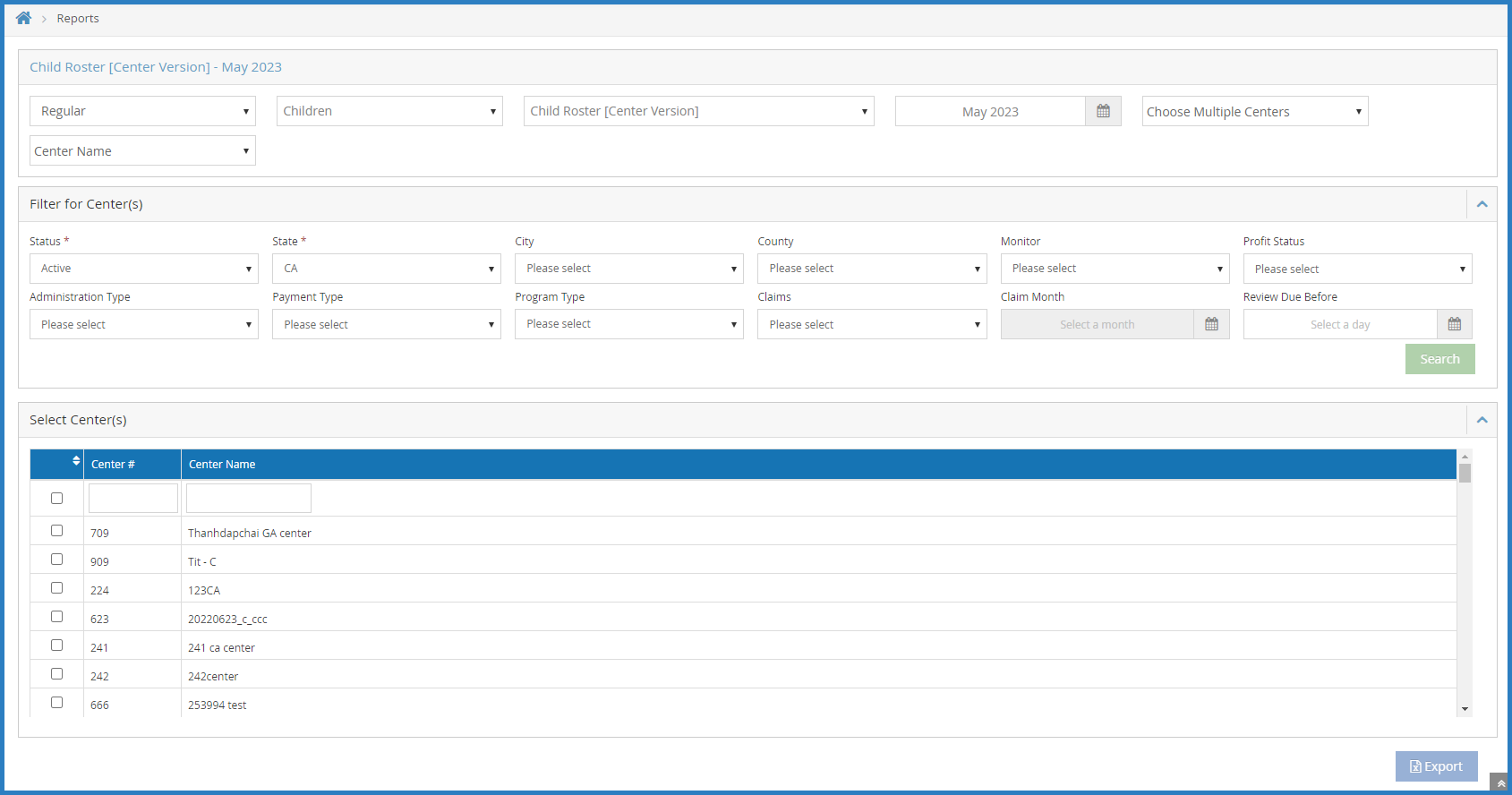
- Select a single center for which to print the report.
- If you are printing rosters for multiple centers, specify a sort. You can select Center Name or Center Number.
- Next, generate the report:
- If you are printing a single roster, click Run. The report downloads as a PDF.
- If you are printing rosters for multiple centers, click Export. The report downloads as a PDF.
Note: To display FRP rates on the center version of this report, set policy F.2 to Y.