Master Menus are templates created specifically for the USDA meal pattern. As such, there are three types of Master Menus:
- Breakfast
- Lunch/Dinner
- Snacks
Adding Master Menus
- From the menu to the left, click Menus/Attendance and select Master Menu. The Master Menus window opens.
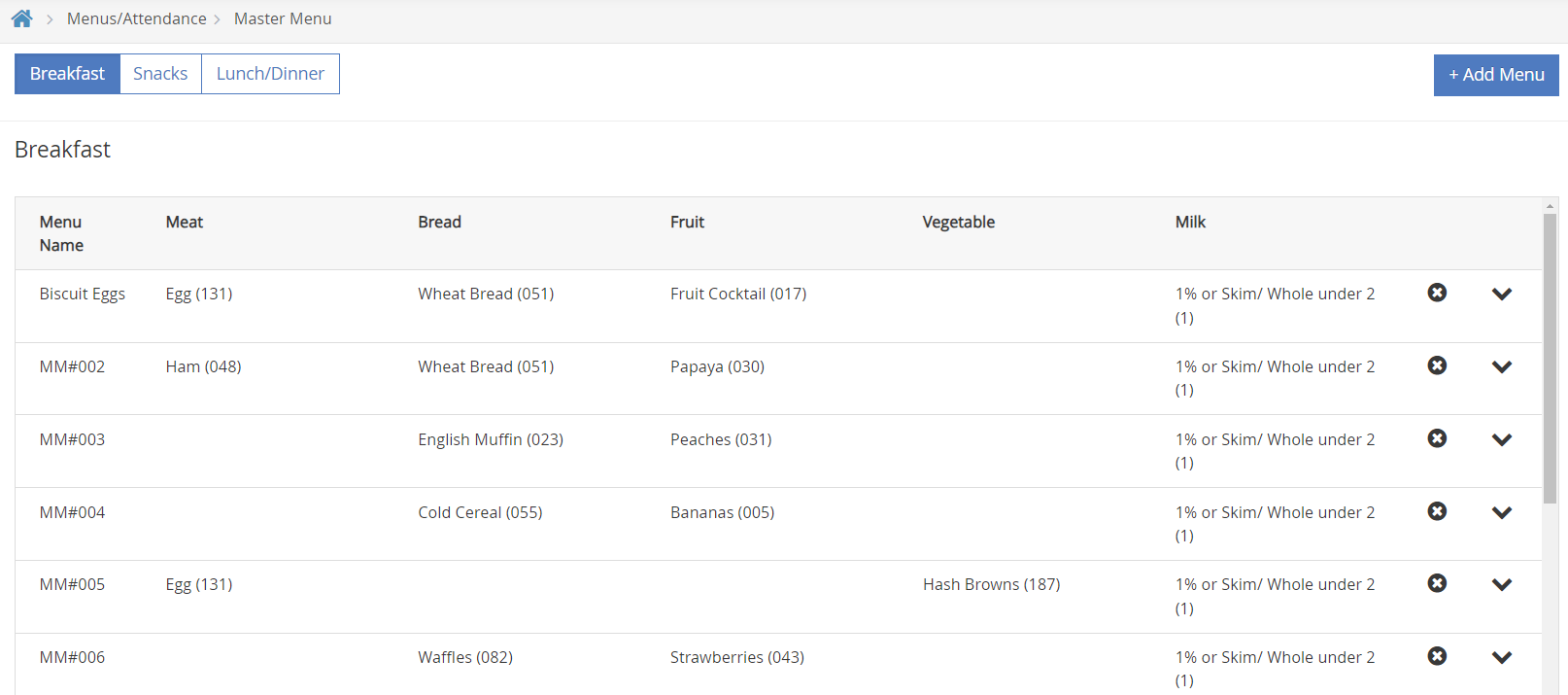
- Click Add Menu in the top right corner. The Add Menu page opens.
- Use the first drop down to select which meal type you are creating a menu for.
- Click the Number box and assign a number to this Master Menu. This number is what providers use on scannable forms (if you use scanning).
- You must assign a number to this menu, even if your providers use KidKare.
- Use a unique number. You cannot use the same menu number more than once. This includes any cycle menus you have set up.
- Do not use any numbers that include a 9. This is because there is no number 9 in the Food sections on the Minute Menu HX scannable forms due to space constraints.
- Enter a name for this master menu. Use this name to make reading your menu calendars easier. Ex: "Chicken & Rice" or "Breakfast Burrito"
- In the Please add the menu components section, use the drop downs to select the proper food components for this menu.
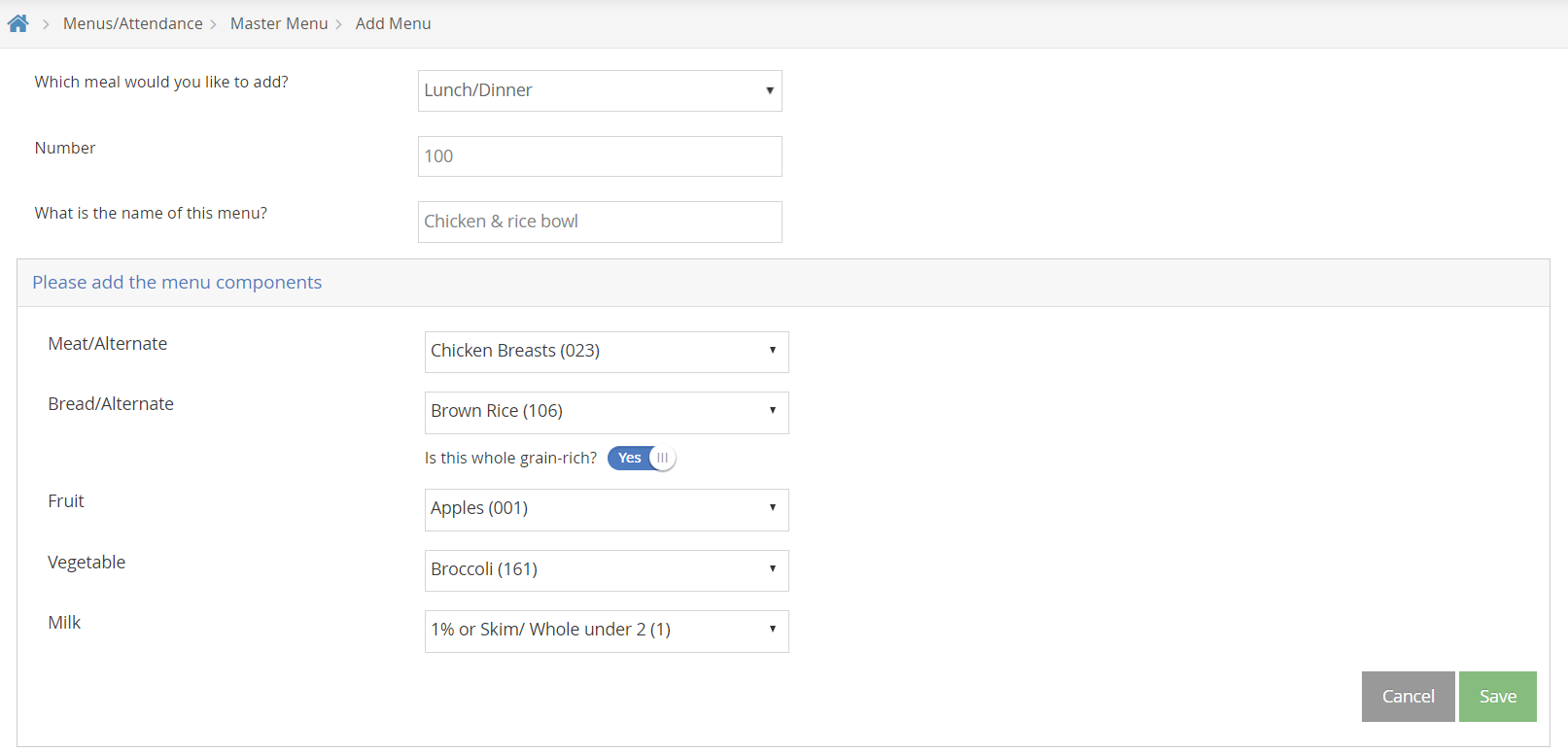
- If you add a Bread/Alternate that is a whole grain, make sure the Is This Whole Grain Rich button it toggled to Yes as shown in the image above.
- When finished, click Save.
Editing Master Menus
- In the Master Menus window, select the meal type you are wanting to edit a menu for.

- Find the Master Menu that needs to be edited, and click the
 icon on the right. The Master Menu components will display.
icon on the right. The Master Menu components will display. - To make these fields editable, click on
 in the bottom right corner.
in the bottom right corner. - Update each component as needed.
- When finished, click Save to save your changes.
Removing Master Menus
Note: You cannot delete Master Menus that have been claimed. You can change the foods and update the menu, but you cannot delete it.
- In the Master Menus window, select the meal type you are wanting to edit a menu for.

- Find the Master Menu that needs to be deleted, and click the
 icon on the right.
icon on the right. - A confirmation pop up appears. Click Delete if you choose to Delete the master menu selected.
- You cannot delete Master Menus that have been claimed already. You can change the foods and update the menu, but you cannot delete it. If you try to delete a Master Menu that has already been claimed, you will see this error message at the top of your screen.

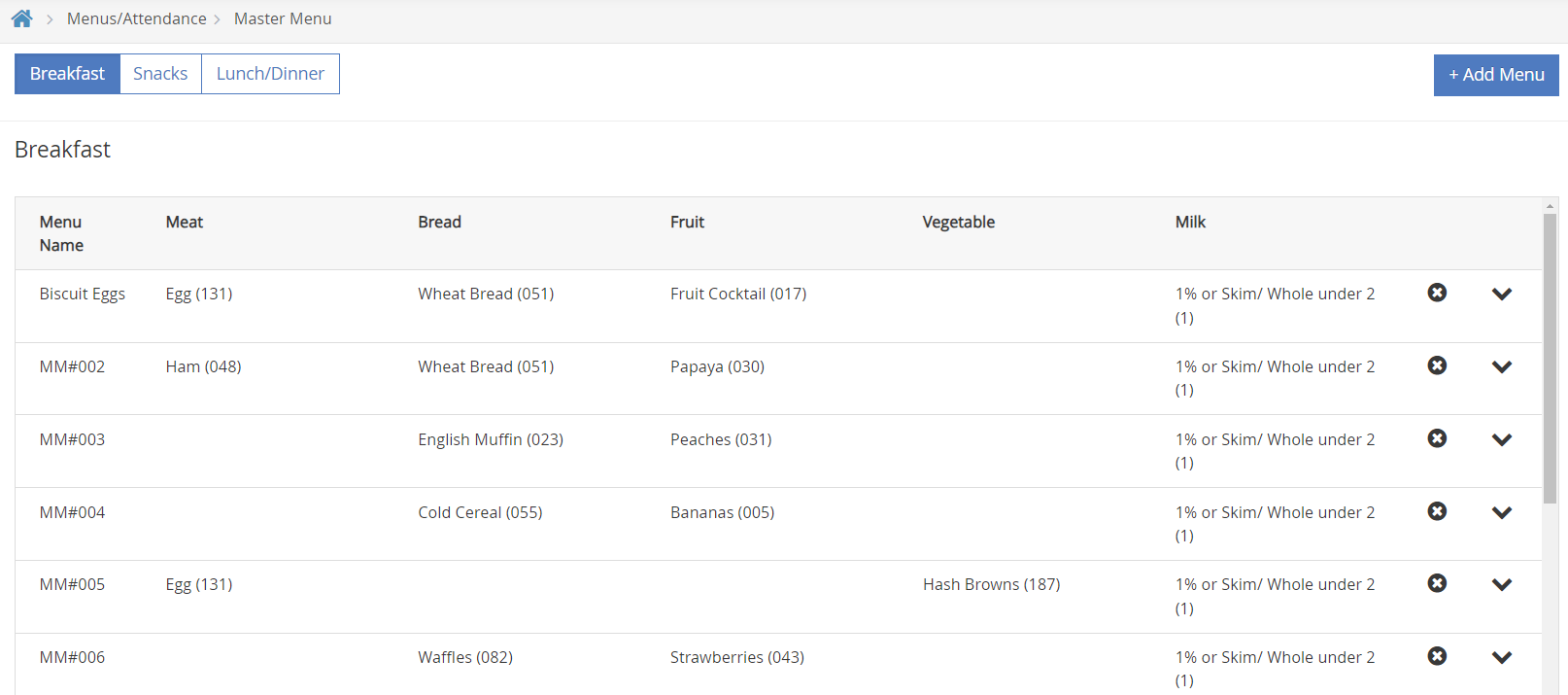
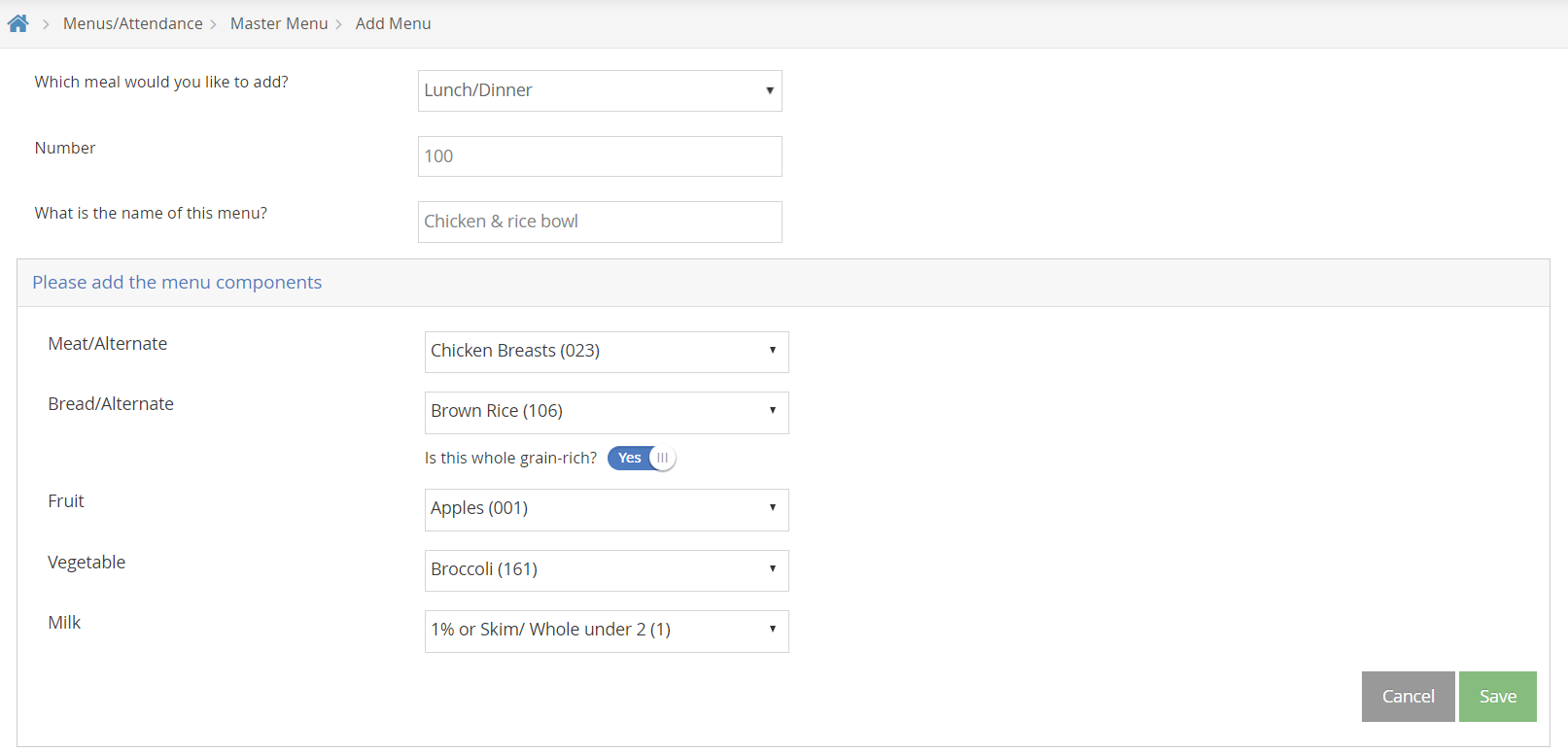

 icon on the right. The Master Menu components will display.
icon on the right. The Master Menu components will display. in the bottom right corner.
in the bottom right corner.  icon on the right.
icon on the right.