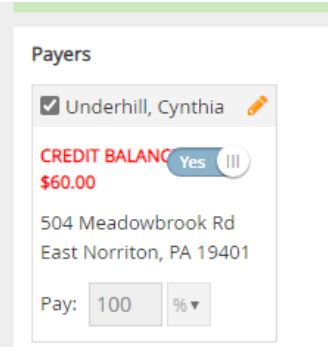If a guardian has a credit on their account, you can apply it to a new invoice as you create it.
- From the menu to the left, click Accounting.
- Click Income. The invoices page opens.
- Enter your Accounting PIN and click Go.
Note: If you do not have an Accounting PIN set, you are prompted to set one.
- Click New Invoice.
- Begin setting up the invoice as you normally would. For more information, see Creating an Invoice or Create a Recurring Invoice.
- Select the child from the drop-down under Child.
- If there is a credit on the payer's account, the credit will display in the lower left corner under Payers. The credit is applied by default. If you do not want to apply the credit to this invoice, you must click
to remove it.
Note: If you apply a credit to a new recurring invoice, any credits on the parent account will always be automatically applied to the next invoice.
- When finished building the invoice, click Preview.
- Click Create or Create and Send.
Note: If you apply a credit to a new invoice, it is created as a Partially Paid invoice, instead of as an Unpaid invoice. On the Invoices page, make sure you set the Status filter to include invoices that are at the Partially Paid status.
 to remove it.
to remove it.