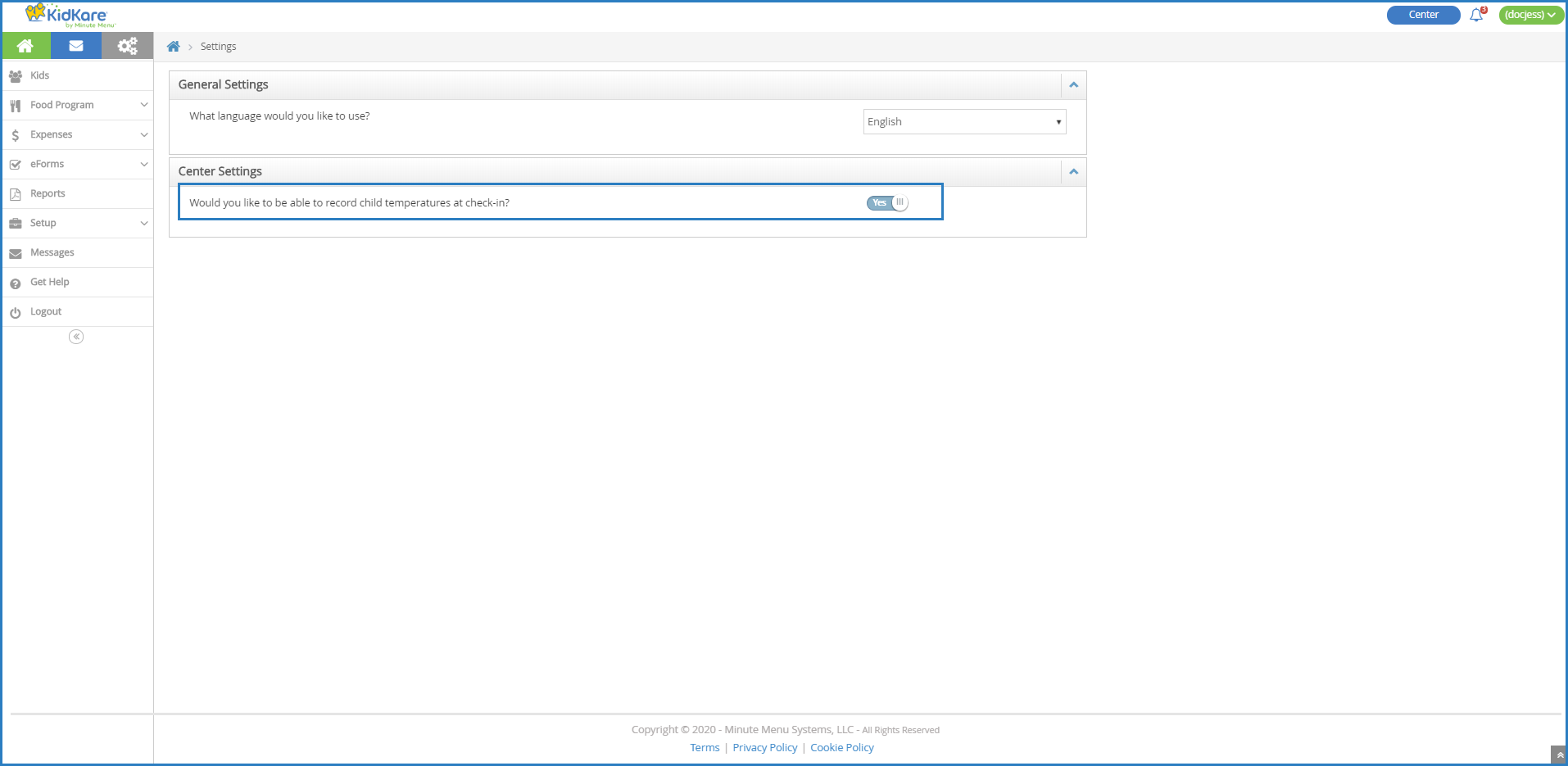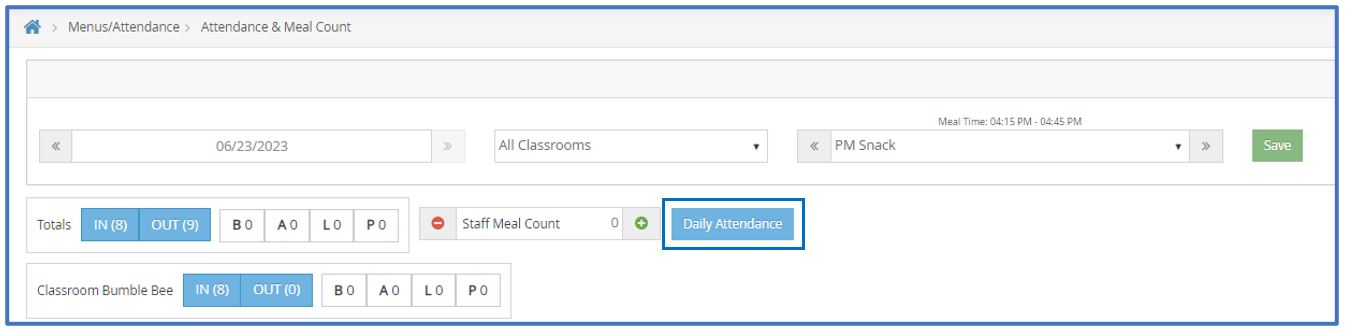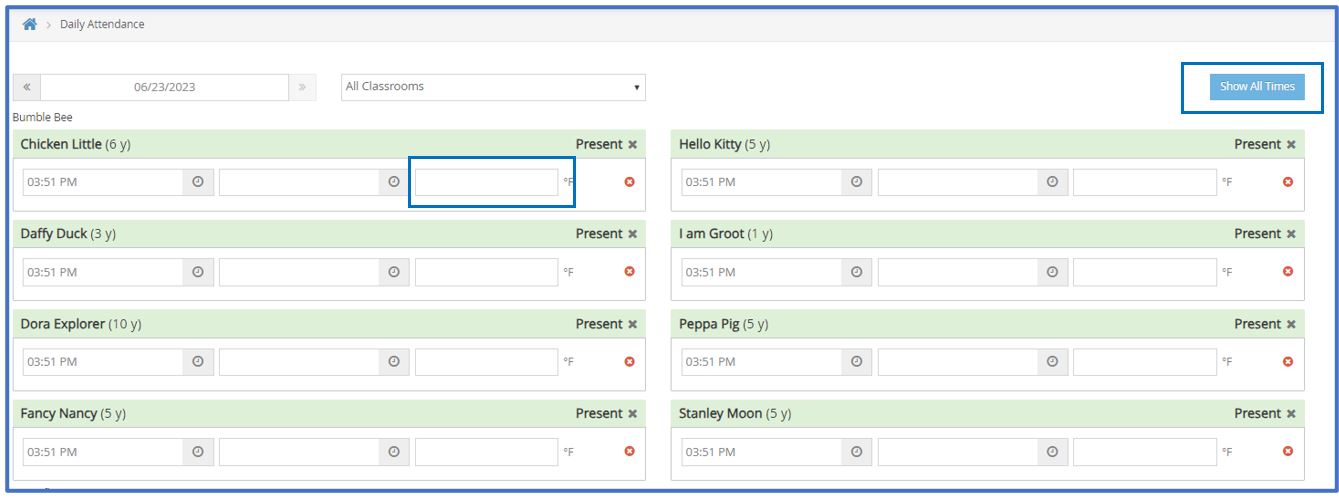You can record participant temperatures while checking participants in and out for the day. Before you can begin recording temperatures during check-in, you must first enable the temperature feature on the Settings page.
Sponsored Centers: Your sponsor must enable in/out time recording before you can use this feature.
Enabling Temperature Recording
Temperature recording is disabled by default. Once you enable this feature, the temperatures you record are included on the the Daily In/Out Times report. This setting is disabled by default.
Required Permissions: You must have the View/Modify Center Staff permission to access and update center settings.
- From the menu to the left, click
 . The Settings page opens.
. The Settings page opens. - In the Center Settings section, click
next to Would you like to be able to record child temperatures at check-in? to enable temperature recording. Your changes are saved automatically.
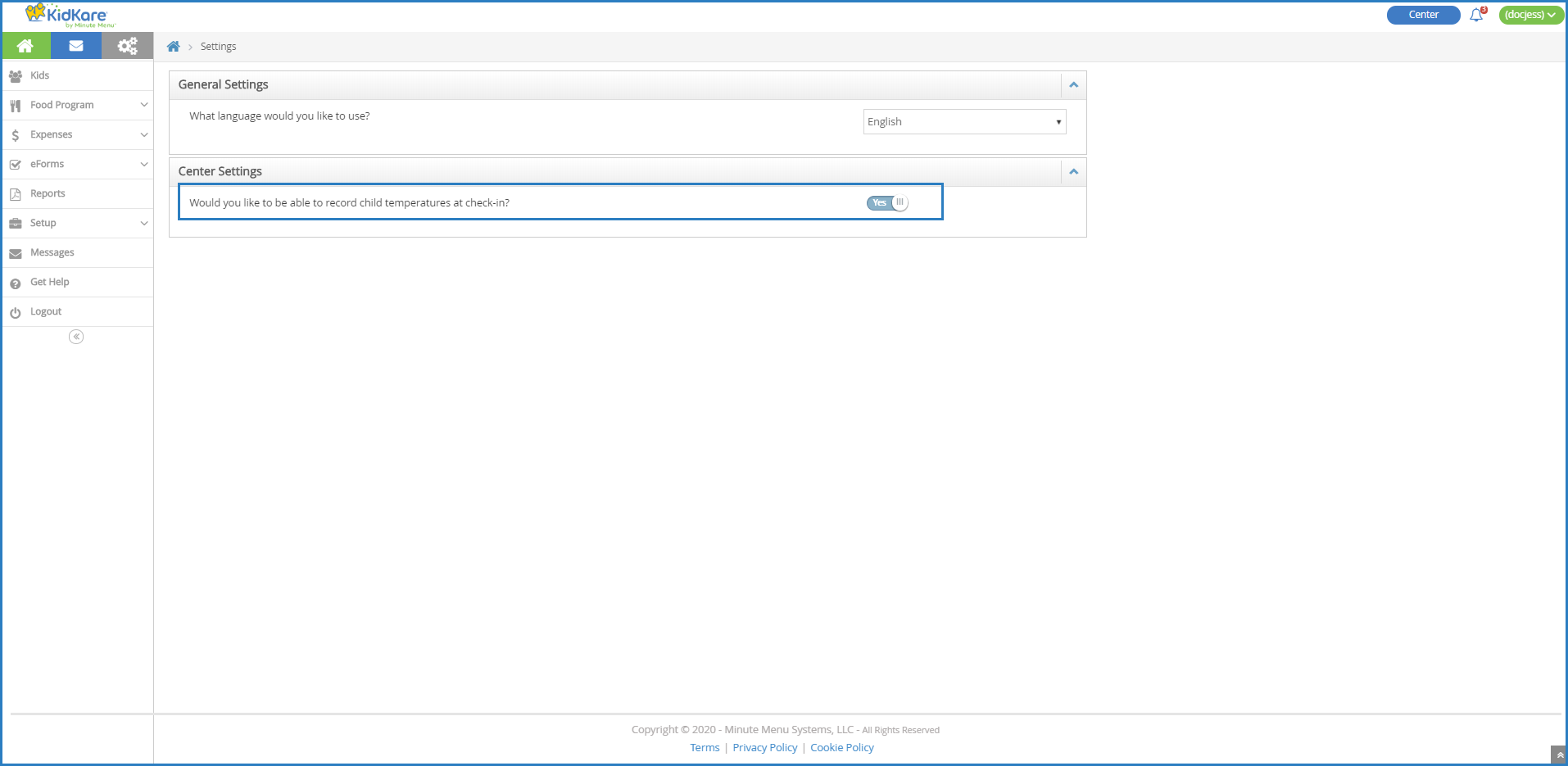
Recording Temperatures with Daily Attendance
Once you've enabled temperature recording, you record temperatures on the Daily Attendance page.
Required Permissions: You must have the Record Attendance permission enabled on your account to record attendance and meal counts.
- From the menu to the left, click Menus/Attendance.
- Click Attendance/Meal Counts.
- Select the date for which to take attendance. You cannot select a future date.
- Click the Classroom drop-down menu and select the appropriate classroom.
- Check children in as you normally would.
- Click Daily Attendance. The Daily Attendance page opens.
- Click Show All Times.
- Take a participant's temperature.
- Click the °F box and enter the participant's temperature. The temperatures you record will be included on the In/Out Times report.
- Click Save.
 . The Settings page opens.
. The Settings page opens. next to Would you like to be able to record child temperatures at check-in? to enable temperature recording. Your changes are saved automatically.
next to Would you like to be able to record child temperatures at check-in? to enable temperature recording. Your changes are saved automatically.