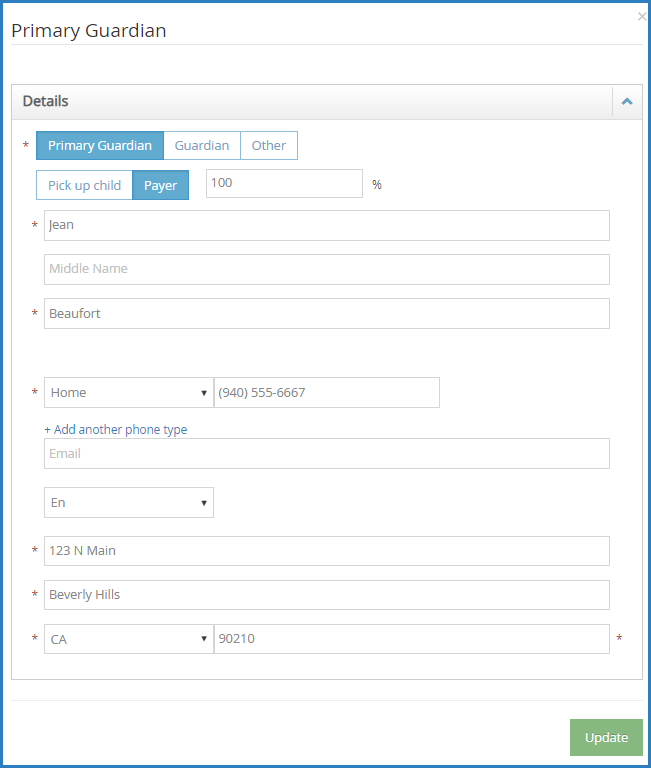View and update contacts in the Contacts tab on the Messages page.
- Click
. The Messages page opens.
- Click the Contacts tab.
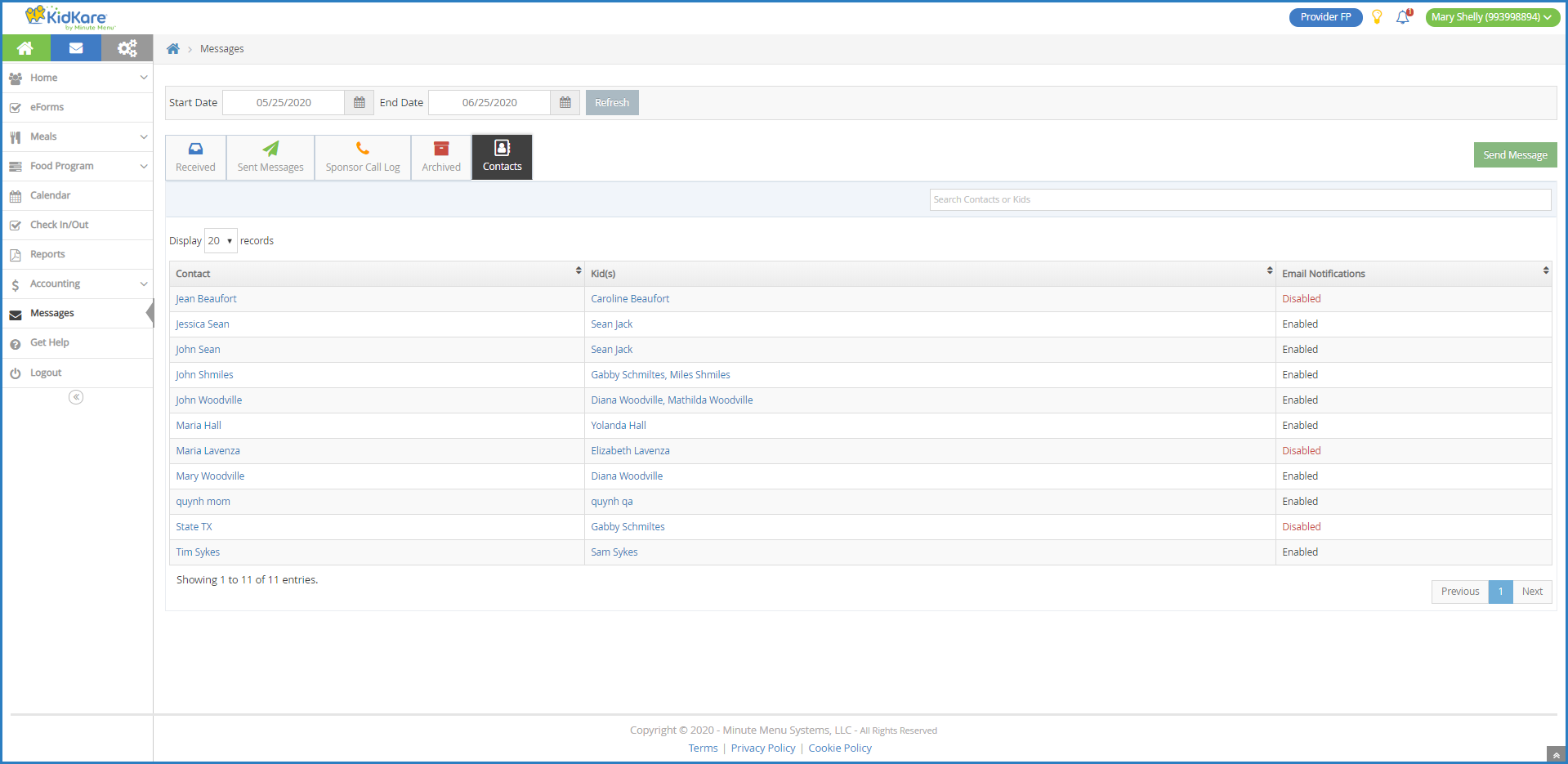 Your contacts display in a table that includes the following information:
Your contacts display in a table that includes the following information:- Contact: This is the name of the contact.
- Participants(s): These are the participants associated with the contact. Click a participant's name to view the Participant Information page.Note: According to your settings, this column may be called something else, such as Kids. For more information, see Set Display Settings.
- Email Notifications: This column indicates whether the contact has enabled email notifications.
- Click each column to sort information in ascending or descending order.
- Click the Search Contacts box to search for a specific contact. The table is filtered as you type.
- To update contact information:
- Click the guardian name to update. The Primary Guardian pop-up opens.
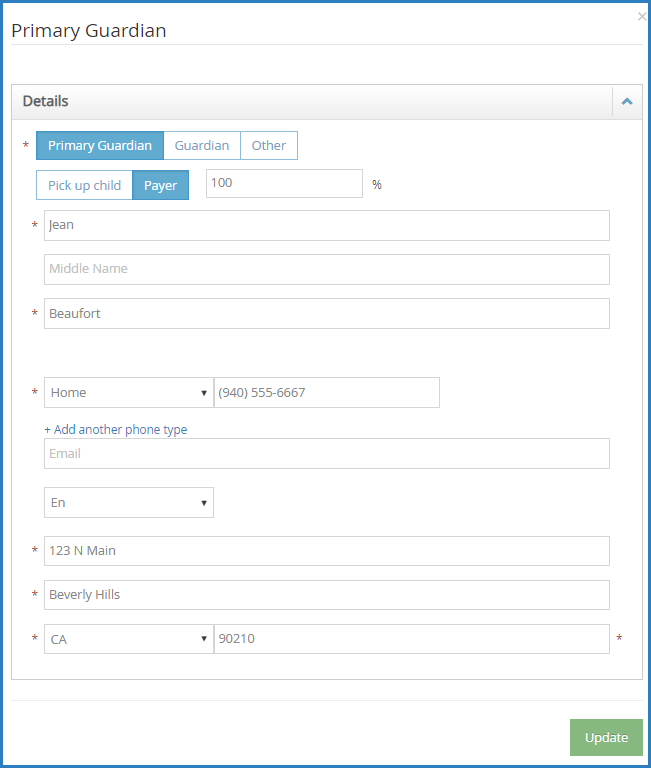
- Click each box and enter new information over the existing information. You can update the guardian name, phone numbers, email address, and physical address.
- When finished, click Update.
- Click the guardian name to update. The Primary Guardian pop-up opens.
 . The Messages page opens.
. The Messages page opens.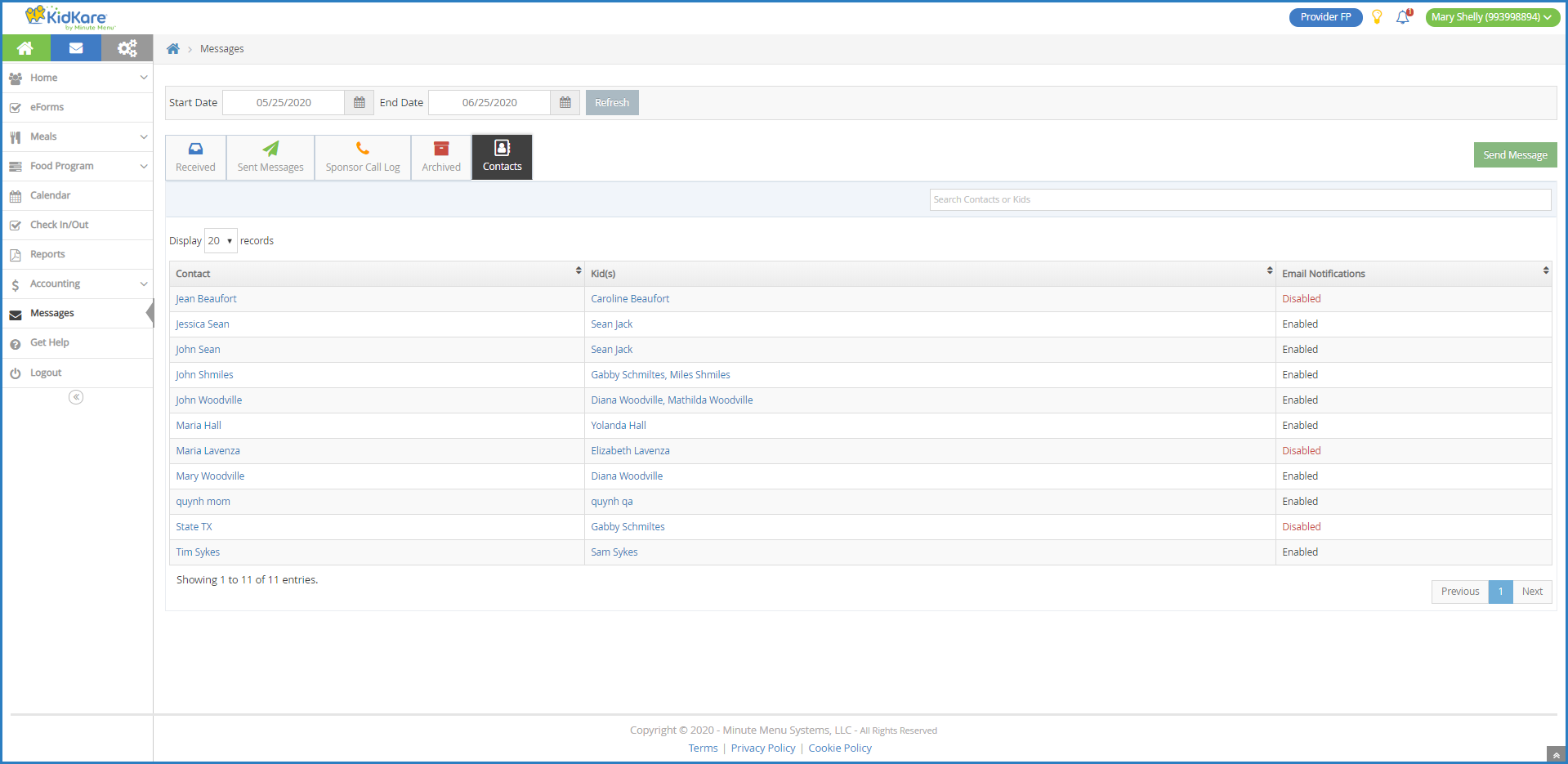 Your contacts display in a table that includes the following information:
Your contacts display in a table that includes the following information: